How to Use BleachBit to Clean Your Computer for Privacy
Your computer holds a ton of personal info—browsing history, cookies, and temp files—that can put your privacy at risk. BleachBit is a free tool that cleans up this mess and keeps your data safe. In this guide, I’ll show you how to use BleachBit to clean your computer for privacy, share my own experiences, and give you practical tips to stay secure online.
What is BleachBit and Why It Matters
BleachBit is a free, open-source program that clears out junk files and protects your privacy. It works on Windows and Linux, wiping things like cache, cookies, and old logs. I’ve used it for years to keep my laptop running fast and my personal info hidden. Unlike just hitting 'delete,' BleachBit makes sure stuff is gone for good.
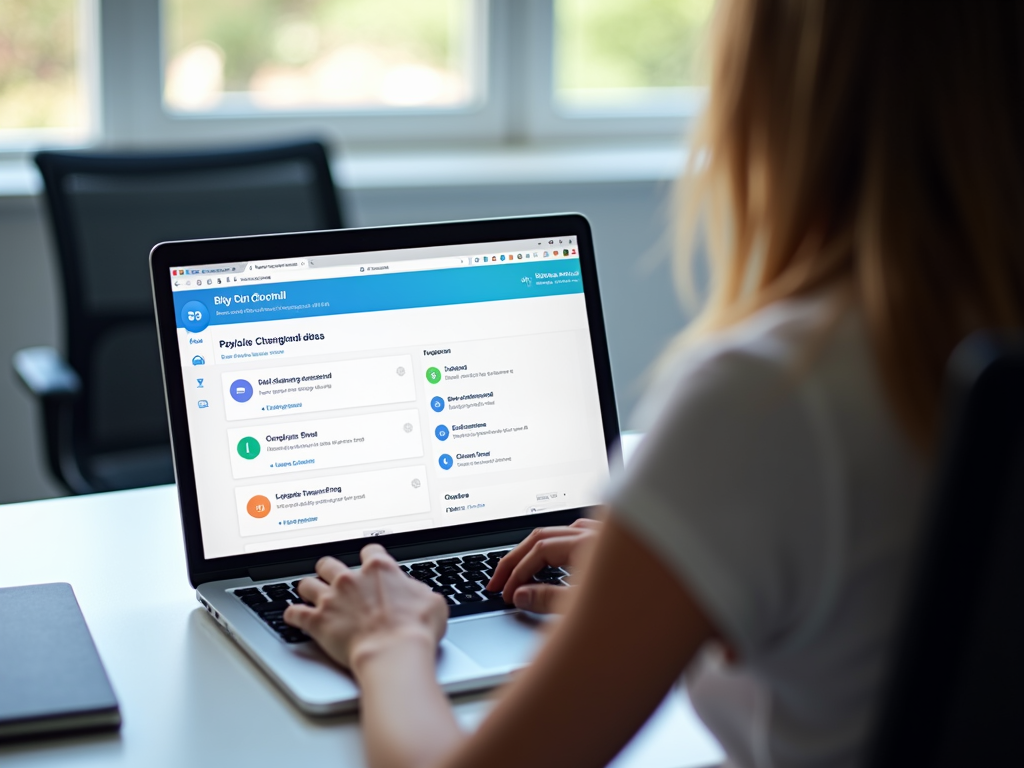
The folks at BleachBit’s official site say it’s built to 'free cache, delete cookies, clear internet history, shred temporary files, delete logs, and discard junk you didn’t know was there.' That’s a big deal if you care about online privacy. It’s not just about space—it’s about control over who sees your data.
Why Privacy Needs More Than Deleting Files
Here’s something I learned the hard way: deleting files doesn’t erase them. When you trash a file, your computer just marks that space as free. Until it’s overwritten, anyone with recovery software can grab it. BleachBit fixes this by overwriting that space, so your old files stay gone. It’s a game-changer for online privacy.
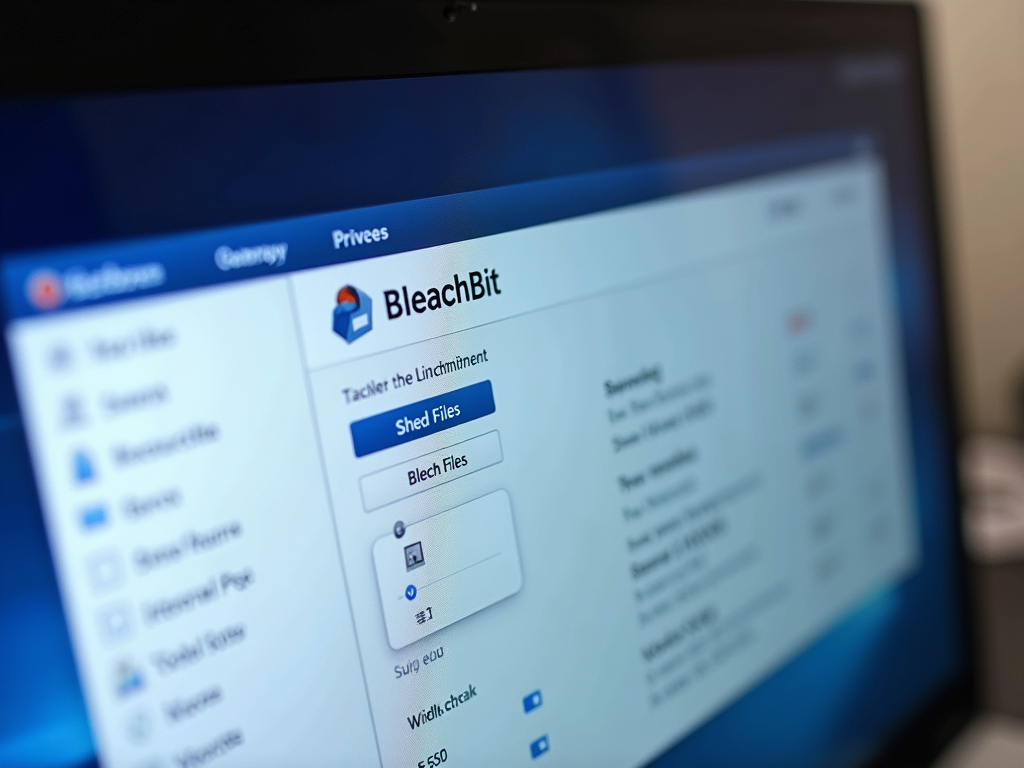
Getting Started: How to Install BleachBit
Setting up BleachBit is easy. Here’s what I did:
- Download It: Head to www.bleachbit.org and grab the version for your system—Windows or Linux.
- Install It: On Windows, double-click the installer and follow the steps. Linux folks can use their package manager or the site’s files.
- Open It: Launch BleachBit from your start menu or desktop.
It took me five minutes, tops. Since it’s open-source, I trust it—no shady code hiding in there.
I remember my first time installing it. I was nervous about messing up my laptop, but the process was smooth. Knowing it’s reviewed by a community of coders, per the Open Source Initiative, gave me confidence.
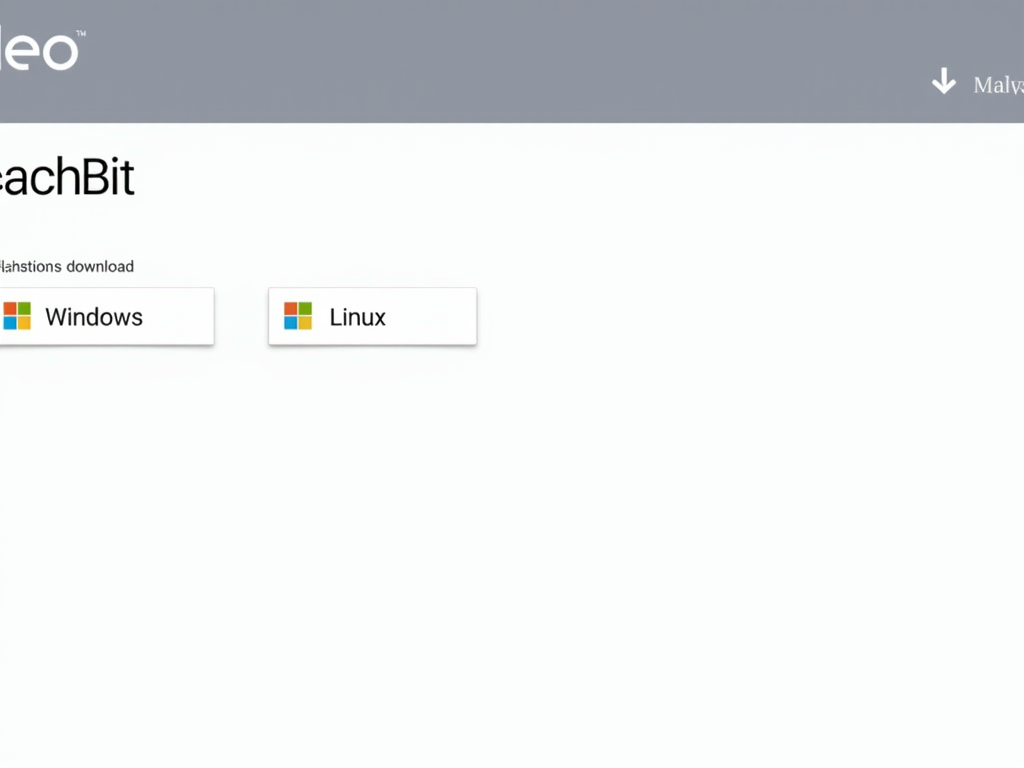
Step-by-Step: Cleaning Your Computer with BleachBit
Using BleachBit is simple once you know the ropes. Here’s how I do it:
- Pick What to Clean: Open BleachBit, and you’ll see a list—browsers, system files, apps. I always check 'Internet history,' 'Cookies,' and 'Temporary files' for privacy.
- Preview First: Hit 'Preview' to see what’s getting zapped. Last time, I freed up 2GB without losing anything I needed.
- Clean It: Click 'Clean,' and watch it work. It’s satisfying seeing the junk disappear.
One tip: read the descriptions. I once almost wiped my saved passwords—oops! BleachBit warns you, so take a second to double-check. It’s powerful, but you’ve got to use it smart.
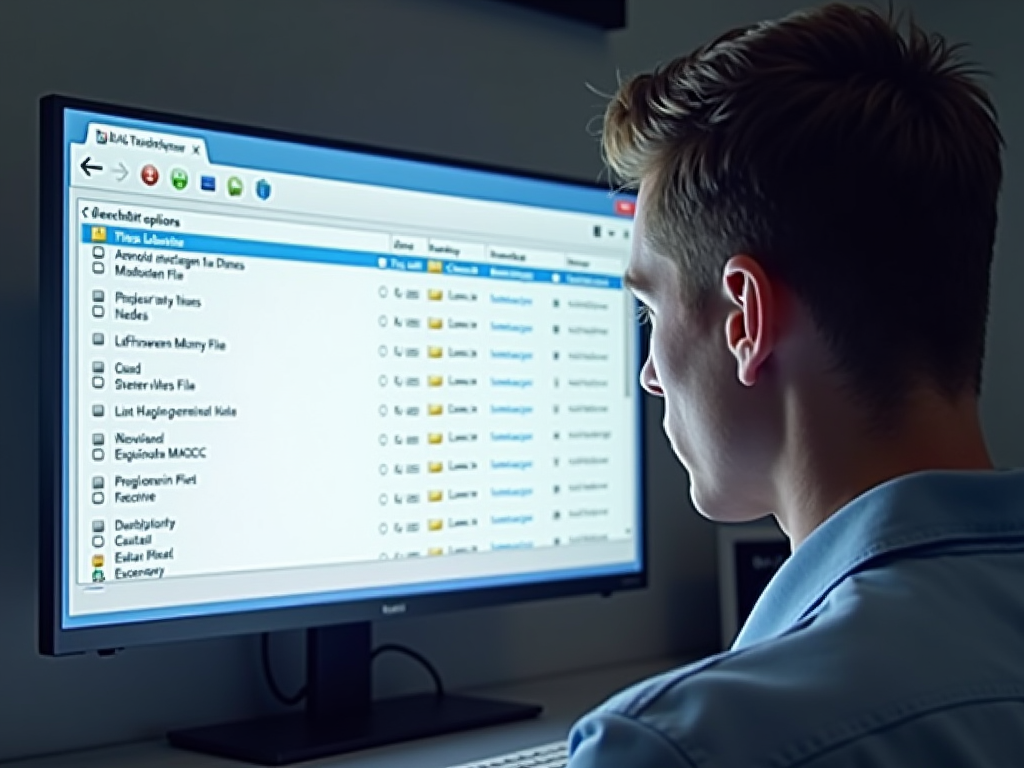
Going Deeper: Advanced Privacy Tricks
BleachBit isn’t just for basic cleaning. These features upped my privacy game:
- Shred Files: Pick a file, shred it, and it’s gone forever. I used this on old tax docs.
- Wipe Free Space: This overwrites empty disk space where deleted files linger. It takes time but feels like a digital deep clean.
- Vacuum Databases: For stuff like Firefox, this shrinks bloated data files while keeping things private.
I ran 'Wipe Free Space' before selling an old PC. Took hours, but I slept easy knowing no one could dig up my stuff. The Electronic Frontier Foundation backs tools like this for serious privacy protection.
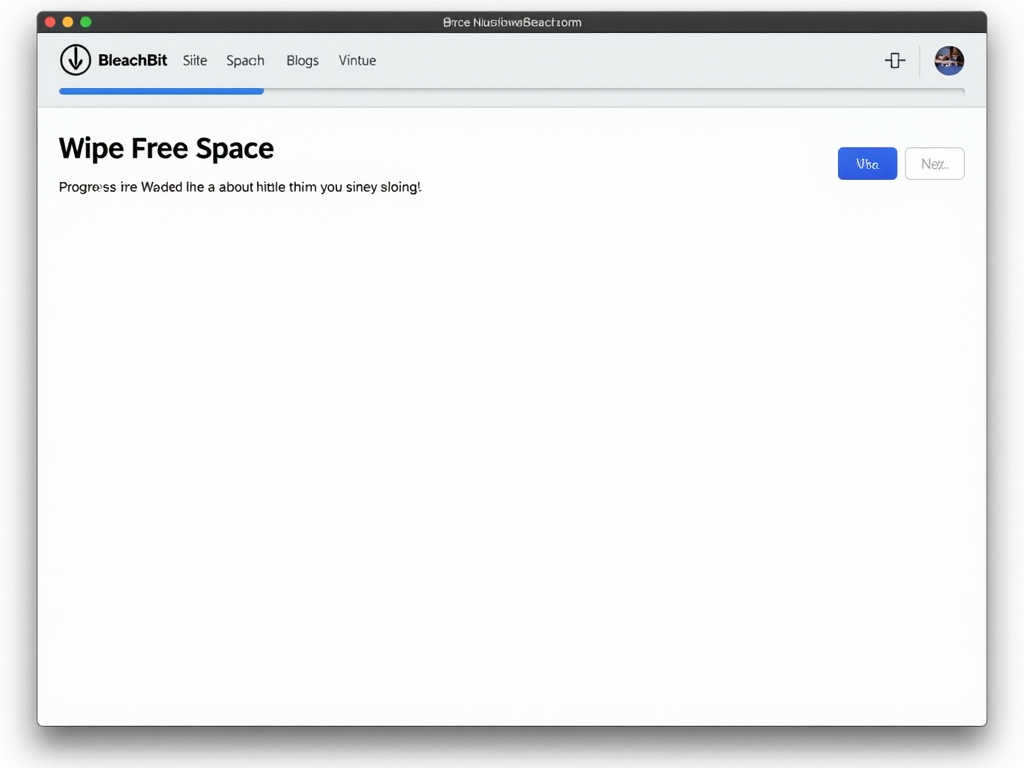
My Favorite BleachBit Settings
Here’s a table of what I clean most:
| Option | Why I Use It |
|---|---|
| Internet History | Stops sites tracking my past |
| Cookies | Keeps ads from following me |
| Temporary Files | Clears app leftovers |
| Free Space Wipe | Erases old file traces |
Mix and match based on your needs, but these keep me covered.
The first time I ran it, I was shocked at how much junk piled up—over 3GB from a year of browsing! It’s like digital spring cleaning.
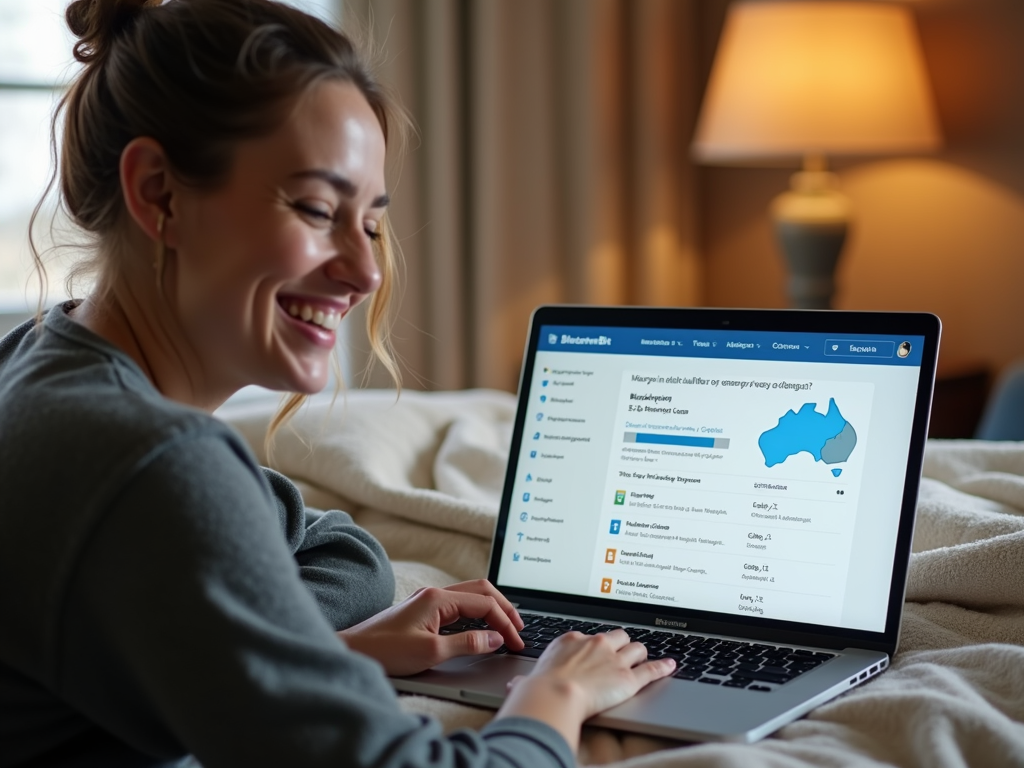
Extra Tips for Online Privacy
BleachBit is awesome, but it’s not everything. Here’s what else I do:
- Get a VPN: I use one to hide my internet traffic. It’s like a privacy shield.
- Two-Factor Authentication: Adds a lock to my accounts—painful to set up, worth it.
- Avoid Public Wi-Fi Risks: I never log into banking on café Wi-Fi. Too risky.
- Update Everything: Old software’s a weak spot—keep it fresh.
The PrivacyTools.io site has killer advice on this stuff. I found my VPN through them, and it’s been a lifesaver for online privacy tools.

Wrapping Up
BleachBit is my go-to for cleaning my computer and guarding my privacy. It’s easy, effective, and free—what’s not to love? Follow this guide, play with the settings, and pair it with smart habits like VPNs. Your digital life will thank you. Check out the recommended readings below for more privacy know-how.