BitLocker vs FileVault: Which Encryption Is Stronger for Online Privacy?
Protecting your data is crucial in today’s digital world. BitLocker and FileVault are two popular encryption tools designed to keep your information safe. But which one is stronger? This article compares BitLocker vs FileVault, focusing on encryption strength and their role in online privacy.
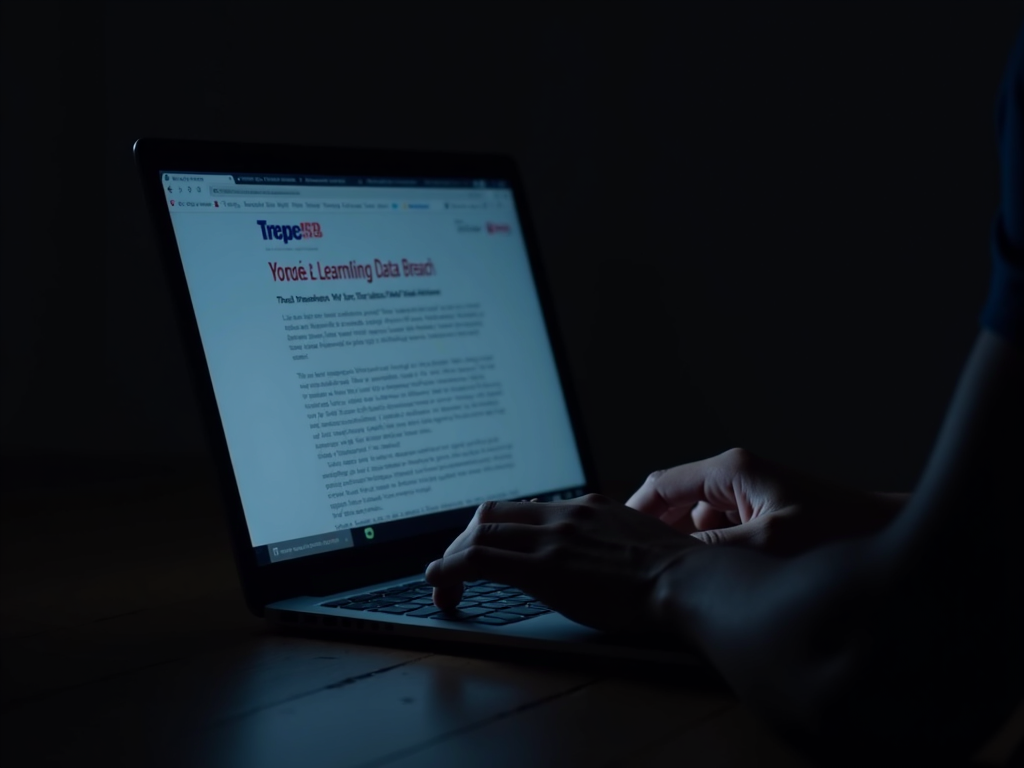
What Are BitLocker and FileVault?
Encryption turns your data into a secret code that only authorized people can unlock. Both BitLocker and FileVault encrypt your entire hard drive, making it unreadable without the right key. BitLocker is built into some Windows versions, while FileVault is for Mac users. Understanding their differences helps you pick the best one for your online privacy.
Why Encryption Strength Matters
Strong encryption protects your personal stuff—like photos, emails, and bank details—from hackers. With cyber threats on the rise, tools like these are your first line of defense. Let’s dive into how BitLocker and FileVault work and which one offers tougher protection.

Exploring BitLocker
BitLocker comes with Windows 10 Pro and Enterprise. It uses the Advanced Encryption Standard (AES) with either 128-bit or 256-bit keys. The higher the number, the harder it is to crack.
BitLocker Features
- Encryption: AES-128 or AES-256
- Works On: Windows devices
- Extras: Uses a Trusted Platform Module (TPM) chip for extra security
- Recovery: Offers a recovery key or password if you get locked out
I’ve used BitLocker on my Windows laptop for work files. It’s reliable and easy to set up, especially if you’re already in the Windows ecosystem.
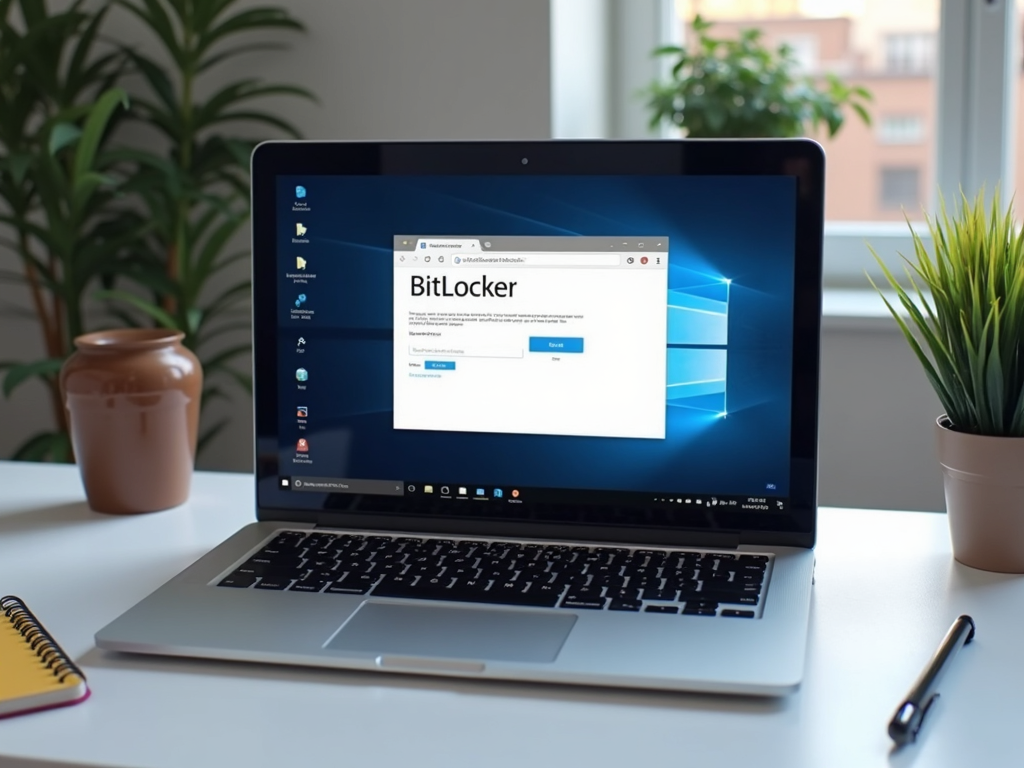
Exploring FileVault
FileVault is Apple’s answer for macOS users. It uses AES-XTS with 128-bit keys to lock down your hard drive.
FileVault Features
- Encryption: AES-XTS-128
- Works On: Macs
- Extras: Stores keys in the Secure Enclave, a special chip for safety
- Recovery: Use iCloud or a recovery key to regain access
On my MacBook, FileVault felt seamless. I turned it on in minutes, and it never slowed me down. It’s perfect if you’re all-in on Apple.

BitLocker vs FileVault: Encryption Strength Compared
Both tools use AES, a trusted encryption standard. But their approaches differ slightly.
Encryption Details
| Feature | BitLocker | FileVault |
|---|---|---|
| Algorithm | AES-128/256 | AES-XTS-128 |
| Key Length | 128 or 256 bits | 128 bits |
| Extra Security | TPM chip | Secure Enclave |
BitLocker’s 256-bit option is tougher to break than FileVault’s 128-bit setup. However, experts at NIST say both are secure for most needs. The real difference shows up in extreme cases, like government-level hacking attempts.
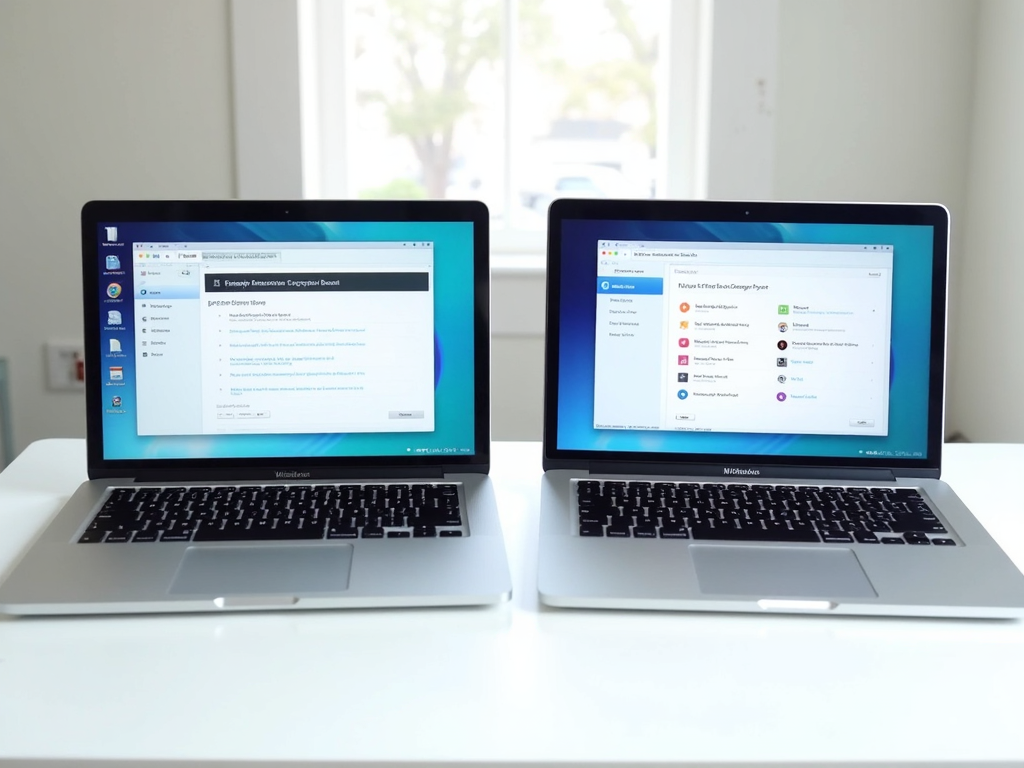
How They Protect Online Privacy
Encryption isn’t just about locking your device—it’s a key part of online privacy. If someone steals your laptop, they can’t access your saved passwords or private files without the key. BitLocker and FileVault both shine here, but your choice depends on your system.
For broader online privacy tools, consider pairing them with a VPN or password manager. Learn more from this EFF guide.
My Experience With Both
I’ve tested BitLocker and FileVault over the years. BitLocker’s 256-bit encryption gave me confidence for sensitive projects—like when I stored client data during a freelance gig. FileVault, though, was a breeze on my Mac. I once lost my recovery key, but iCloud saved me. Both are solid, but BitLocker feels a bit more heavy-duty.

Which Should You Choose?
If you use Windows, BitLocker is your go-to—especially with its 256-bit option. Mac users will love FileVault’s simplicity and tight integration. For most people, either one is strong enough. Think about what device you have and how much security you need.
For deeper insights on encryption standards, check out Microsoft’s BitLocker documentation or Apple’s FileVault guide.

Extra Tips for Online Privacy
Encryption is a start, but don’t stop there. Use these online privacy tools:
- VPNs: Hide your internet activity
- Password Managers: Keep your logins safe
- Two-Factor Authentication: Double-check your identity
Combining these with BitLocker or FileVault creates a strong safety net for your digital life.

Wrapping Up
So, BitLocker vs FileVault: which encryption is stronger? BitLocker edges out with AES-256, but FileVault’s AES-XTS-128 is plenty secure for most. Your operating system will likely decide for you. Both boost online privacy well—just add other tools like VPNs for full protection.