How to Pick the Best Password Manager for You
In today’s digital age, keeping your online accounts safe is a must. With countless logins to manage, it’s tempting to reuse passwords or pick simple ones. That’s a risky move. A password manager solves this by creating and storing strong, unique passwords for you. This guide will show you how to pick the best password manager for you and offer tips to protect your digital life.
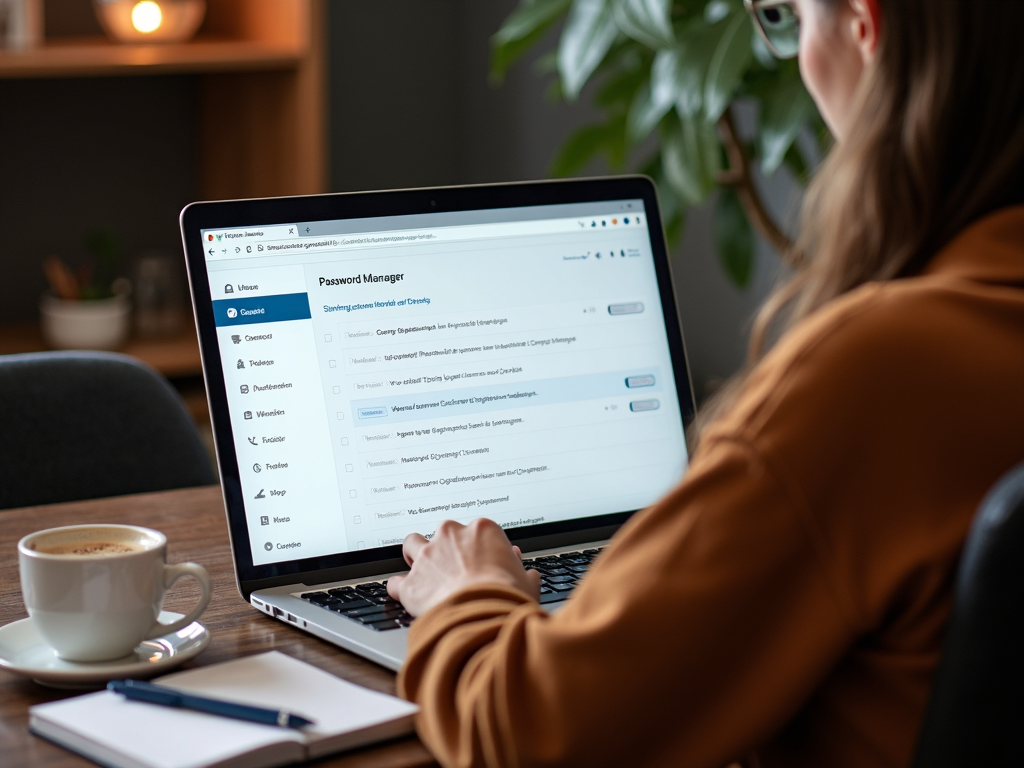
Why You Need a Password Manager
Let’s face it—remembering passwords is a hassle. Most of us have dozens of accounts, from email to shopping sites. Reusing passwords or writing them down is common, but it leaves you vulnerable. A password manager changes that. It generates tough passwords, saves them securely, and fills them in when you need them. Here’s why it’s a game-changer:
- Stronger Passwords: It creates random, complex passwords no one can guess.
- Unique Every Time: No more using 'password123' everywhere.
- Saves Time: Autofill gets you into accounts fast.
- Extra Safety: Many warn you about weak or leaked passwords.
I started using one years ago after a friend’s account got hacked. It’s been a relief not worrying about forgetting passwords or making them secure enough.
So, how do you pick the best one? Let’s dive into what matters.
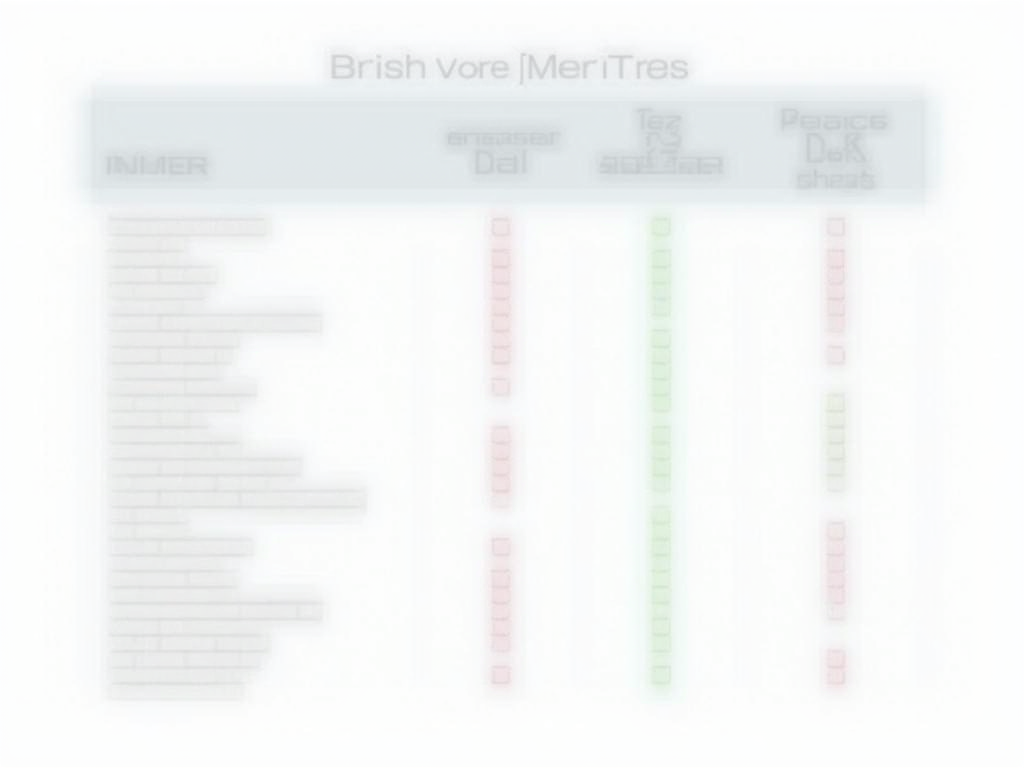
What to Look for in a Password Manager
Not all password managers are the same. To find the best one for you, focus on these key points:
- Top-Notch Security: Look for AES-256 encryption—it’s the gold standard. Two-factor authentication (2FA) is a must too.
- User-Friendly Design: It should be simple to navigate, with autofill that works smoothly.
- Works Everywhere: Check that it syncs across your phone, laptop, and tablet—Windows, Mac, iOS, Android, you name it.
- Sharing Options: Need to share a login with family? Pick one with secure sharing.
- Help When You Need It: Good customer support can save the day if something goes wrong.
For me, syncing across devices is huge. I switch between my phone and laptop all the time, and my password manager keeps up without a hitch.
Addressing the Worries
I get it—putting all your passwords in one spot sounds scary. What if the password manager gets hacked? Here’s the thing: trusted ones use heavy-duty encryption. Even if someone breaks in, they can’t read your data without your master password. Compare that to reusing passwords or jotting them on a sticky note—it’s way safer.

Steps to Lock Down Your Digital Life
A password manager is a great start, but there’s more you can do. Try these steps:
- Turn on 2FA: It adds a second check, like a code texted to your phone.
- Update Passwords Often: Refresh them every six months or so using your manager.
- Watch for Breaches: Some managers notify you if your info leaks online.
- Add a VPN: It hides your location and secures your connection.
I also use a tool called BleachBit to keep my computer clean. It’s free and wipes out junk files that could expose personal info.
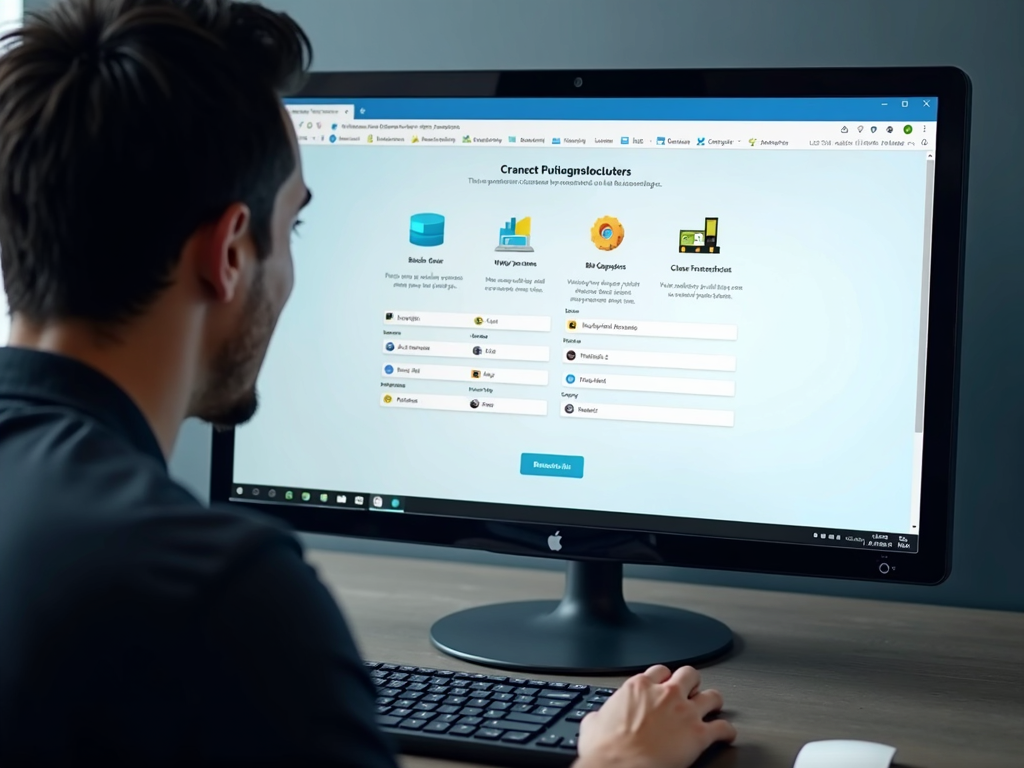
How to Use BleachBit to Clean Your Computer for Privacy
BleachBit is easy and effective. Here’s how to get started:
- Get It: Download it free from BleachBit.org.
- Pick What to Wipe: Select browser history, temp files, or anything else you don’t need.
- Hit Clean: It scrubs everything you chose in seconds.
I run it monthly. It’s like a reset button for my laptop, keeping it fast and private.
More Online Privacy Tools
Beyond password managers and BleachBit, other tools can help. Here are some I’ve tried:
- Ad Blockers: They stop annoying ads and trackers from following you.
- Secure Messaging: Apps like Signal keep your chats private.
- Private Browsers: I use Brave sometimes—it blocks trackers by default.
Pair these with your password manager, and you’ve got solid protection.

Picking the Right One for You
Choosing a password manager depends on what you value most. Love simplicity? Go for one with a clean interface. Need it everywhere? Check device support. I’ve tested a few, and the ones with strong encryption and easy syncing always win me over. Look at reviews, try free versions, and see what fits your life.
Costs and Options
Most password managers have free and paid plans. Free ones often cover the basics—storing passwords and autofill. Paid versions add extras like sharing or breach alerts. Prices usually range from $2 to $5 a month. I started with a free one, but upgrading was worth it for the added features.
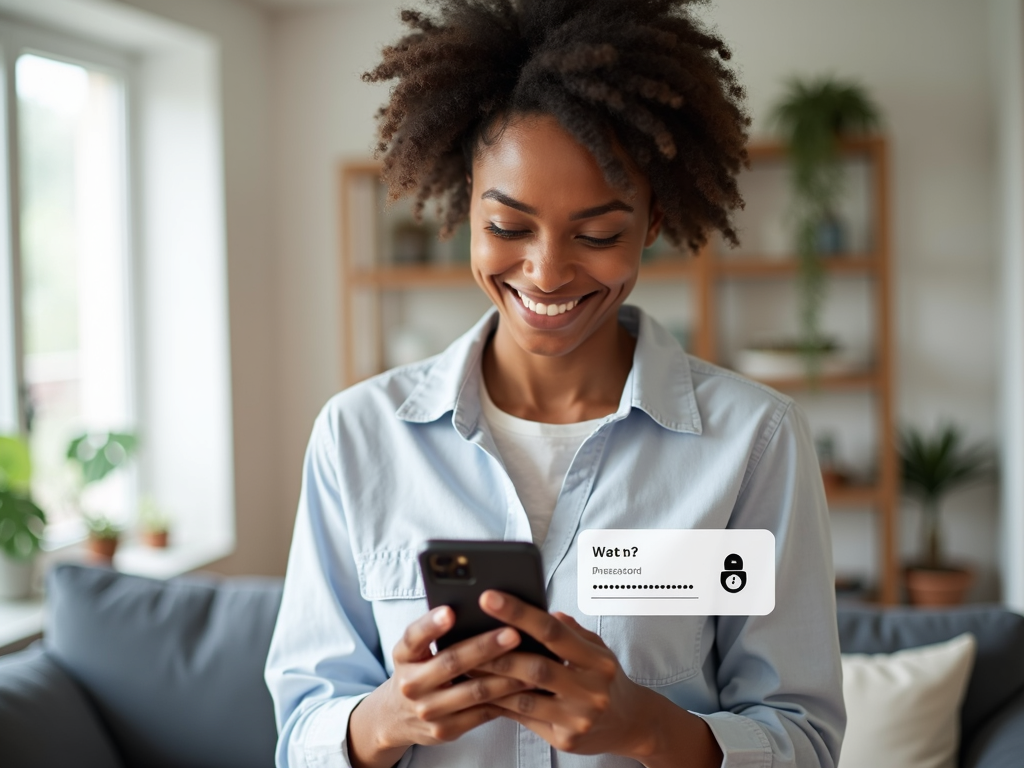
Final Thoughts
Finding the best password manager for you comes down to security, ease, and what devices you use. It’s a small step that makes a big difference. Add in tools like BleachBit and a few online privacy habits, and you’re set. You’ll sleep better knowing your accounts are safe—and you don’t have to memorize a thing.