Two-Factor Authentication Explained: A Simple Guide to Online Security
Two-Factor Authentication, or 2FA, is like having two locks on your digital door. It’s an extra layer of security that protects your online accounts from hackers. Even if someone steals your password, they can’t get in without the second factor, like a code from your phone.
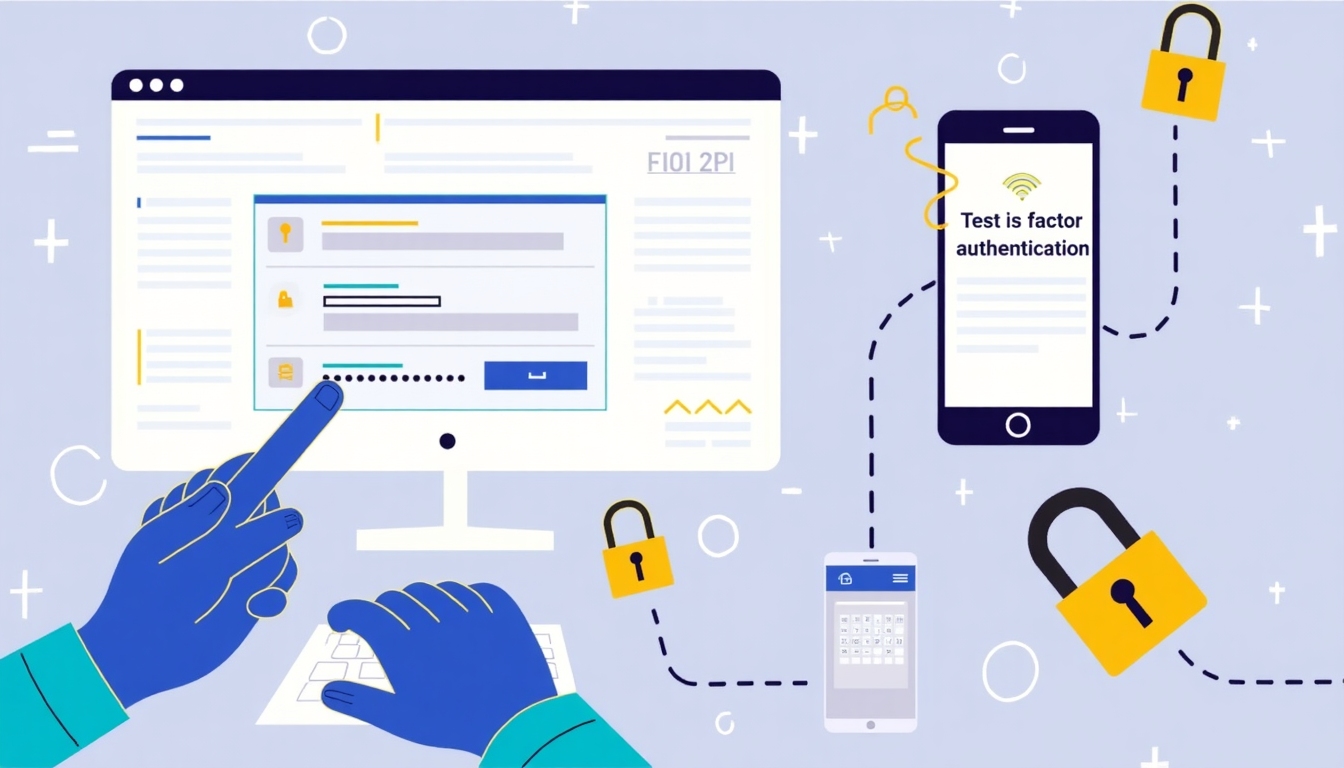
What is Two-Factor Authentication?
Two-Factor Authentication (2FA) is a security step that asks for two different proofs of identity before letting you into an account. It makes sure only you can log in, even if someone else knows your password.
Imagine it’s like needing two keys to open a safe—one isn’t enough.
The first factor is usually your password—something you know. The second factor could be something you have, like your phone, or something you are, like your fingerprint. Together, they keep your accounts much safer.
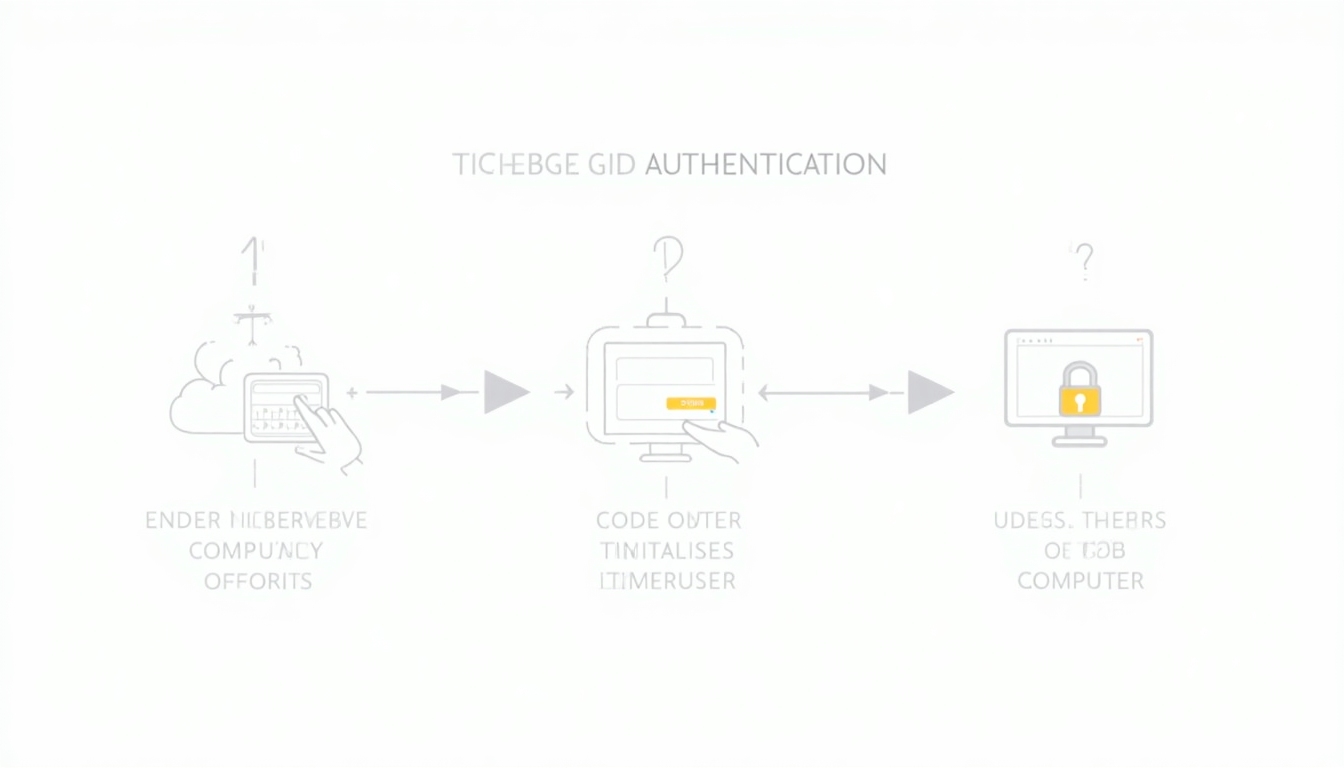
Why is 2FA Important?
Hackers steal passwords all the time. A Microsoft study found that 2FA stops 99.9% of account attacks.
Without it, one weak password could let someone into your email, bank, or social media.
I learned this the hard way. Years ago, someone got into my email because I reused a simple password. After that, I started using 2FA—it’s like a safety net for your digital life.
Besides 2FA, good habits help too. Check out Password Management 101: Keeping Your Accounts Secure for tips on strong passwords. Pair it with 2FA, and you’re much harder to hack.
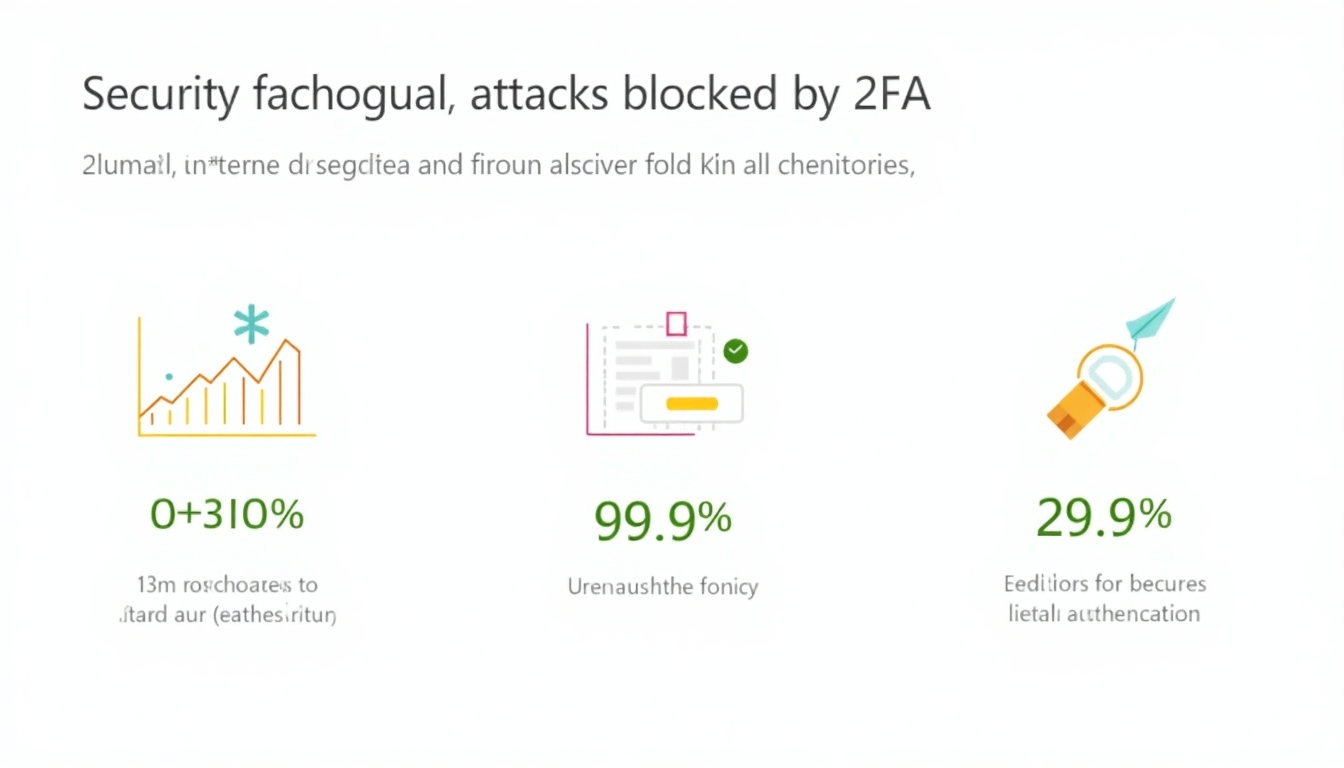
Types of Two-Factor Authentication
Not all 2FA is the same. Here are the main types you’ll see:
- SMS-based: A code texted to your phone.
- App-based: Codes from apps like Google Authenticator or Authy.
- Hardware tokens: Physical devices that make codes.
- Biometric: Fingerprints or face scans.
SMS-Based 2FA
This is the simplest. You get a text with a code to enter after your password.
It’s easy, but not the safest. Hackers can trick phone companies to steal your number.
App-Based 2FA
Apps like Google Authenticator create codes on your phone. They’re more secure than texts because they don’t rely on your phone number.
I use Authy—it’s free and works offline.
Hardware Tokens
These are small gadgets, like a key fob, that show a new code every minute. They’re super secure but cost money and can get lost.
Biometric 2FA
This uses your fingerprint or face. It’s fast and hard to fake, but not every account offers it yet.
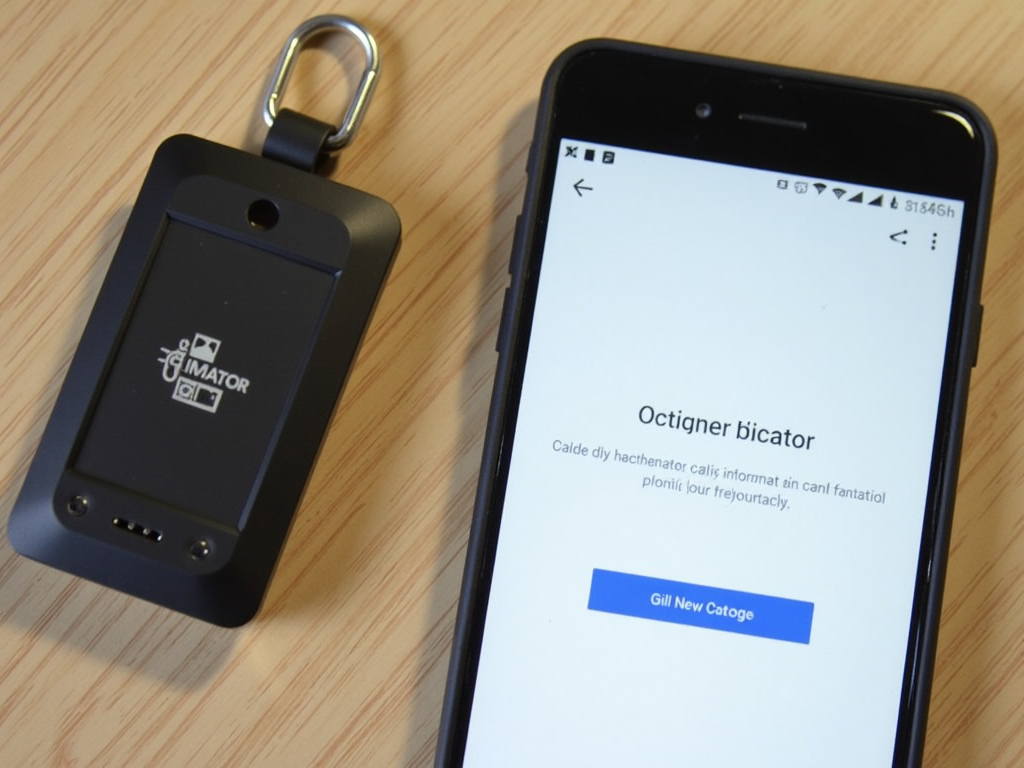
How to Set Up 2FA
Setting up 2FA is easier than you think. Most services, like Google or Facebook, have it in their security settings.
Here’s how to do it on Google:
- Go to your Google Account settings.
- Click 'Security'.
- Find '2-Step Verification' and click it.
- Pick your method—like a phone code—and follow the steps.
Services like Proton Mail also support 2FA. If you’re new, see our Proton Mail setup guide for beginners for help getting started with this privacy-focused email.
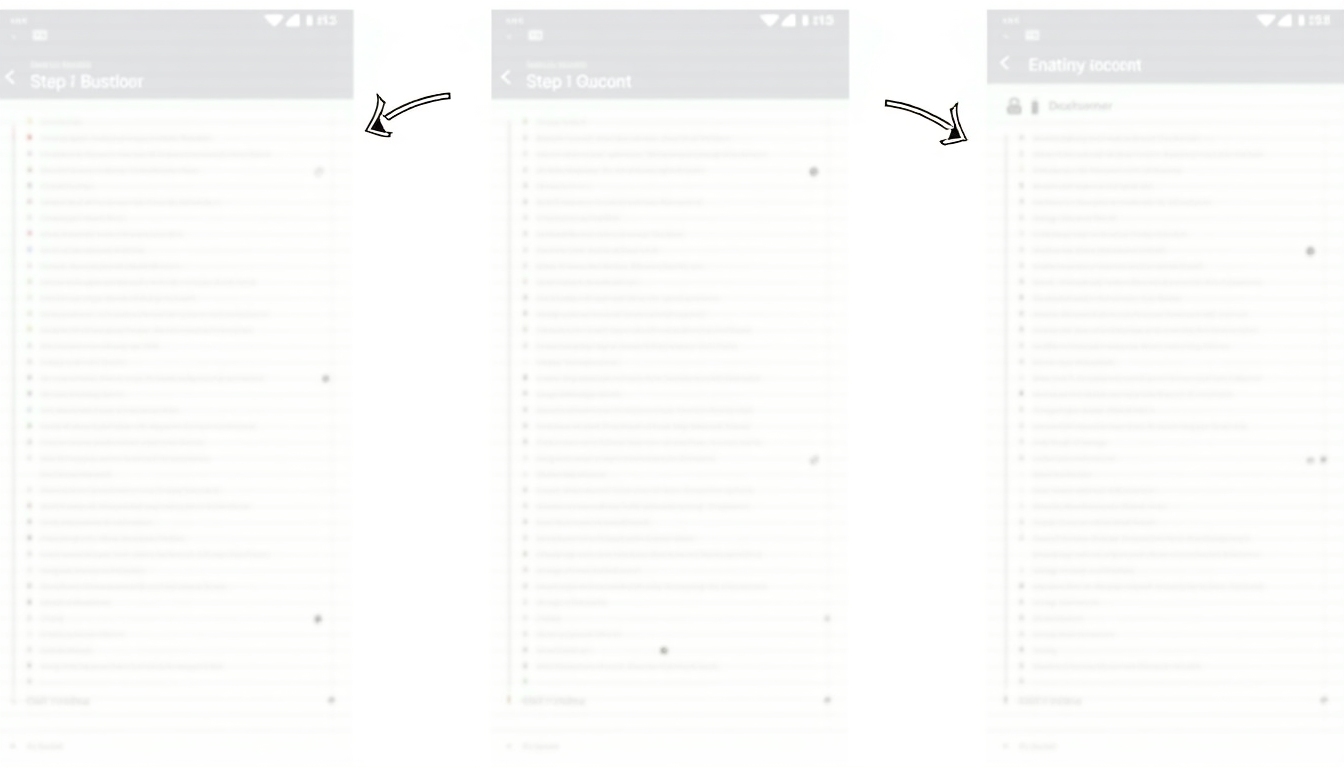
My Experience with 2FA
I’ll be honest—2FA annoyed me at first. Typing a code every time felt like a hassle. But then I got locked out of an account because I didn’t save my backup codes.
That taught me a lesson. Now, I always write down backup codes and store them safely. It’s a small step that saves big headaches.
Another tip: pair 2FA with other tools. A VPN hides your online activity—learn more in The Beginner’s Guide to VPNs and Online Privacy. It’s a great combo for staying secure.

Common Mistakes to Avoid
People mess up 2FA sometimes. Here’s what to watch out for:
- No backups: Always save your backup codes.
- Weak second factors: Don’t reuse phone numbers already tied to other accounts.
- Ignoring updates: Keep your 2FA apps current.
The National Institute of Standards and Technology (NIST) warns against using SMS if you can avoid it. Apps or tokens are better picks.
The Future of 2FA
2FA is getting smarter. New tech, like passwordless logins, might use your phone’s location or advanced biometrics.
It’s not perfect yet, but it’s heading toward easier and stronger security.

Summary
Two-Factor Authentication Explained simply: it’s a must-have for online safety. It stops hackers even if they snag your password. Set it up on every account—it’s worth it.