Top Online Privacy Tools: Protect Yourself with NextDNS and More
Overview
In a world where every click is tracked, online privacy is a must. Tools like NextDNS and others help you block ads, trackers, and threats. This article dives into the top online privacy tools, offering a step-by-step NextDNS setup guide and personal insights for a safer online experience.

What is Online Privacy and Why Does It Matter?
Online privacy means keeping your personal info and online actions safe from prying eyes. Think of your browsing history, search terms, or even your address—things you’d rather keep private. With data breaches and cyberattacks on the rise, protecting this info is critical. It’s not just about avoiding hackers; it’s about stopping companies from selling your data too.
Why It’s a Big Deal: - Safety First: Keeps you safe from cyber threats. - Your Rules: You decide who sees your info. - No Snooping: Browse without someone watching every move.
Losing your privacy can feel like losing control. Imagine someone knowing every site you visit or every purchase you make. That’s why online privacy tools are so valuable—they put the power back in your hands.
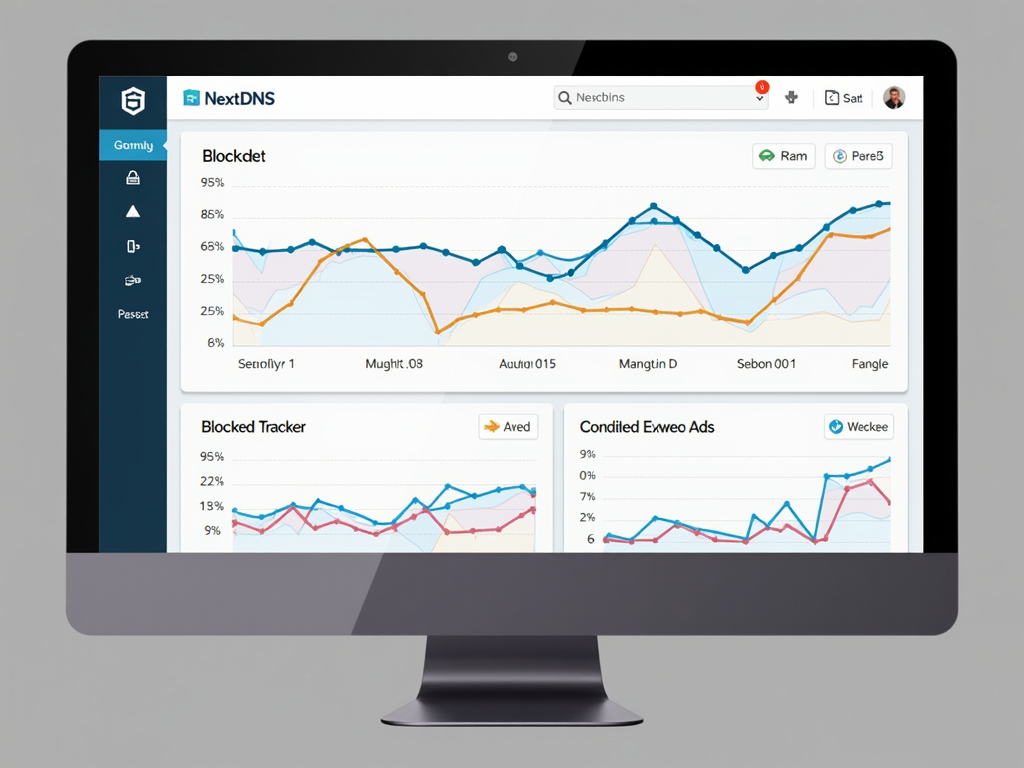
Meet NextDNS: Your Privacy Shield
NextDNS is one of the top online privacy tools out there. It’s a DNS-based service that filters out ads, trackers, and shady websites before they hit your device. Unlike browser add-ons, it works across your whole network, protecting everything from your phone to your smart TV.
What It Offers: - Ad-Free Browsing: No more pop-ups slowing you down. - Tracker Blocking: Stops companies from following you online. - Threat Defense: Keeps malware and phishing sites at bay. - Your Way: Customize what gets blocked or allowed.
I’ve used NextDNS for months, and it’s impressive how much junk it stops. Pages load faster, and I feel less watched. It’s like having a bouncer for your internet.
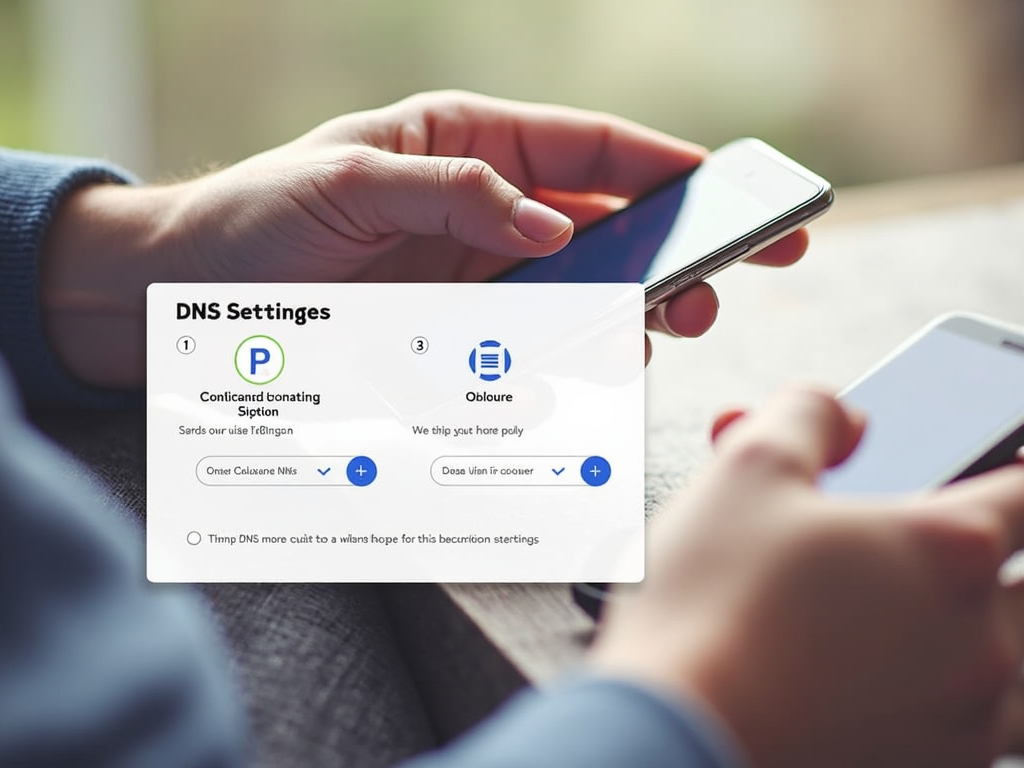
NextDNS Setup Guide for Blocking Ads and Trackers
Ready to try NextDNS? Setting it up is easy. Follow these steps to block ads and trackers in no time:
- Sign Up:
- Head to NextDNS.io and create a free account.
-
You’ll get a unique ID—keep it handy.
-
Set It Up:
- Windows:
- Open Control Panel > Network and Sharing Center.
- Click your connection, then “Properties.”
- Find “IPv4,” click “Properties,” and enter NextDNS’s DNS addresses.
- Mac:
- Go to System Preferences > Network.
- Select your network, click “Advanced,” and add NextDNS DNS under the DNS tab.
-
Phone:
- iOS: Settings > Wi-Fi > [Your Network] > Configure DNS > Manual > Add NextDNS servers.
- Android: Settings > Network & Internet > Private DNS > Add NextDNS hostname.
-
Tweak It:
- Log into NextDNS, go to “Settings,” and turn on ad and tracker blocking.
-
Add extra filters if you want.
-
Check It:
- Visit an ad-heavy site. Notice anything missing? That’s NextDNS working.
Quick Tip: Set it up on your router for whole-home protection. Check NextDNS’s site for router guides.
When I first set up NextDNS, I was amazed at how simple it was. Within minutes, ads vanished, and my dashboard showed hundreds of blocked trackers. It’s satisfying to see it in action.
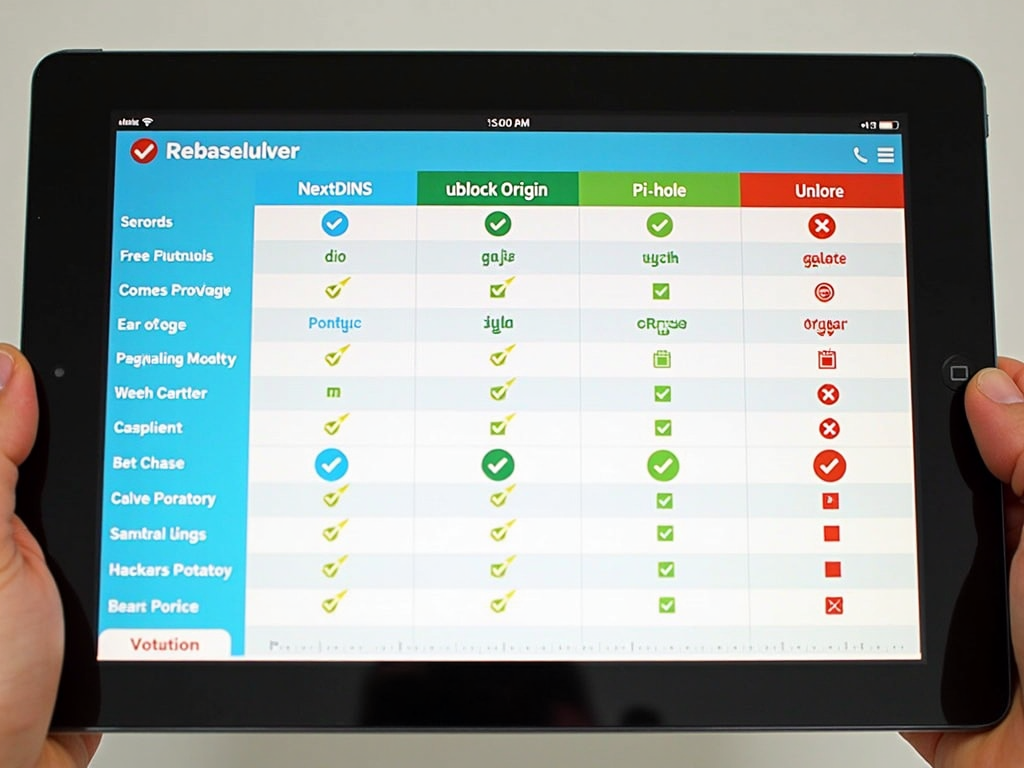
How NextDNS Stacks Up Against Other Tools
NextDNS isn’t the only player in town. Here’s how it compares to other online privacy tools:
| Tool | What It Does | Pros | Cons |
|---|---|---|---|
| NextDNS | Blocks ads, trackers, and threats network-wide | Covers all devices, easy to use | Needs setup on each device or router |
| uBlock Origin | Browser-based ad and tracker blocker | Fast, free, customizable | Browser-only protection |
| Pi-hole | Network-wide ad blocking | Great for tech fans, full coverage | Needs hardware like a Raspberry Pi |
| DuckDuckGo Privacy | Tracker blocking with privacy scores | Simple, beginner-friendly | Limited to browser use |
NextDNS shines for its all-in-one approach. It’s not just about ads—it’s about total control.
I’ve tested uBlock and Pi-hole too. uBlock is great for quick browser fixes, but NextDNS feels more complete. Pi-hole’s awesome if you’re techy, but it’s overkill for most.

My Take on Online Privacy Tools
I’ve been hooked on online privacy tools for years. NextDNS stands out because it’s so hands-off once it’s running. I love checking the analytics—seeing 500+ trackers blocked in a day feels like a win. My internet’s faster, and I don’t get those creepy targeted ads anymore.
That said, no tool does it all. I pair NextDNS with a VPN for extra security on public Wi-Fi. It’s also smart to watch what you share—tools help, but habits matter too.
One downside? Sometimes NextDNS blocks too much, like a legit site I need. A quick tweak in the settings fixes it, but it’s a small hassle for the payoff.
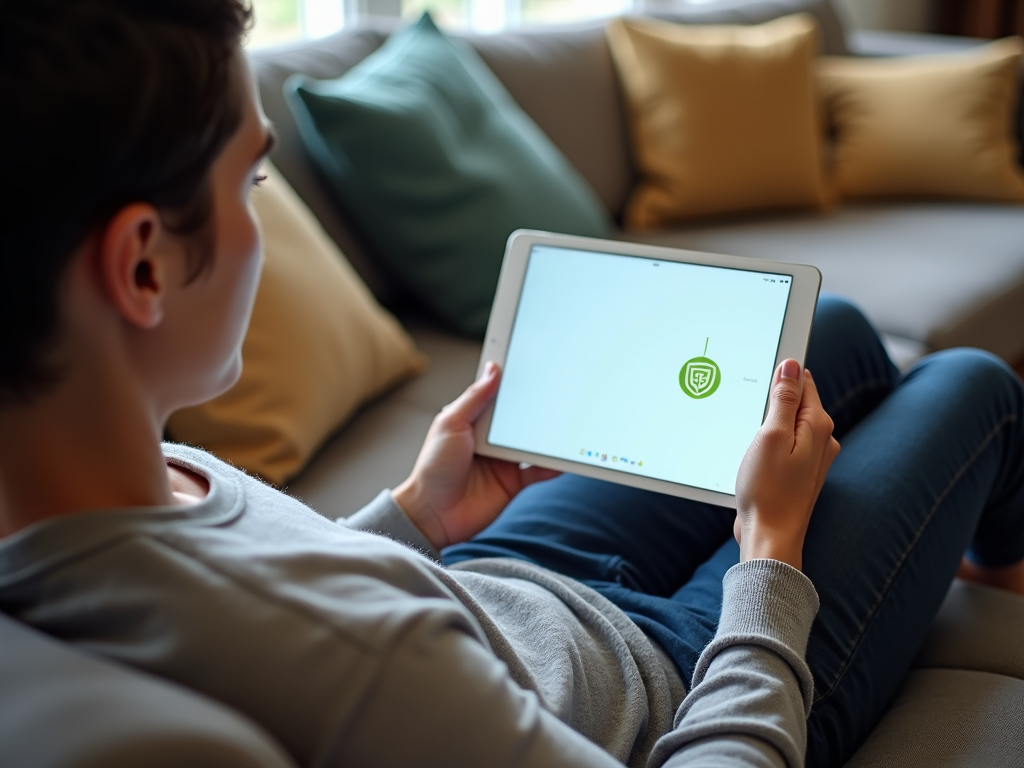
Wrapping It Up
Online privacy isn’t optional—it’s a necessity. Top online privacy tools like NextDNS make it easy to block ads, trackers, and threats. With a simple setup, NextDNS delivers powerful protection across your devices. Compared to others, it’s a standout for its flexibility and coverage. Pair it with good habits, and you’re set for a safer digital life.