Two-Factor Authentication Made Simple: A Comprehensive Guide
Overview
In a world where online threats are everywhere, keeping your accounts safe is a must. Two-factor authentication (2FA) is an easy way to add extra security. This article breaks down 2FA, shows you how to use it, and offers simple steps to lock down your digital life.
Protecting your online accounts doesn’t have to be hard. With cyber threats growing, passwords alone aren’t enough. Two-factor authentication made simple is the key to staying safe. Let’s dive into what 2FA is, why it matters, and how you can set it up today.
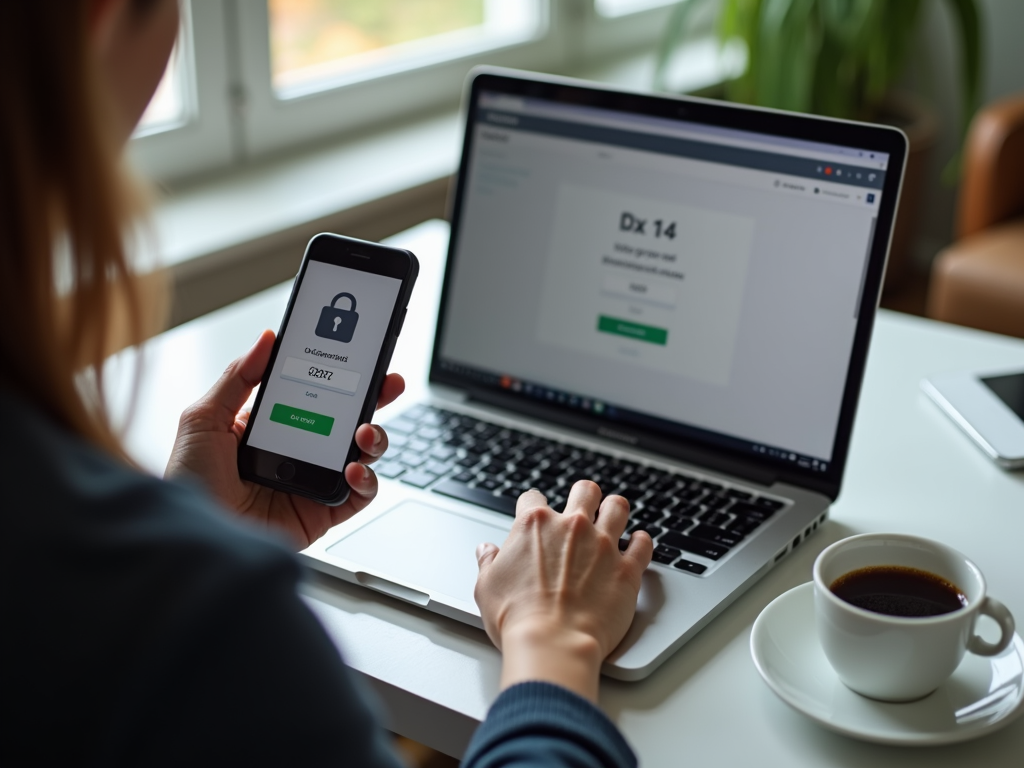
What is Two-Factor Authentication?
Two-factor authentication, or 2FA, adds a second step to logging in. You use something you know, like a password, and something you have, like your phone. This makes it much harder for anyone to break into your accounts, even if they guess your password.
A study from the National Institute of Standards and Technology (NIST) shows 2FA can stop up to 99.9% of automated attacks. That’s a huge win for your security with just a small effort.
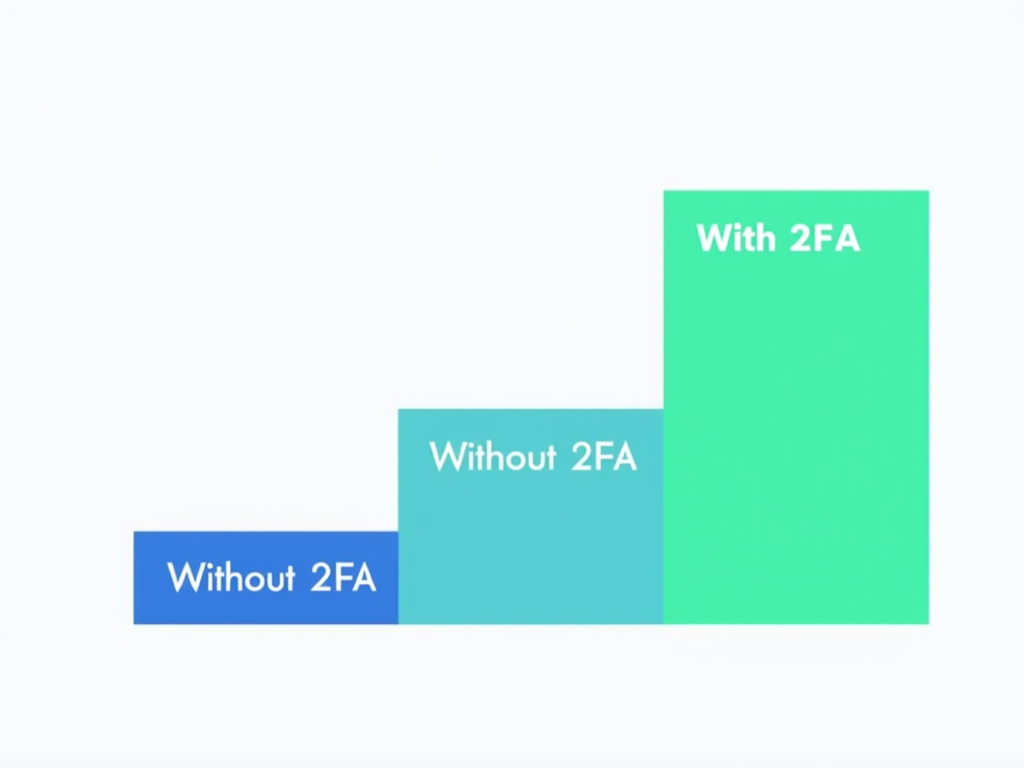
Why You Should Use 2FA
Using 2FA keeps your accounts safer. Here’s why it’s worth it:
- Stronger Protection: A stolen password isn’t enough to get in.
- Stops Phishing: Attackers need more than your login details.
- Less Worry: You feel safer knowing your accounts are locked down.
I started using 2FA after almost falling for a phishing email. It was a close call that opened my eyes. Now, I’ve got 2FA on all my important accounts, and I sleep better at night.

How to Set Up Two-Factor Authentication
Getting 2FA working is easier than you think. Follow these steps:
- Log In: Sign into the account you want to protect.
- Go to Settings: Find the security or privacy section.
- Turn On 2FA: Look for the 2FA option and pick a method—like text messages or an app.
- Set It Up: Link your phone or app by following the instructions.
- Save Backup Codes: Keep these codes safe in case you lose your phone.
Need help with specific sites? Check these guides: - Google’s 2-Step Verification - Microsoft’s Two-Step Verification - Apple’s Two-Factor Authentication
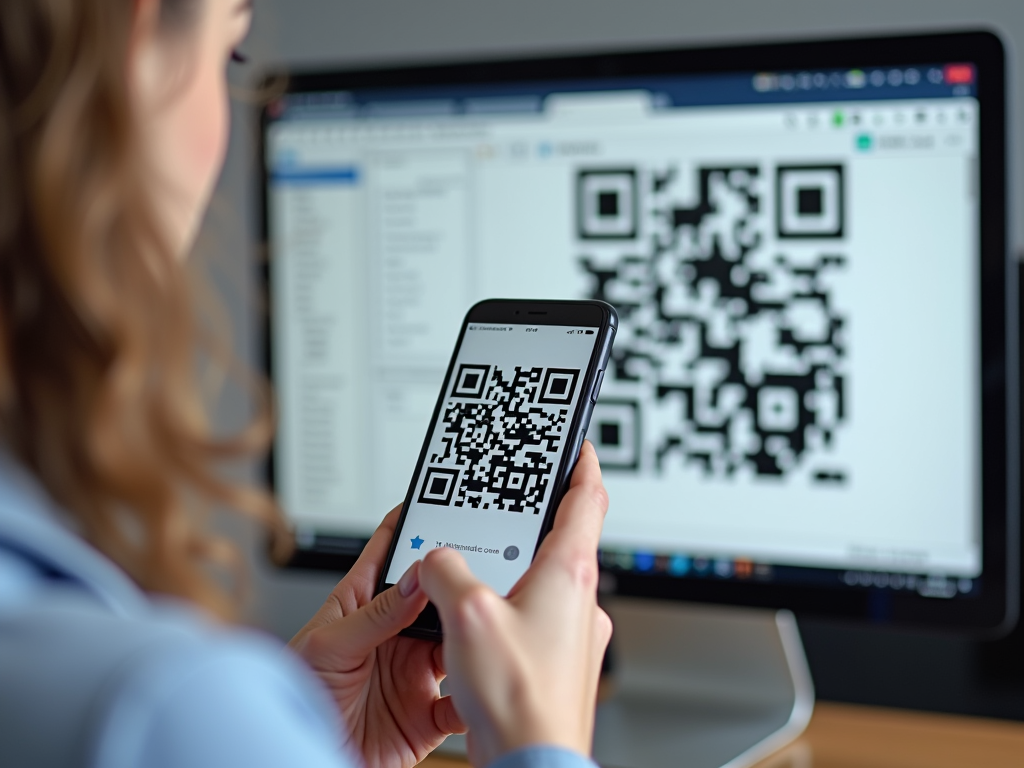
Picking the Best 2FA Method
You’ve got options for 2FA. Here’s a quick look:
| Method | How It Works | Pros | Cons |
|---|---|---|---|
| SMS | Sends a code to your phone | Easy to use | Can be hacked |
| Authenticator App | Generates codes on your phone | More secure | Needs an app |
| Hardware Token | A device you carry | Super safe | Costs money, less handy |
I like authenticator apps the best. They’re safer than texts and don’t need extra gear. Setting them up takes a minute, and they’ve never let me down.
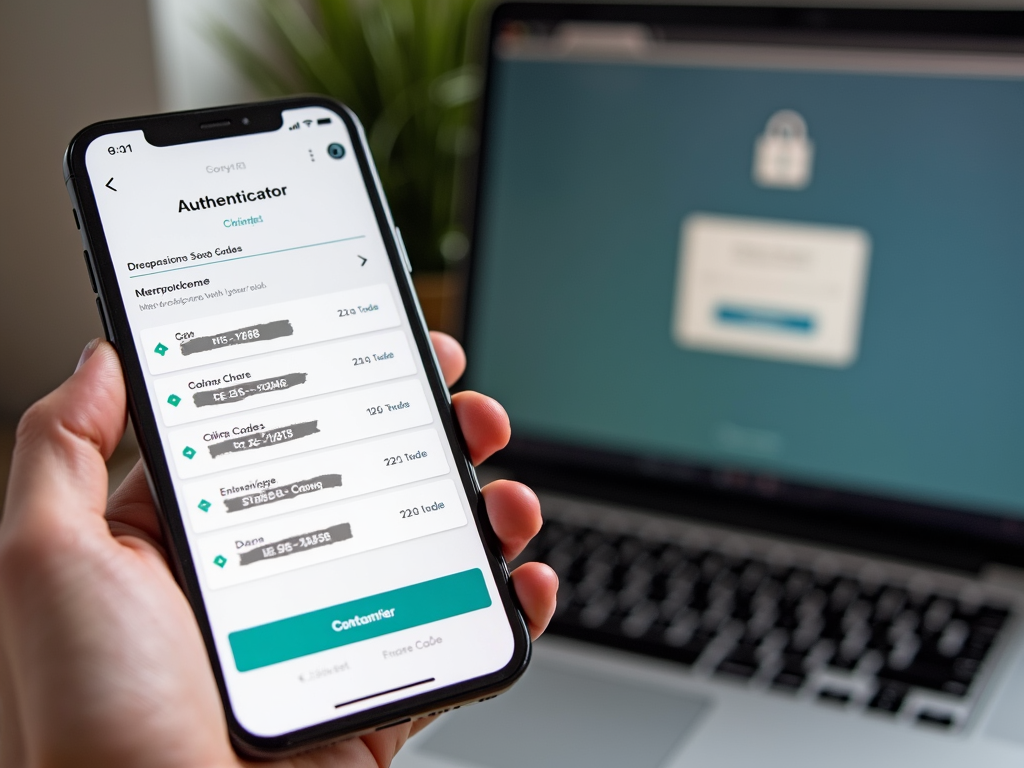
Steps to Lock Down Your Digital Life
2FA is a big step, but there’s more you can do. Try these:
- Make Strong Passwords: Use different ones for every site. A password manager helps.
- Update Everything: Keep your phone, apps, and computer current.
- Watch Public Wi-Fi: Use a VPN to stay safe on open networks.
- Check Accounts: Look for weird activity often.
- Learn More: Keep up with security tips.
For extra advice, see the Cybersecurity & Infrastructure Security Agency (CISA). They’ve got solid tips for everyone.

How to Use BleachBit to Clean Your Computer for Privacy
Your computer holds a lot of personal info. BleachBit is a free tool that cleans it up and boosts your privacy. Here’s how:
- Get BleachBit: Download it from BleachBit.org.
- Pick What to Clean: Choose things like browser history or temp files.
- Check First: Hit 'Preview' to see what’s going.
- Clean It: Click 'Clean' to wipe the files away.
I run BleachBit every month. It’s quick, and I like knowing my computer isn’t holding onto stuff it doesn’t need. It’s a small step that feels big.
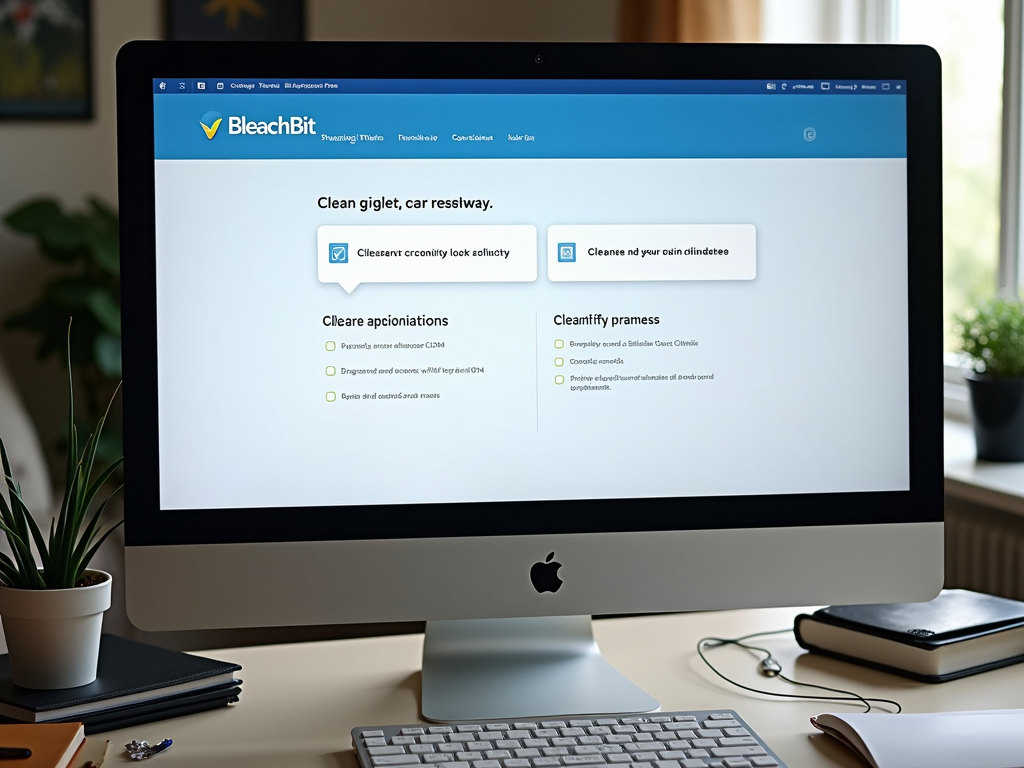
Online Privacy Tools
Want more ways to stay private online? Here are some tools:
- VPNs: Hide your location and encrypt your connection.
- Private Browsers: Try Brave or Firefox with tracker blockers.
- Secure Messaging: Use Signal or WhatsApp for safe chats.
- Password Managers: Keep your passwords strong and organized.
For a full list, visit PrivacyTools.io. It’s a great spot to find trusted tools.
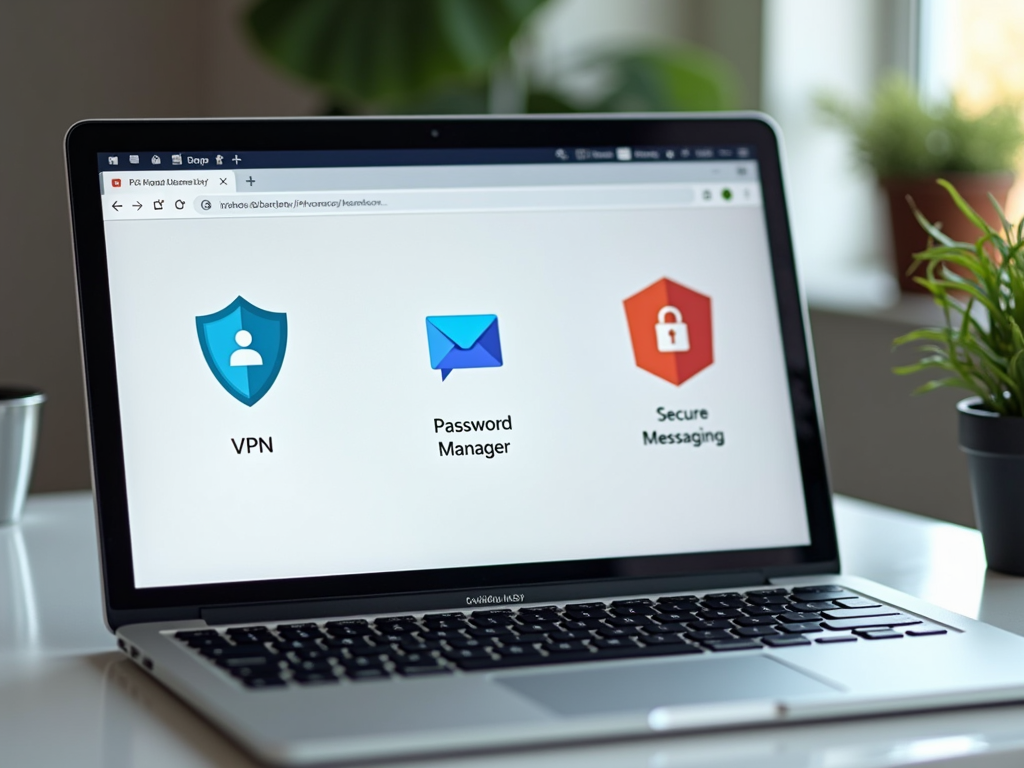
Wrapping Up
You don’t need to be a tech expert to stay safe online. Two-factor authentication made simple is a great start. Add tools like BleachBit and a few smart habits, and you’re set. Begin with 2FA on your key accounts—your digital life deserves it.