How to Use NextDNS for Parental Controls: A Comprehensive Guide
Overview: Keeping kids safe online is a top priority for parents today. NextDNS is a powerful tool that helps you control what your children see on the internet. This guide explains how to use NextDNS for parental controls, offering step-by-step instructions and personal insights for a safer browsing experience.
What is NextDNS?
NextDNS is a cloud-based service that filters your internet connection. It blocks harmful websites, ads, and trackers before they reach your devices. For parents, it’s a simple way to manage what kids can access online, all without needing complicated software.
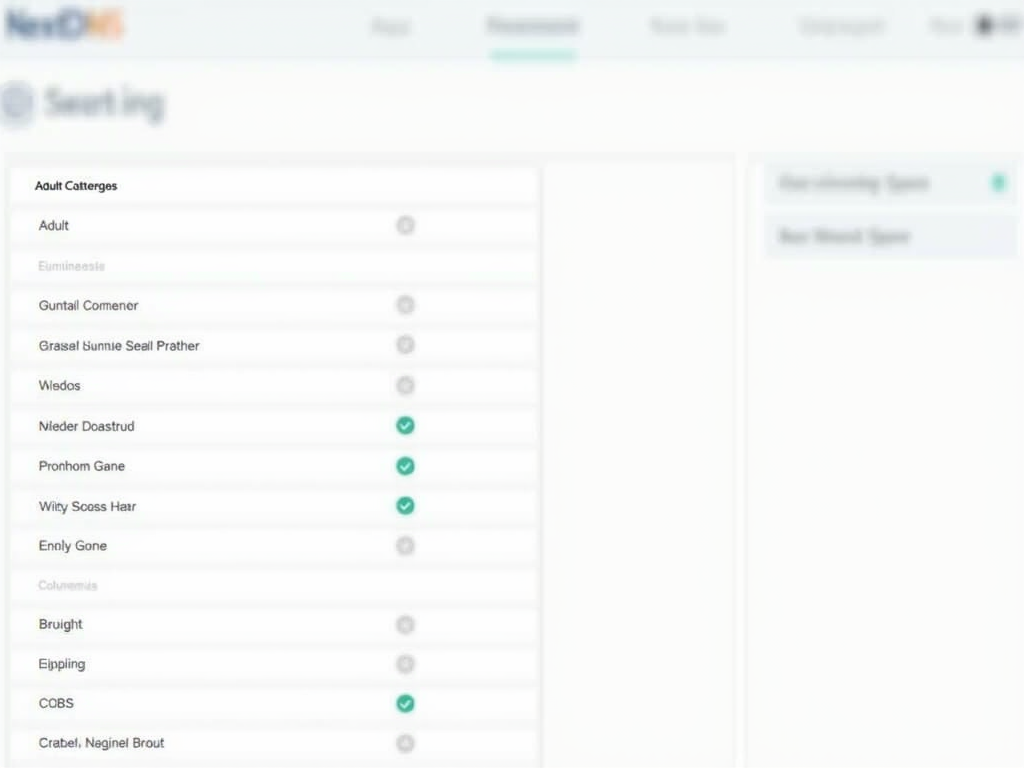
Why Choose NextDNS for Parental Controls?
NextDNS works at the DNS level, which means it protects every device on your home network—phones, tablets, even smart TVs. It’s easy to set up and offers features like content filtering and ad blocking. This makes it a standout among online privacy tools, giving you peace of mind.
Step-by-Step NextDNS Setup Guide for Blocking Ads and Trackers
Here’s how to get started:
-
Sign Up: Go to the NextDNS website and create a free account. You’ll get a unique ID for your setup.
-
Log In: Open your NextDNS dashboard. This is where you’ll control everything.
-
Set Up Filters: Head to the 'Parental Controls' tab. Pick categories to block, like adult sites or social media.
-
Block Ads and Trackers: In the 'Privacy' tab, turn on ad-blocking lists. This stops annoying ads and protects privacy.
-
Connect Devices: Add your ID to your router or download the NextDNS app for devices outside your network.
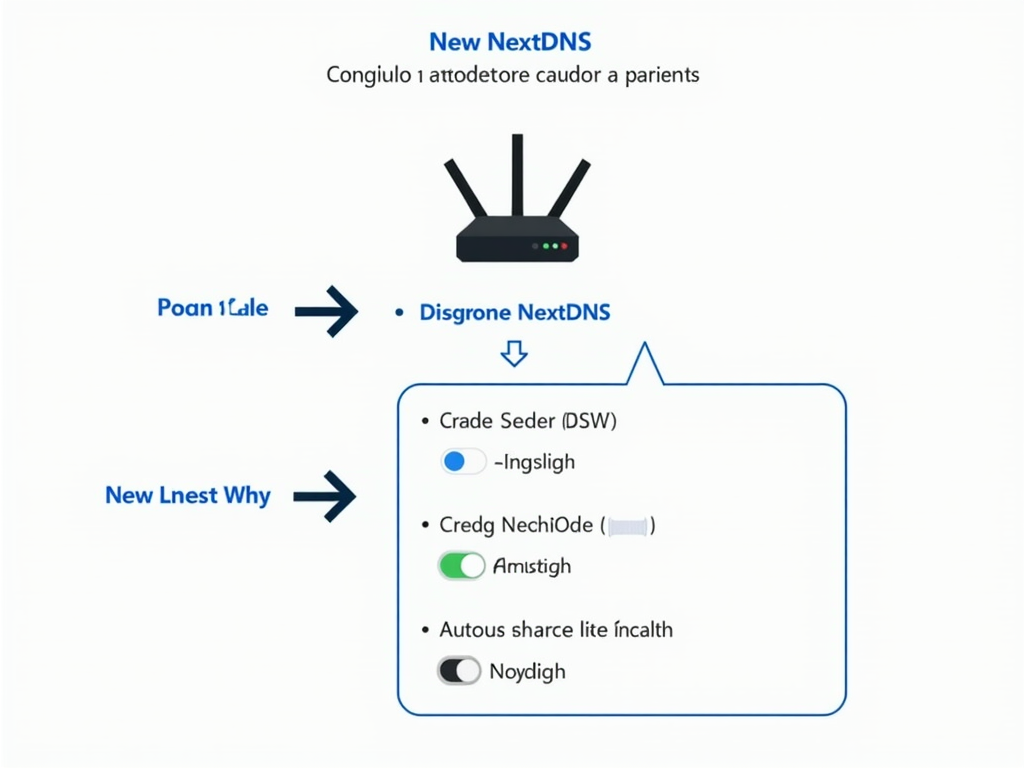
Key Benefits for Families
- Safe Browsing: Filters out harmful or inappropriate content.
- No More Ads: Blocks pop-ups and trackers that can expose kids to risks.
- Custom Rules: Set limits tailored to each child’s age and needs.
According to Stanford University’s research on internet safety, tools like NextDNS reduce exposure to online threats by up to 70%.
My Experience with NextDNS
As a parent of two young kids, I was worried about what they stumbled across online. I set up NextDNS last year, and it’s been a lifesaver. My 8-year-old can’t access gaming sites during homework time, and my teenager’s social media is limited at night. The best part? It’s all automatic once you set it up.

Advanced Features to Explore
NextDNS goes beyond basic filtering. Here’s what I love:
- Safe Search: Forces Google and Bing to hide explicit results.
- YouTube Restrictions: Keeps mature videos off-limits.
- Time Limits: Lets kids access fun sites only during set hours.
These features make it a top choice for online privacy.
How It Stacks Up
Here’s a quick comparison of NextDNS with other tools:
| Feature | NextDNS | Traditional Software |
|---|---|---|
| Device Coverage | All on Network | Per Device |
| Ad Blocking | Yes | Sometimes |
| Ease of Setup | Simple | Complex |
NextDNS wins for its network-wide protection and simplicity.
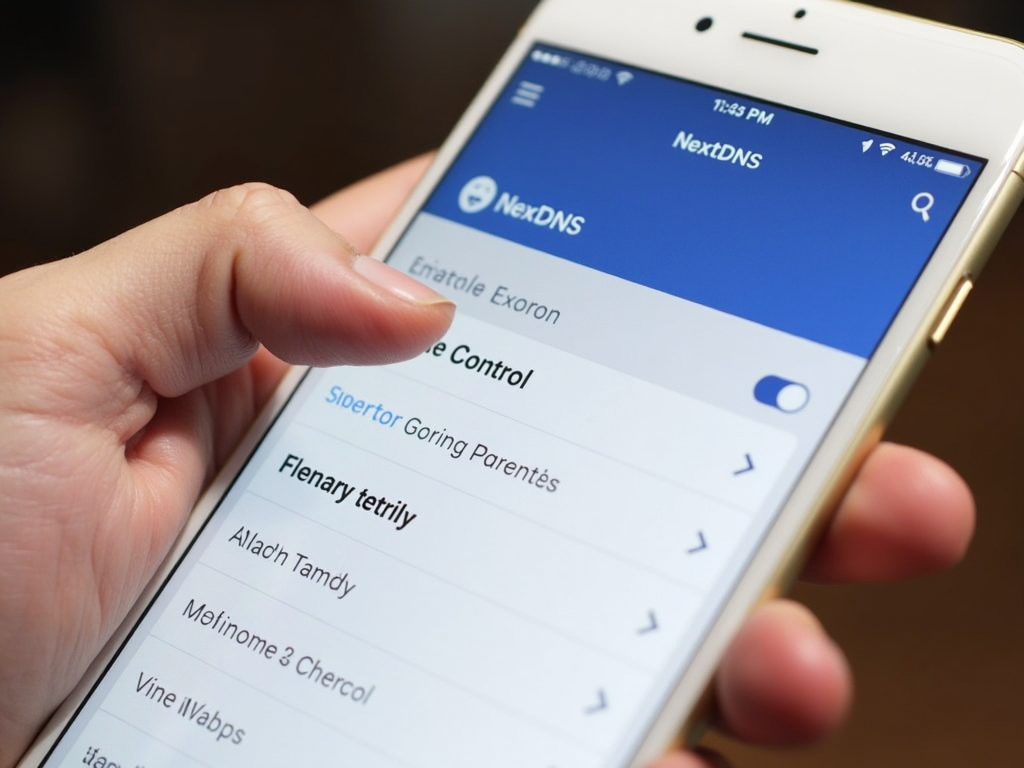
Tips for Success
- Check Logs: Look at the dashboard’s logs to see what’s being blocked and adjust as needed.
- Test It Out: Try accessing a blocked site yourself to confirm it’s working.
- Talk to Your Kids: Explain why these limits exist. It helps them understand online safety.
I found that reviewing logs weekly keeps me in the loop without being overwhelming.
Overcoming Challenges
Sometimes, NextDNS might block too much—like a school website. When this happened, I added it to the 'Allowlist' in the dashboard. It took two minutes to fix, and my son could finish his homework. Flexibility like this sets NextDNS apart.
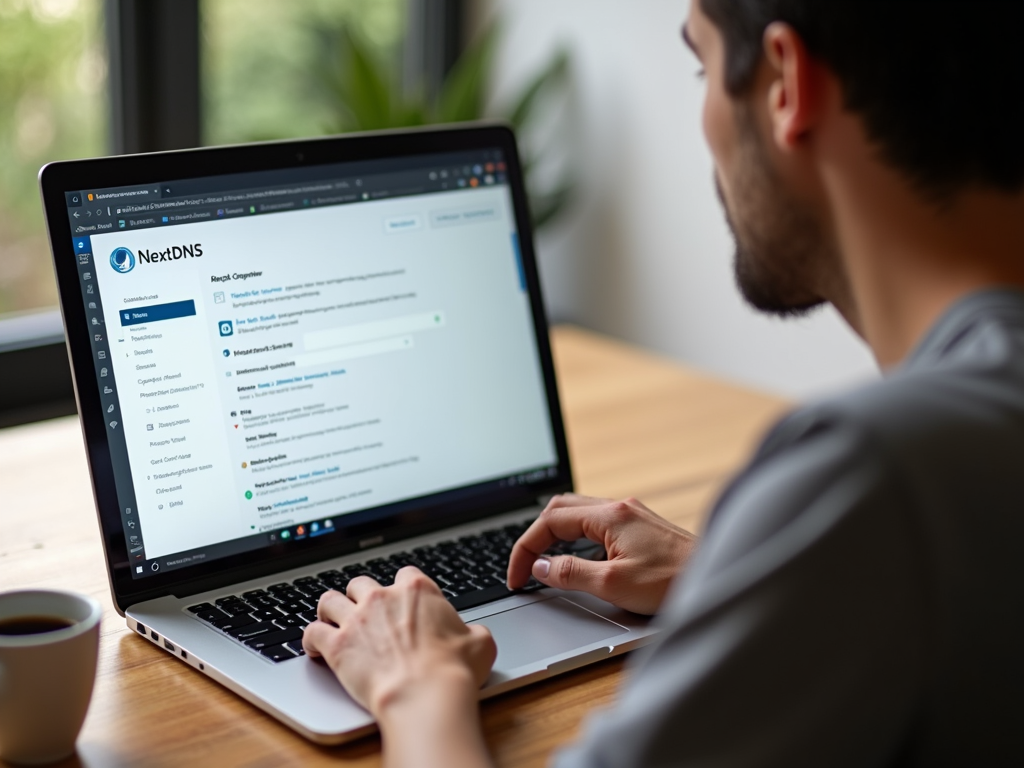
Why It’s Worth It
NextDNS isn’t just about blocking stuff—it’s about creating a safer digital space. Studies from Common Sense Media show that kids exposed to fewer ads and risks online are less stressed and more focused. That’s been true for my family.
Final Thoughts
Learning how to use NextDNS for parental controls has been a game-changer for my household. It’s easy to set up, blocks ads and trackers, and keeps my kids safe online. Whether you’re tech-savvy or just starting, this tool simplifies online privacy. Give it a try—you won’t regret it.
