Two-Factor Authentication: Why It’s a Must for Your Online Security
Overview: In today’s digital world, protecting your online accounts is more important than ever. Two-Factor Authentication (2FA) is a simple yet powerful tool that adds an extra layer of security to your accounts. This article explains why 2FA is a must, how to implement it, and other ways to boost your online privacy.
What is Two-Factor Authentication?
Two-Factor Authentication, or 2FA, is a security feature that requires two forms of verification before granting access to an account. Typically, this involves something you know (like a password) and something you have (like a smartphone). Even if someone steals your password, they won’t be able to access your account without the second factor.
There are different types of 2FA: - SMS-based 2FA: A code is sent to your phone via text message. - Authenticator apps: Apps like Google Authenticator or Authy generate time-sensitive codes. - Hardware tokens: Physical devices that generate codes or connect via USB.
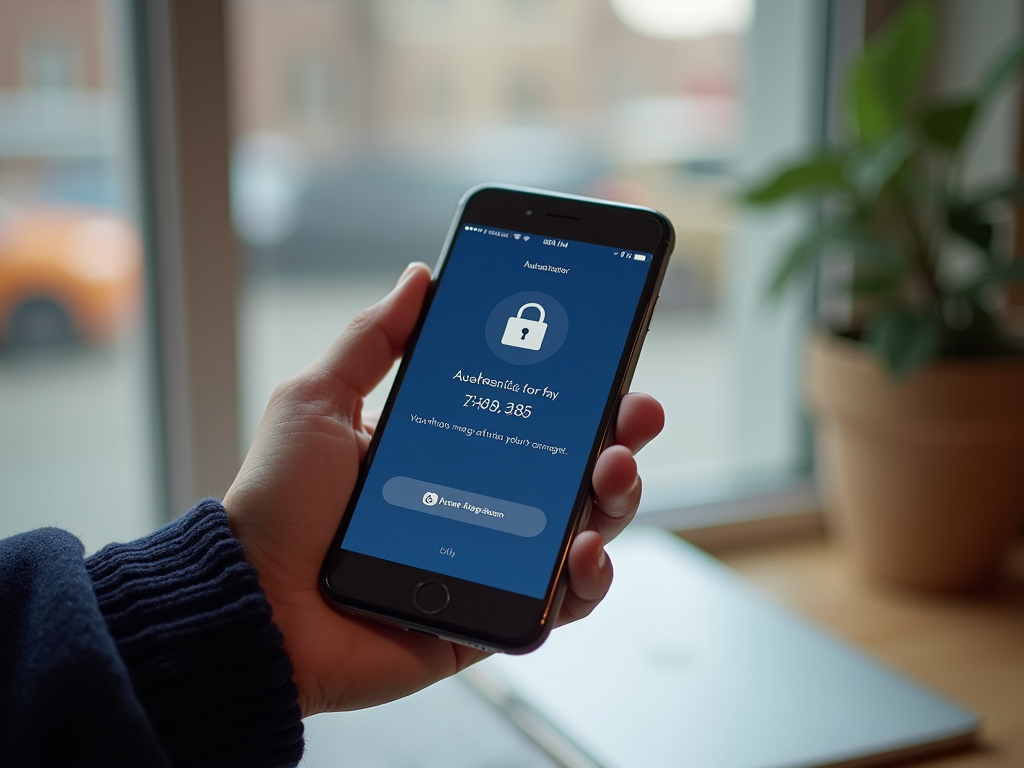
Why is 2FA a Must?
2FA significantly enhances your account security. According to a study by Google, enabling 2FA can block up to 100% of automated bots, 99% of bulk phishing attacks, and 66% of targeted attacks. This means that even if your password is compromised, your account remains protected.
Consider this scenario: A few years ago, a friend of mine had his email account hacked. The hacker gained access to his social media and banking information, causing a lot of stress and financial loss. If he had enabled 2FA, the hacker would have needed more than just his password to get in.
Some people think 2FA is too complicated or only necessary for high-security accounts. But the truth is, it’s simple to set up and crucial for any account that contains personal or sensitive information. From email to social media, every account can benefit from 2FA.
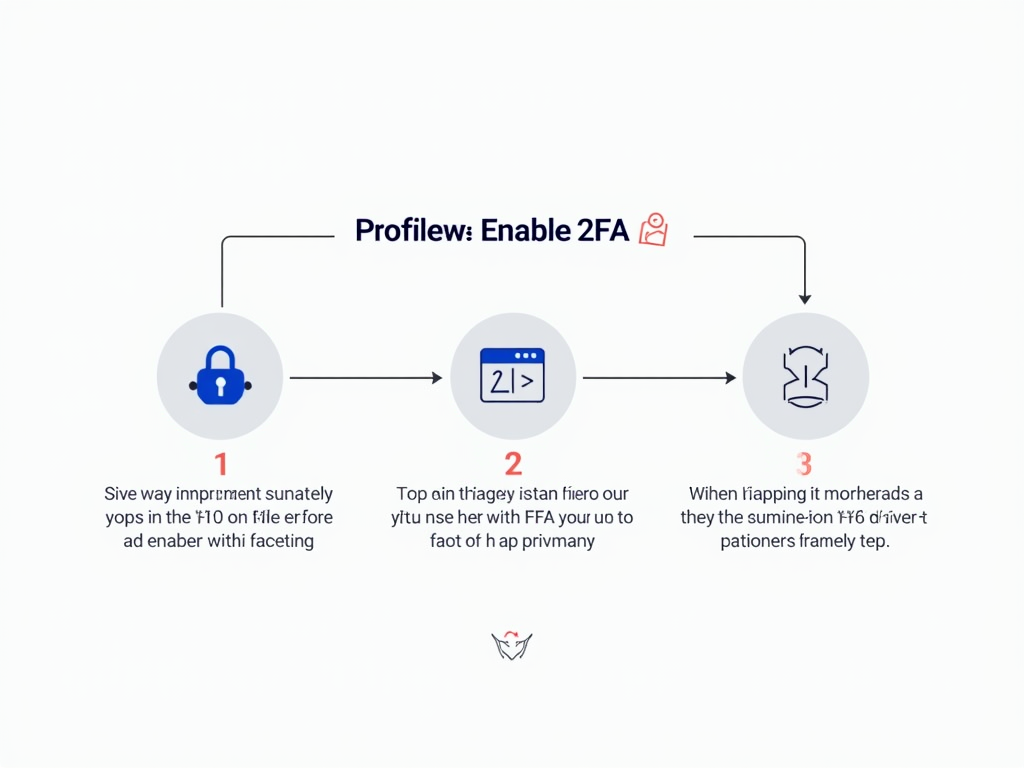
How to Implement 2FA
Enabling 2FA is straightforward. Here’s how to do it for some popular services:
Google: 1. Go to your Google Account settings. 2. Click on "Security." 3. Under "Signing in to Google," select "2-Step Verification." 4. Follow the prompts to set up your preferred method (e.g., Google Authenticator or SMS).
Facebook: 1. Go to "Settings & Privacy." 2. Click on "Security and Login." 3. Scroll to "Two-Factor Authentication" and click "Edit." 4. Choose your preferred method and follow the instructions.
Twitter: 1. Go to "Settings and privacy." 2. Click on "Security and account access." 3. Select "Security" and then "Two-factor authentication." 4. Choose your method and complete the setup.
For the best security, use an authenticator app instead of SMS. SMS-based 2FA can be vulnerable to SIM-swapping attacks, where hackers trick your phone carrier into transferring your number to their device.
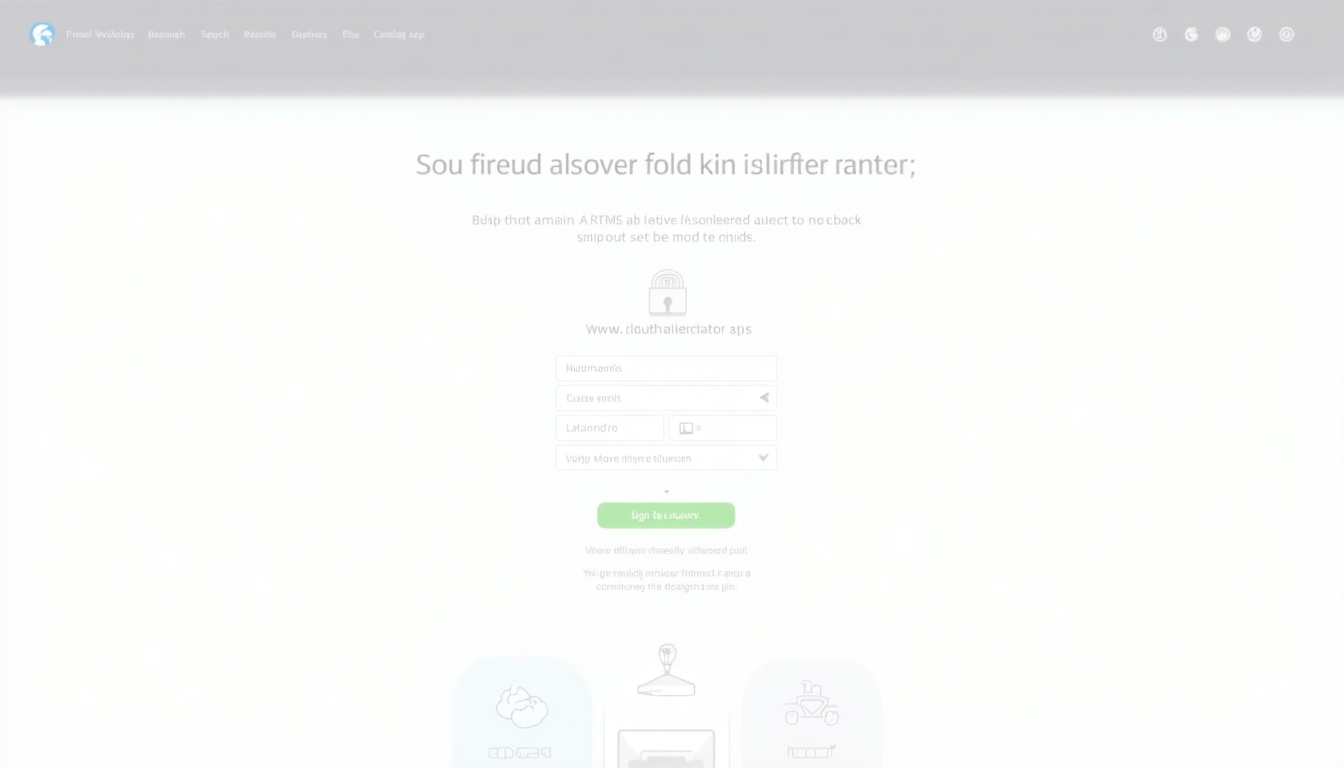
Beyond 2FA: Additional Privacy Measures
While 2FA is a crucial step, there are other ways to boost your online privacy: - Use strong, unique passwords: Avoid reusing passwords across multiple sites. Consider using a password manager to generate and store complex passwords. - Enable HTTPS: Ensure the websites you visit use HTTPS, which encrypts your data. - Use a VPN: A Virtual Private Network (VPN) hides your IP address and encrypts your internet traffic, protecting your privacy, especially on public Wi-Fi.
Online privacy tools, such as ad blockers and tracker blockers, can also help protect your data. These tools prevent websites from collecting your browsing habits and personal information.

Mobile Browsing Privacy
When browsing on mobile devices, privacy is just as important. Mobile browsers like Firefox Focus and DuckDuckGo offer enhanced privacy features.
Firefox Focus: - Automatically blocks trackers and ads. - Deletes browsing history, passwords, and cookies after each session.
DuckDuckGo: - Uses the DuckDuckGo search engine, which doesn’t track your searches. - Blocks third-party trackers and forces sites to use encrypted connections when available.
Both browsers are excellent for privacy, but Firefox Focus is more focused on automatic privacy features, while DuckDuckGo offers a more comprehensive browsing experience with built-in privacy tools.
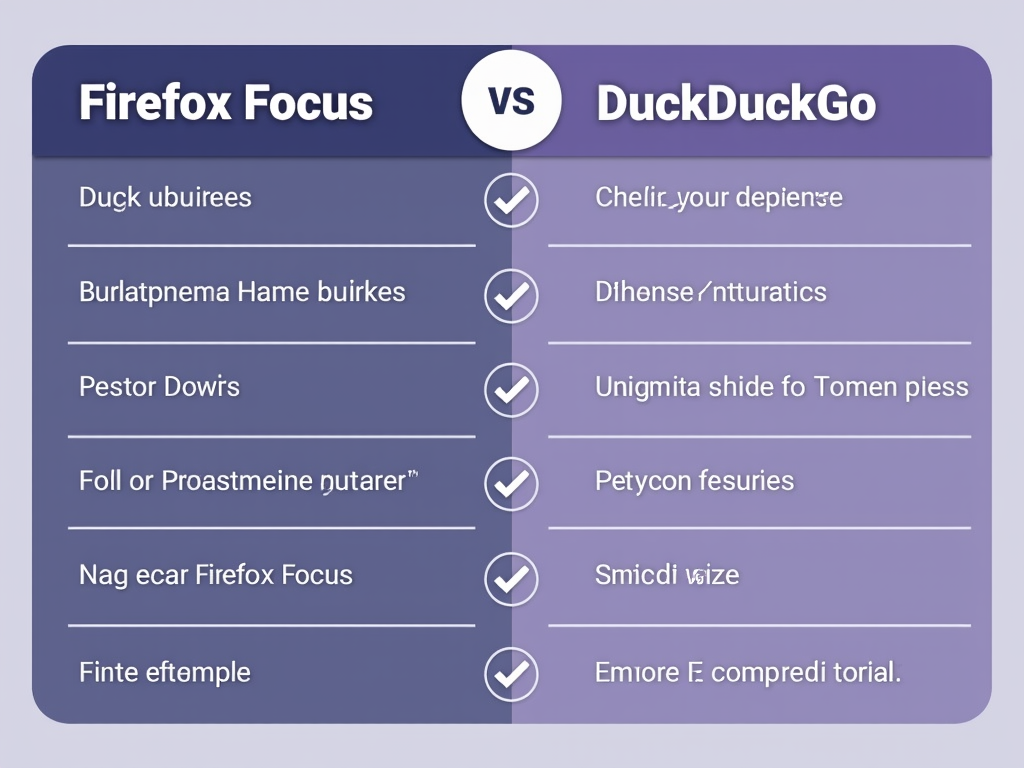
10 Simple Ways to Boost Your Online Privacy
Here are 10 practical tips to enhance your online privacy: 1. Enable 2FA on all your accounts. 2. Use a password manager to create and store strong passwords. 3. Regularly update your software and apps. 4. Be cautious with public Wi-Fi; use a VPN if possible. 5. Limit the personal information you share online. 6. Use private browsing modes for sensitive activities. 7. Disable location services when not needed. 8. Review app permissions on your devices. 9. Use encrypted messaging apps for sensitive conversations. 10. Educate yourself about phishing and how to spot scams.
By following these tips, you can significantly reduce your risk of falling victim to cyber threats and protect your personal information.
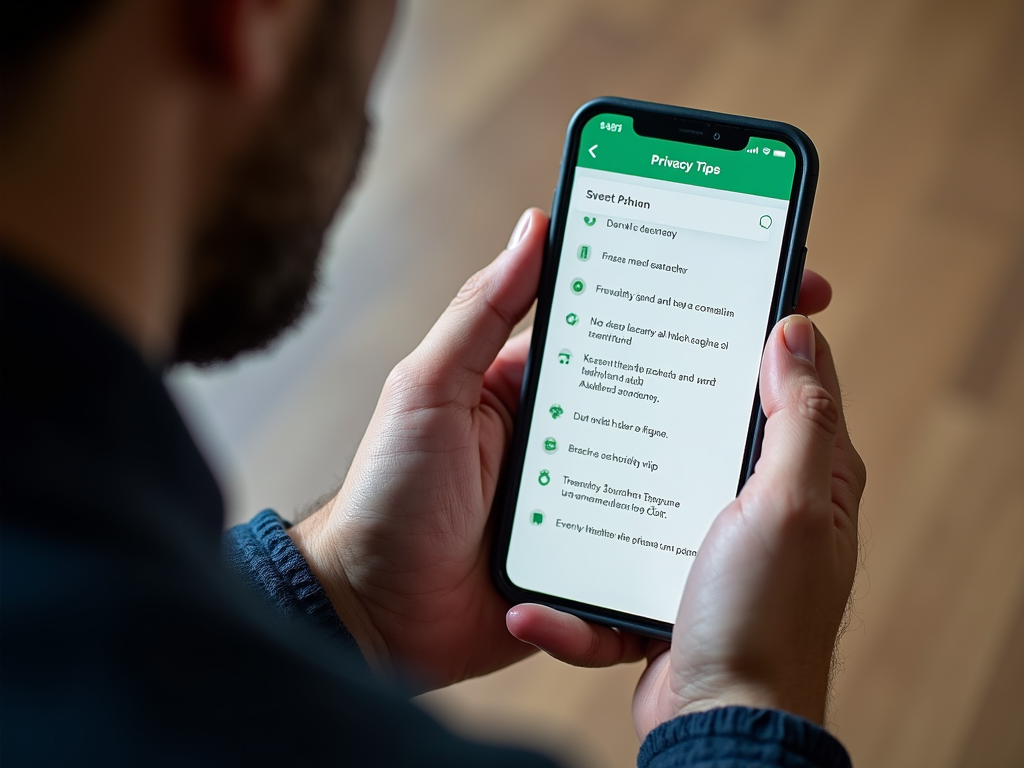
Summary: Two-Factor Authentication is a must for anyone who wants to protect their online accounts. It’s a simple yet effective way to add an extra layer of security. In addition to 2FA, using strong passwords, enabling HTTPS, and being mindful of your mobile browsing habits can further enhance your online privacy. By taking these steps, you can safeguard your data and enjoy a more secure online experience.