How to Use BleachBit to Clean Your Computer for Privacy
In today's digital age, protecting your online privacy is more important than ever. With the vast amount of personal data stored on our computers, it's crucial to take steps to safeguard this information. One powerful tool that can help you do just that is BleachBit. In this article, we'll explore how to use BleachBit to clean your computer for privacy, ensuring that your sensitive data remains secure.
What is BleachBit?
BleachBit is a free, open-source software designed to help users clean their computers by removing unnecessary files, freeing up disk space, and enhancing privacy. It works by targeting specific areas of your system, such as browser caches, temporary files, and logs, and securely deleting them. BleachBit supports a wide range of applications, including web browsers, email clients, and system utilities, making it a versatile tool for maintaining your computer's cleanliness and privacy.
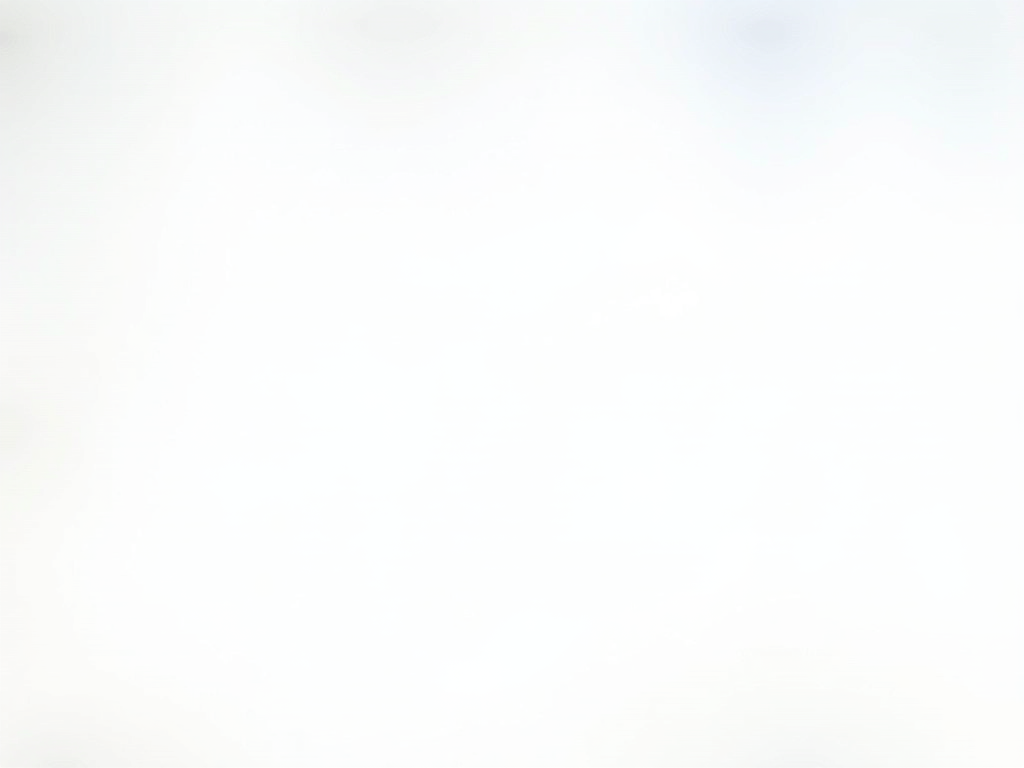
Why Use BleachBit for Privacy?
When you use your computer, various applications and system processes create temporary files, logs, and caches that can contain sensitive information. For example, your web browser stores cookies, browsing history, and cached images, which can be used to track your online activities. Similarly, system logs may contain details about your usage patterns and installed software. By using BleachBit to clean these areas, you can prevent unauthorized access to this data and reduce the risk of privacy breaches.
Moreover, BleachBit offers advanced features such as secure file deletion and the ability to overwrite free disk space, ensuring that deleted files cannot be recovered. This is particularly important if you're concerned about data recovery tools being used to access your deleted files. By using BleachBit, you can take control of your digital footprint and protect your online privacy.

How to Install BleachBit
Before you can start using BleachBit, you'll need to install it on your computer. Fortunately, the installation process is straightforward and can be completed in just a few steps:
-
Download BleachBit: Visit the official BleachBit website (bleachbit.org) and download the appropriate version for your operating system. BleachBit is available for Windows, Linux, and macOS.
-
Run the Installer: Once the download is complete, run the installer and follow the on-screen instructions. For Windows users, this may involve accepting the license agreement and choosing the installation directory. For Linux users, you can install BleachBit using your distribution's package manager.
-
Launch BleachBit: After installation, launch BleachBit from your applications menu or desktop shortcut.
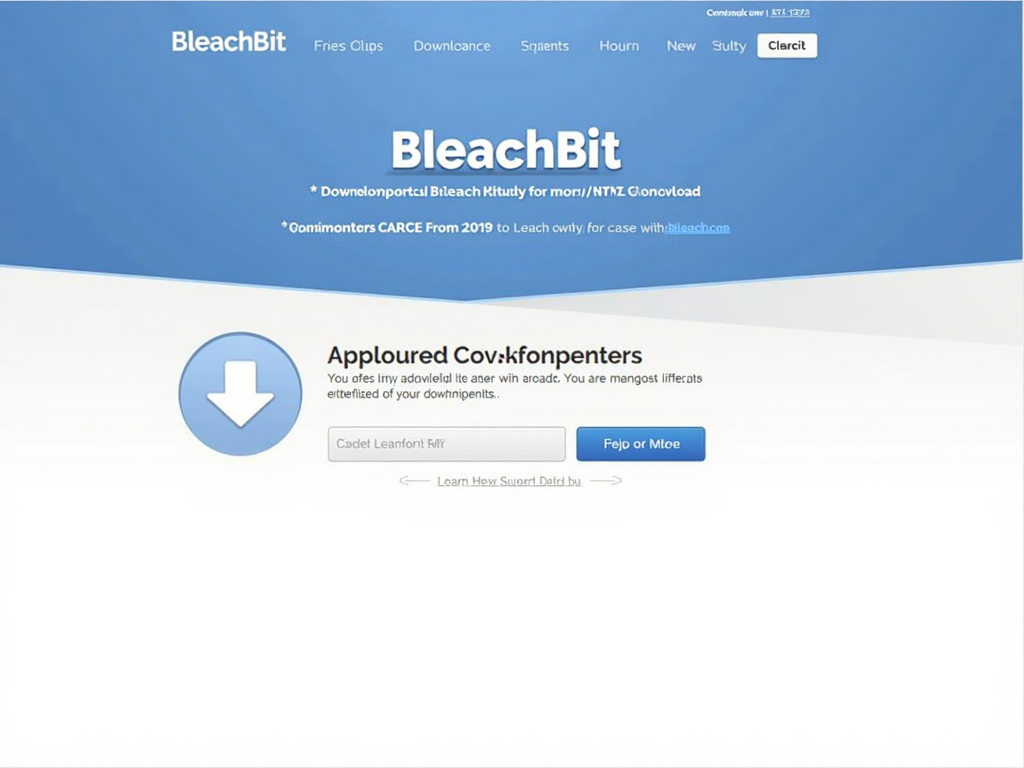
Using BleachBit: A Step-by-Step Guide
Now that you have BleachBit installed, let's walk through the process of using it to clean your computer for privacy. Follow these steps to get started:
Step 1: Select Cleaning Options
When you launch BleachBit, you'll be presented with a list of applications and system areas that can be cleaned. Each item has a checkbox next to it, allowing you to select which areas you want to clean. For example, you can choose to clean your web browser's cache, cookies, and history, or remove temporary files from your system.
To maximize privacy, consider selecting the following options:
- Web Browsers: Clean cache, cookies, and browsing history for all installed browsers.
- System: Remove temporary files, logs, and clipboard contents.
- Applications: Clean data from email clients, office suites, and other software that may store sensitive information.
Be cautious when selecting options, as some may delete data that you might want to keep, such as saved passwords or form data. BleachBit provides a preview feature that allows you to see what will be deleted before you proceed.
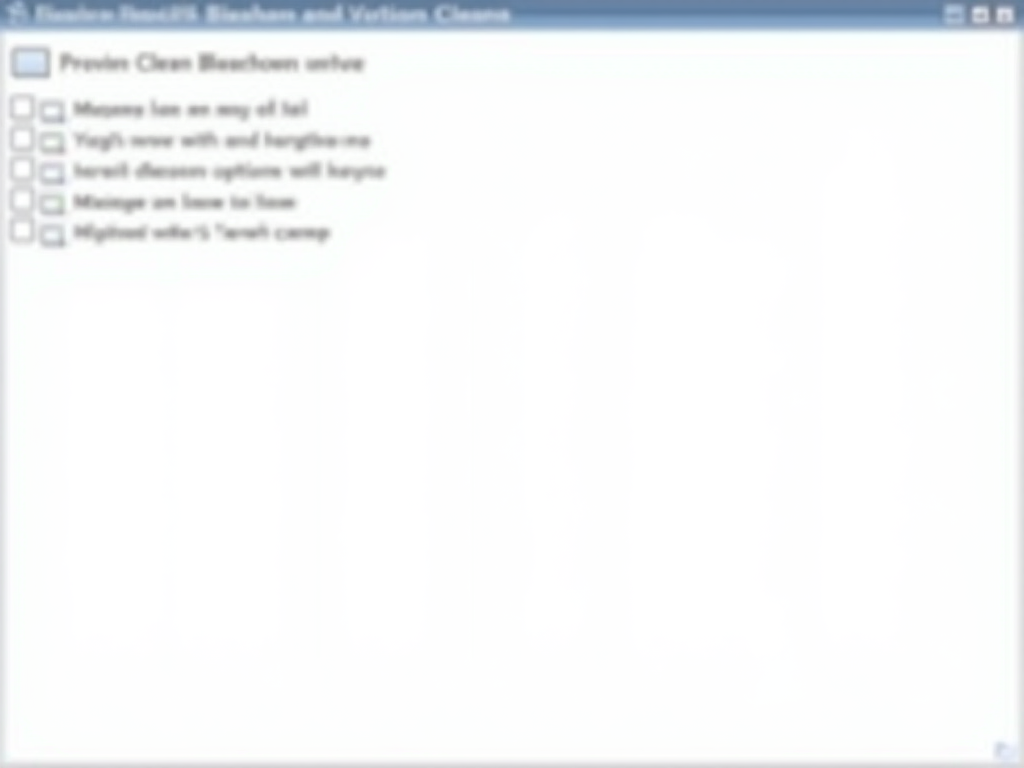
Step 2: Preview the Cleaning Process
Before running the cleaning process, it's a good idea to preview what will be deleted. To do this, click the "Preview" button at the top of the BleachBit window. This will simulate the cleaning process and show you a list of files and data that will be removed. Review this list to ensure that you're not deleting anything important.
If you see any items that you want to keep, you can uncheck the corresponding options in the main window and run the preview again.
Step 3: Run the Cleaning Process
Once you're satisfied with the selected options, click the "Clean" button to start the cleaning process. BleachBit will begin deleting the selected files and data, and you'll see a progress bar indicating the status. Depending on the number of items selected and the size of the data, this process may take a few minutes.
After the cleaning is complete, BleachBit will display a summary of what was deleted, including the amount of disk space freed.
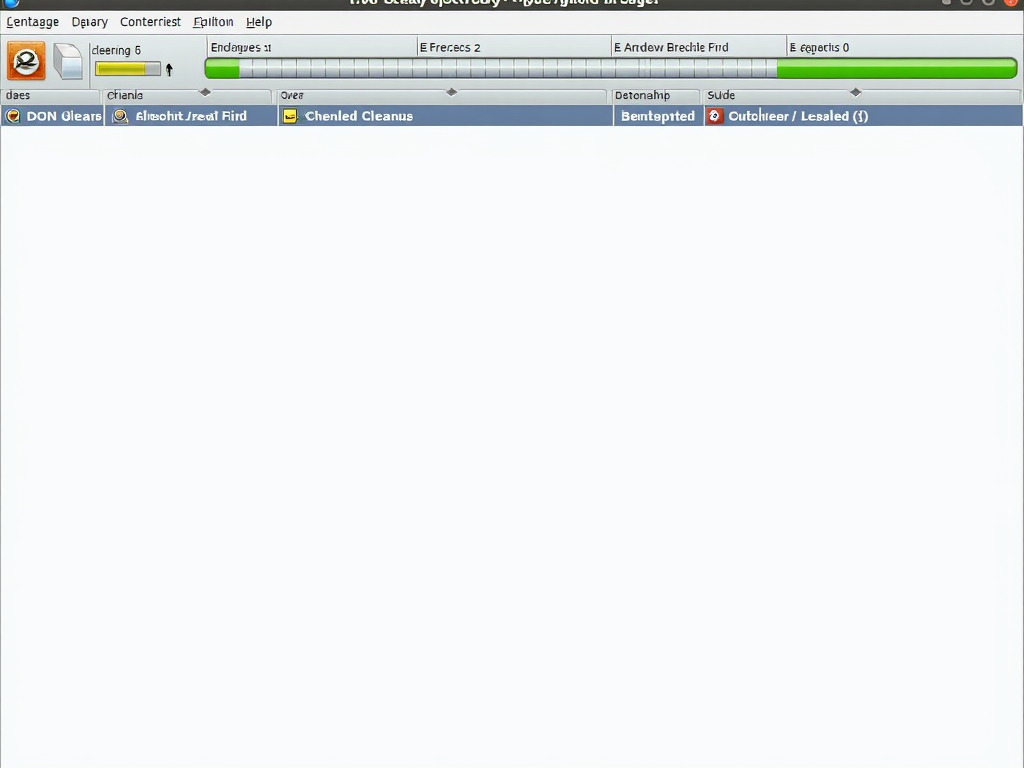
Step 4: Securely Delete Files (Optional)
If you have specific files that you want to delete securely, BleachBit offers a feature to do so. To securely delete a file, follow these steps:
- Click on the "File" menu in the top-left corner of the BleachBit window.
- Select "Shred Files" from the dropdown menu.
- Choose the files you want to delete securely and click "Open."
- Confirm the deletion by clicking "Delete."
This feature overwrites the selected files multiple times, making them unrecoverable.
Step 5: Overwrite Free Disk Space (Optional)
To ensure that previously deleted files cannot be recovered, you can use BleachBit to overwrite the free space on your disk. This process fills the empty space with random data, making it impossible to recover any previously deleted files.
To overwrite free disk space:
- Click on the "Edit" menu and select "Preferences."
- In the Preferences window, go to the "General" tab and check the box next to "Overwrite contents of files to prevent recovery."
- Close the Preferences window.
- In the main BleachBit window, select the "System" category and check the box next to "Free disk space."
- Click "Clean" to start the process.
Note that overwriting free disk space can take a significant amount of time, depending on the size of your disk and the amount of free space.

Tips for Maximizing Privacy with BleachBit
While BleachBit is a powerful tool for enhancing your online privacy, there are a few additional tips you can follow to get the most out of it:
- Run BleachBit Regularly: Make it a habit to run BleachBit at least once a month to keep your computer clean and your data secure.
- Customize Cleaning Options: Take the time to explore the various cleaning options available in BleachBit and customize them to suit your needs. For example, you might want to preserve certain cookies or cache data for frequently visited websites.
- Use BleachBit Alongside Other Privacy Tools: While BleachBit is excellent for cleaning your computer, consider using it in conjunction with other online privacy tools, such as VPNs or privacy-focused browsers, for comprehensive protection.
- Stay Informed: Keep up with the latest updates and best practices for online privacy by following reputable tech blogs and forums.
Summary
Protecting your online privacy is essential in today's interconnected world, and BleachBit is a valuable tool in your privacy arsenal. By following the steps outlined in this guide, you can effectively use BleachBit to clean your computer, remove sensitive data, and safeguard your personal information. Remember to run BleachBit regularly and stay informed about the latest privacy practices to ensure that your digital footprint remains secure.