Password Managers: Your Key to Stronger Security
Overview/Summary Section
Password managers are essential tools for anyone looking to enhance their online security. They help you generate, store, and manage complex passwords, reducing the risk of cyber threats. This article explores the benefits of password managers, how to choose the right one, and tips for using them effectively.
What is a Password Manager?
A password manager is a software application that helps you create, store, and manage your passwords. It acts as a secure vault where you can keep all your login credentials. Instead of remembering multiple complex passwords, you only need to remember one master password to access your vault. This master password should be strong and unique, as it is the key to all your other passwords.
From my experience, using a password manager has been a game-changer. Before, I struggled to remember different passwords for each account, often resorting to writing them down or using the same password for multiple sites. This was not only inconvenient but also a significant security risk. With a password manager, I can generate and store unique, complex passwords for each account without the hassle of remembering them.
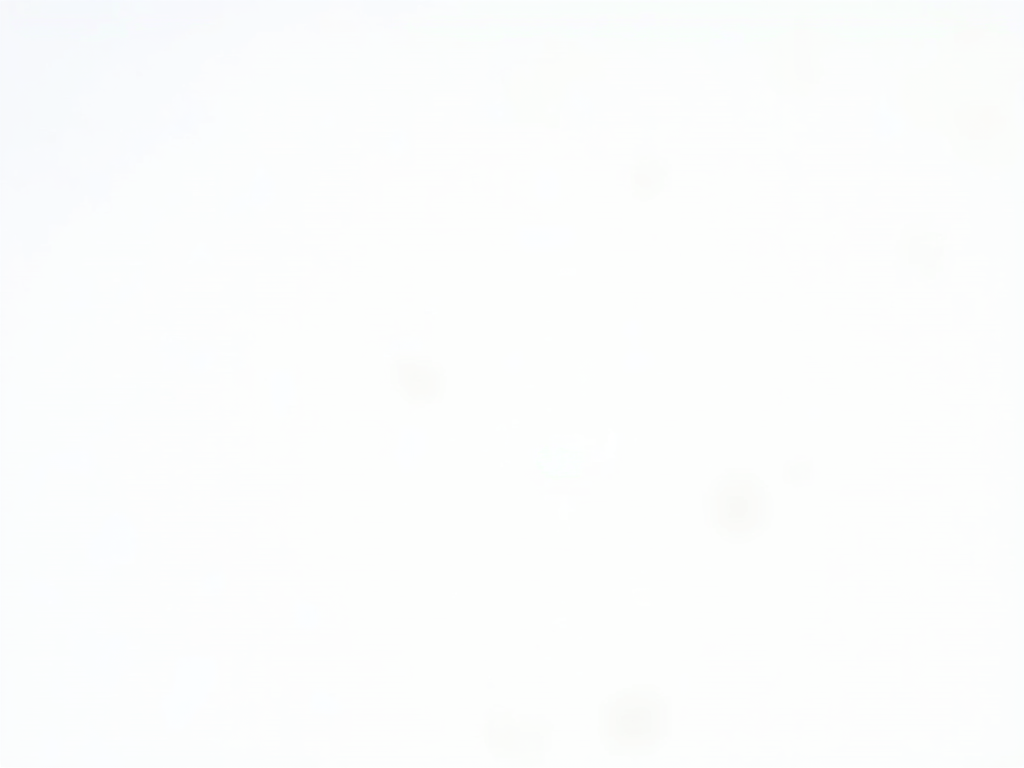
Why Use a Password Manager?
- Stronger Passwords: Password managers can generate complex, unique passwords for each of your accounts, making them harder to crack. For example, a password like "P@ssw0rd123" is much weaker than one generated by a password manager, such as "X7#kL9$m2@Pq".
- Convenience: With a password manager, you don't have to remember multiple passwords. It autofills your login credentials for you, saving time and reducing frustration.
- Security: Password managers use encryption to protect your data, ensuring that even if your device is compromised, your passwords remain safe. Most reputable password managers use end-to-end encryption, meaning only you can access your vault.
- Time-Saving: No more resetting forgotten passwords or struggling to remember which password goes with which account. According to a study by Ponemon Institute, the average person spends 11 hours per year resetting passwords. A password manager can significantly reduce this time.
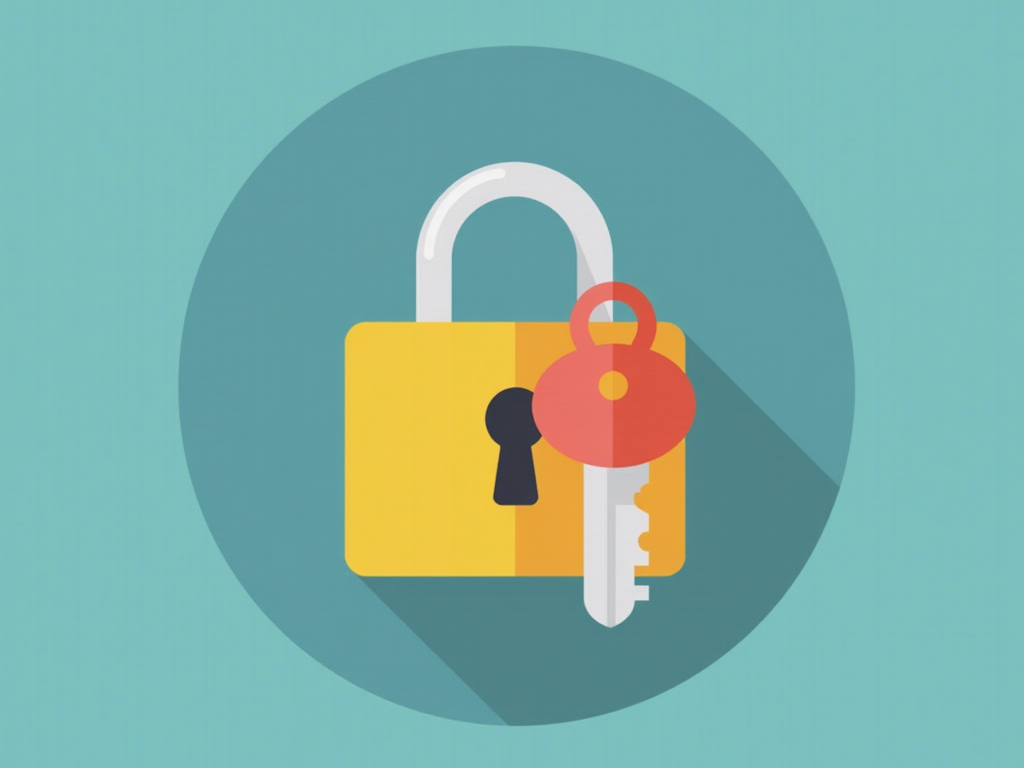
Choosing the Right Password Manager
When selecting a password manager, consider the following factors:
- Security Features: Look for end-to-end encryption, two-factor authentication, and regular security audits. For instance, LastPass undergoes regular security audits and has a strong track record.
- Ease of Use: The interface should be user-friendly, especially for beginners. A clean, intuitive design can make a big difference in how often you use the tool.
- Compatibility: Ensure it works across all your devices and browsers. Whether you use Windows, Mac, iOS, or Android, the password manager should sync seamlessly.
- Cost: Some password managers are free, while others offer premium features for a fee. Free versions often have limitations, such as the number of devices or passwords you can store.
Here's a comparison table of popular password managers:
| Password Manager | Security Features | Ease of Use | Compatibility | Cost |
|---|---|---|---|---|
| LastPass | End-to-end encryption, 2FA | High | Cross-platform | Free/Premium |
| 1Password | End-to-end encryption, 2FA | High | Cross-platform | Premium |
| Dashlane | End-to-end encryption, 2FA | High | Cross-platform | Free/Premium |
| Bitwarden | End-to-end encryption, 2FA | Medium | Cross-platform | Free/Premium |
Personally, I use LastPass because of its user-friendly interface and robust security features. However, 1Password is also highly recommended for its strong security and ease of use.
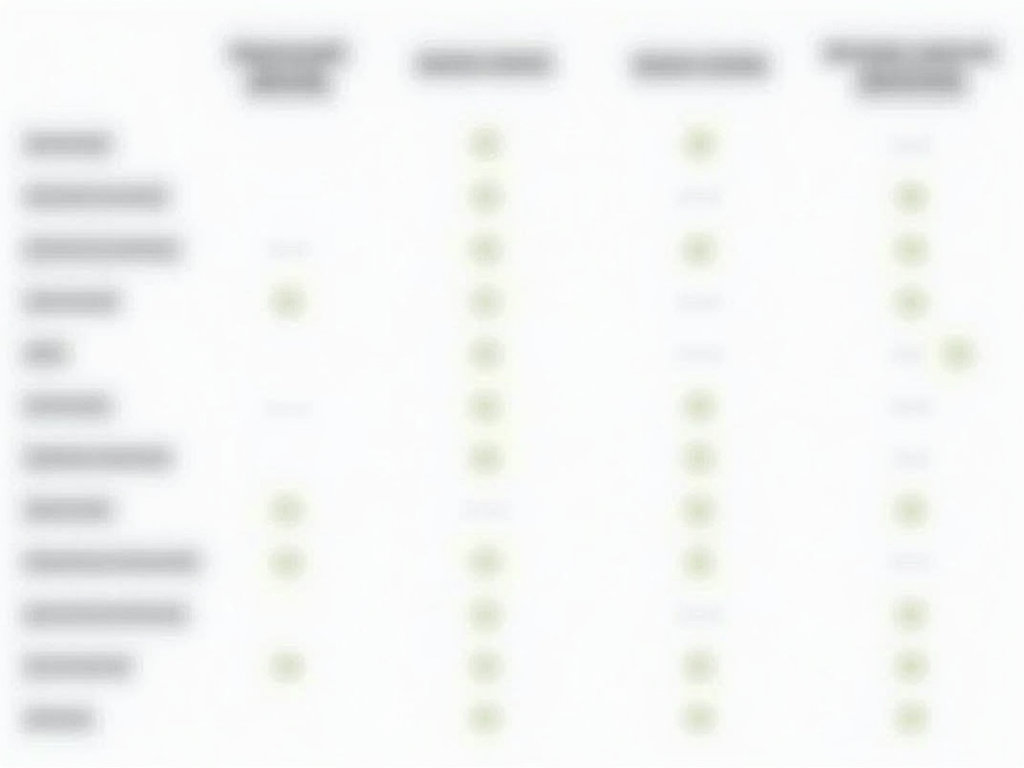
Tips for Using Password Managers Effectively
- Use a Strong Master Password: Your master password should be unique and complex. Avoid using easily guessable information like birthdays or pet names. Instead, use a passphrase that is easy for you to remember but hard for others to guess, such as "BlueSky$2023!".
- Enable Two-Factor Authentication: This adds an extra layer of security to your password manager. Even if someone gets your master password, they would still need the second factor (like a code from your phone) to access your vault.
- Regularly Update Passwords: Even with a password manager, it's good practice to update your passwords periodically. This reduces the risk if a password is compromised without your knowledge.
- Backup Your Vault: Ensure you have a backup of your password vault in case of data loss. Most password managers offer cloud syncing, but it's also wise to have a local backup.
From my own experience, enabling two-factor authentication was a bit of a hassle at first, but it has given me peace of mind knowing that my passwords are extra secure.
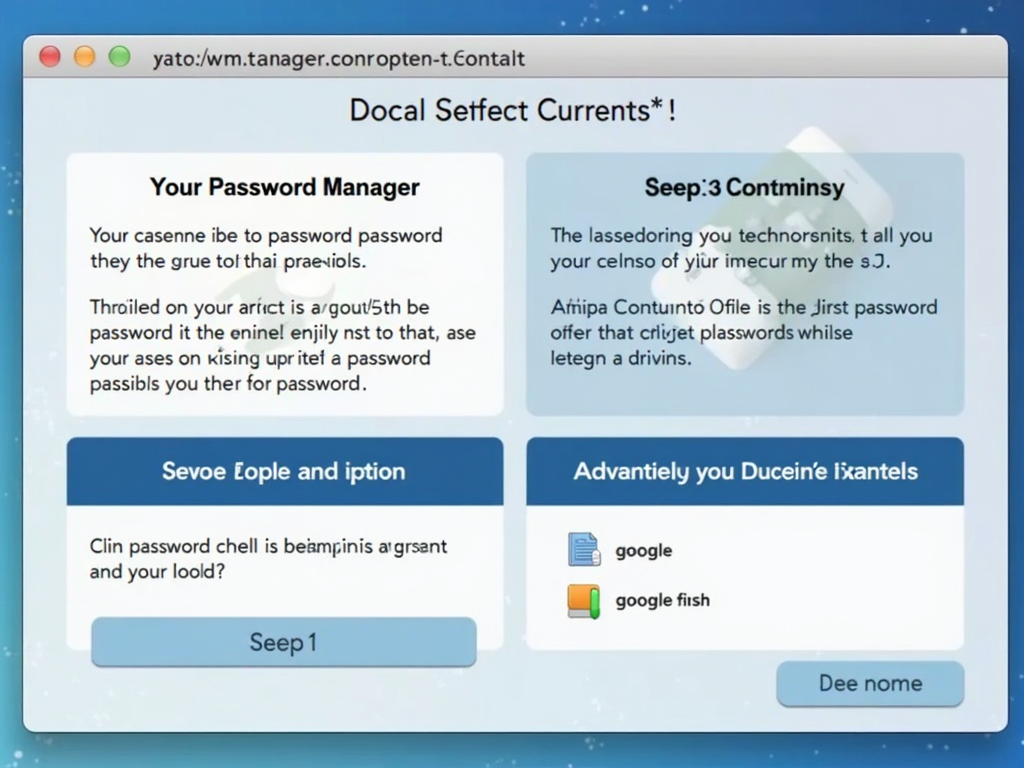
Common Misconceptions About Password Managers
- "They're Too Complicated": While they may seem daunting at first, most password managers are designed to be user-friendly. Many offer tutorials and customer support to help you get started.
- "They're Not Secure": Reputable password managers use strong encryption and are regularly audited for security vulnerabilities. For example, Bitwarden is open-source, meaning its code is publicly available for scrutiny.
- "I Don't Need One": In today's digital age, everyone can benefit from the enhanced security and convenience of a password manager. With the increasing number of online accounts, managing passwords manually is impractical and risky.
I used to think that password managers were only for tech-savvy people, but after trying one, I realized how straightforward they are. The initial setup might take some time, but the long-term benefits are worth it.
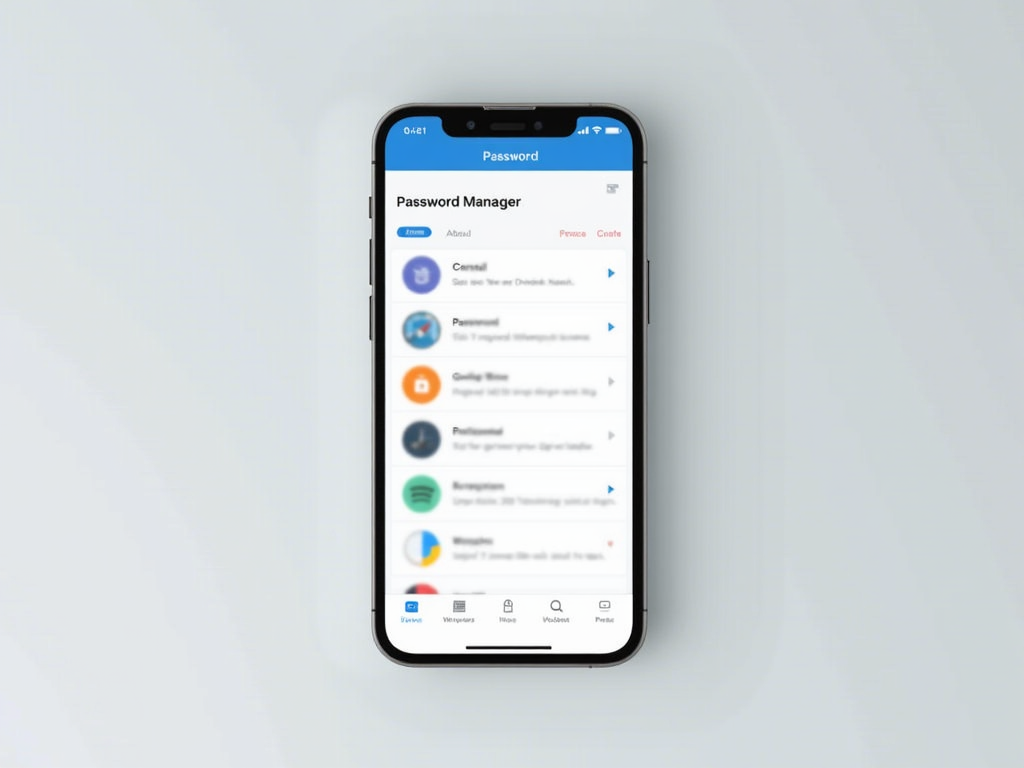
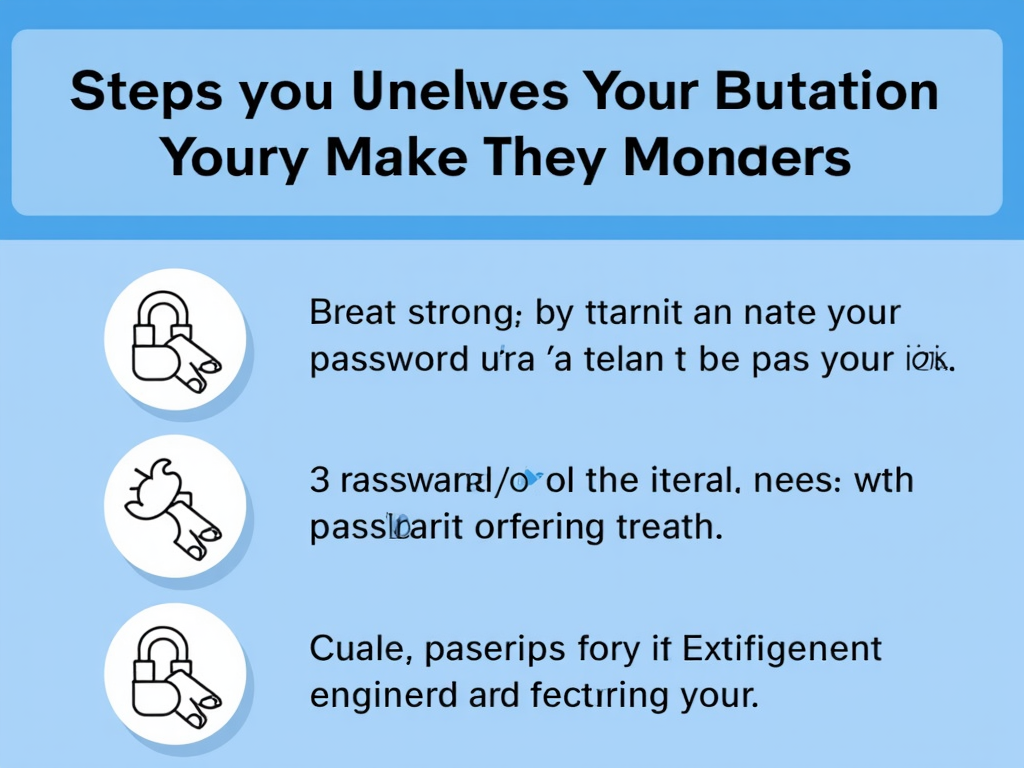
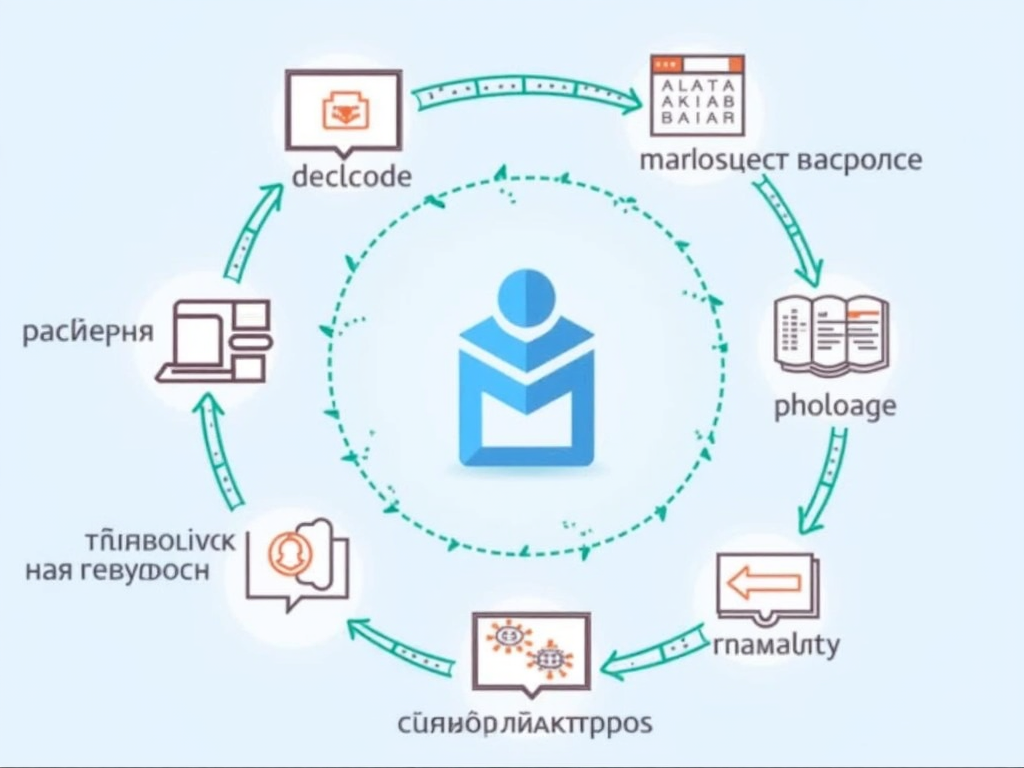
Summary and Recommended Readings
In summary, password managers are invaluable tools for enhancing online security. They help you create and manage strong passwords, protect your data with encryption, and save time by autofilling login credentials. For beginners, choosing the right password manager and using it effectively can significantly improve your online privacy.
For further reading, check out these articles: - "The Importance of Online Privacy" - "How to Create Strong Passwords" - "Understanding Two-Factor Authentication"