Understanding Android Security Patches: A Comprehensive Guide
Android security patches are essential updates that keep your device safe from threats and vulnerabilities. They protect your personal data and ensure your phone or tablet runs smoothly. In this guide, we’ll dive into what these patches do, why they matter, and how you can stay on top of them. Plus, we’ll cover ways to boost your privacy and security with practical steps and tools.
What Are Android Security Patches?
Android security patches are updates Google releases to fix weak spots in the Android system. These weak spots, or vulnerabilities, could let hackers access your device or steal your info if left unchecked. Google’s security team works hard to find and fix these issues. After testing each patch to make sure it’s solid, they roll it out—usually every month. You’ll see them labeled with dates like ‘2023-10-01.’ This tells you when the patch was made, so you know if your device is up to date. Manufacturers like Samsung or OnePlus then send these updates to your phone, though some take longer than others.
Why Are They Important?
These patches are your device’s shield against real dangers. Take 2020, for example—a nasty flaw let attackers run harmful code on Android devices through a sneaky app. Google patched it fast, and those who updated stayed safe. But anyone who skipped the update? They were at risk. I’ve seen friends panic over hacked accounts because they ignored updates. Keeping your device patched closes those doors to trouble. Plus, updates often fix little bugs, making your phone run better. It’s a simple step that saves big headaches.
How to Check for and Install Security Patches
Checking for updates is easy. Here’s how:
- Open your Settings app.
- Scroll to About phone.
- Tap Software update (or System update on some devices).
- Hit Check for updates. If there’s one ready, download and install it.
- Restart if needed—it’s quick.
I check mine every month because delays can happen. My old Pixel got updates fast, but my Samsung took weeks once. If nothing shows up, turn on automatic updates in Settings. That way, your device grabs patches the moment they’re out.
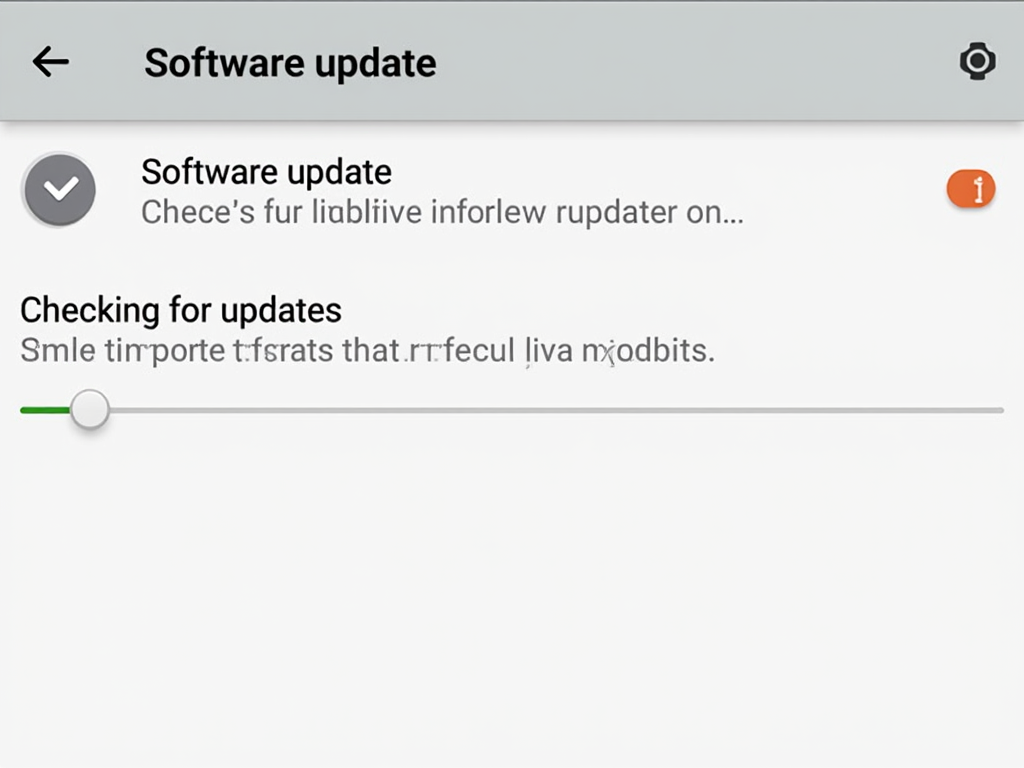
Best Practices for Managing App Permissions on Android
Apps can be nosy, asking for access to your camera, location, or contacts. Managing permissions keeps them in check. Here’s what works for me:
- Be picky: Only say yes if the app needs it. A game doesn’t need your contacts, right?
- Check often: Go to Settings > Apps, pick an app, and see its permissions. Turn off anything odd.
- Watch sensitive stuff: Location or microphone access can spill personal details. I once caught a sketchy app using my mic—gone in a flash.
- Use Permission manager: Find it in Settings > Apps. It shows every app tied to a permission. Super handy.
Here’s a quick guide:
| Permission | Makes Sense For |
|---|---|
| Location | Maps, weather |
| Camera | Photos, video |
| Contacts | Messaging |
Stick to these, and you’ll lock down your data tight.
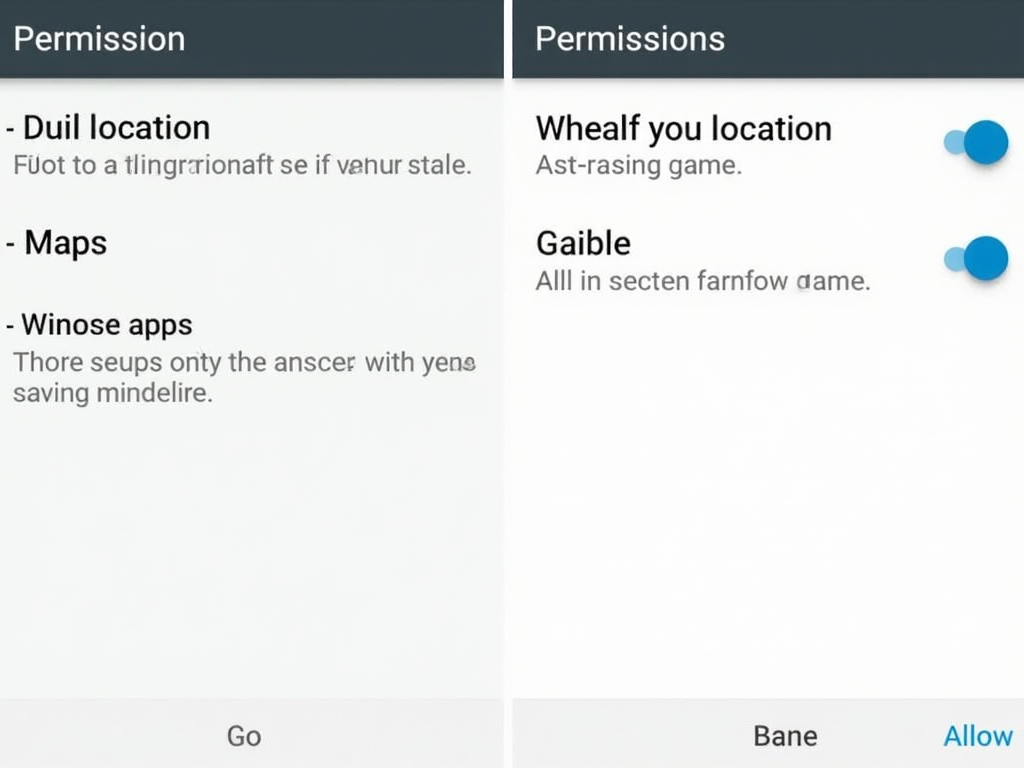
Simple Steps to Boost Android Privacy
You don’t need to be a tech wizard to protect your privacy. Try these easy moves:
- Lock it down: Use a strong PIN or fingerprint. I switched to a longer PIN after a friend got into my phone too easily.
- Add two-factor: Turn it on for your Google account in Settings > Google > Security. It’s a lifesaver.
- Hide your location: Toggle it off in Settings > Location when you’re not using it.
- Get a VPN: It hides your online moves. More on IVPN soon.
- Ditch old apps: Delete ones you don’t use—they might still snoop.
- Avoid sketchy Wi-Fi: Public networks are risky. I learned that after a café Wi-Fi scare.
These steps cut my worries in half. Small changes, big wins.
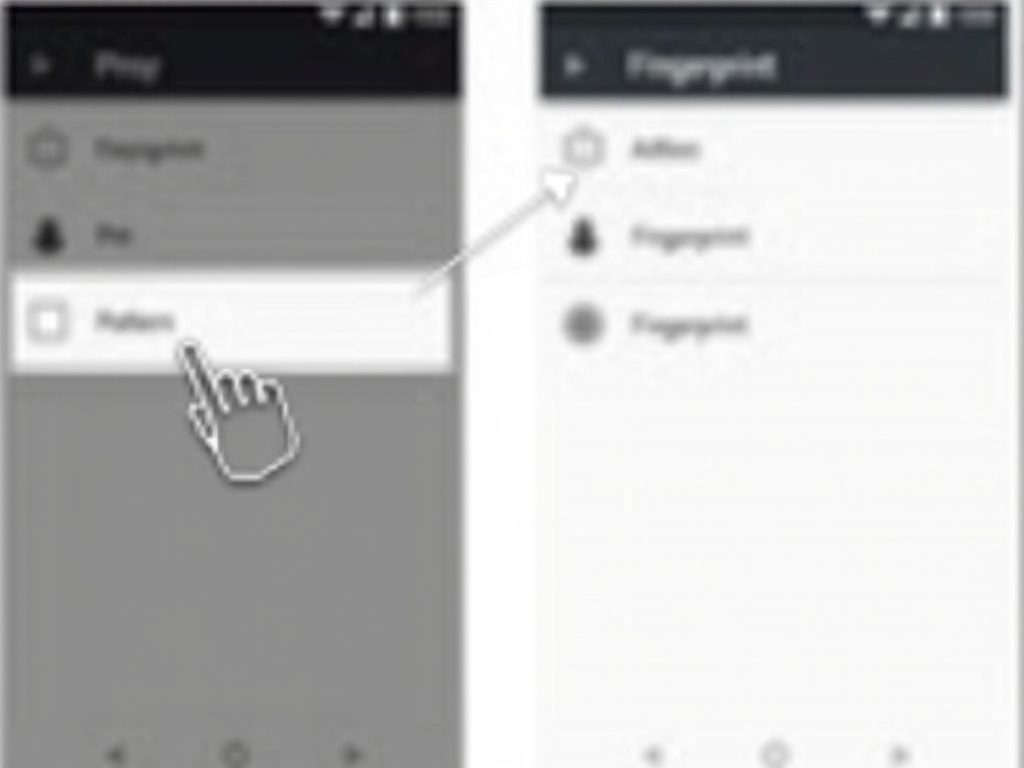
Top Online Privacy Tools for Android Users
Good tools make privacy simple. Here are my favorites:
- VPNs: IVPN and NordVPN encrypt your connection. Perfect for public Wi-Fi.
- Browsers: Firefox Focus wipes trackers and ads. I use it daily.
- Messaging: Signal keeps chats private with end-to-end encryption.
- Password managers: LastPass stores strong passwords so I don’t reuse them.
- Ad blockers: AdGuard stops annoying ads and trackers.
I mix these for solid protection. Signal saved me when a group chat got sensitive, and Firefox keeps my browsing clean.
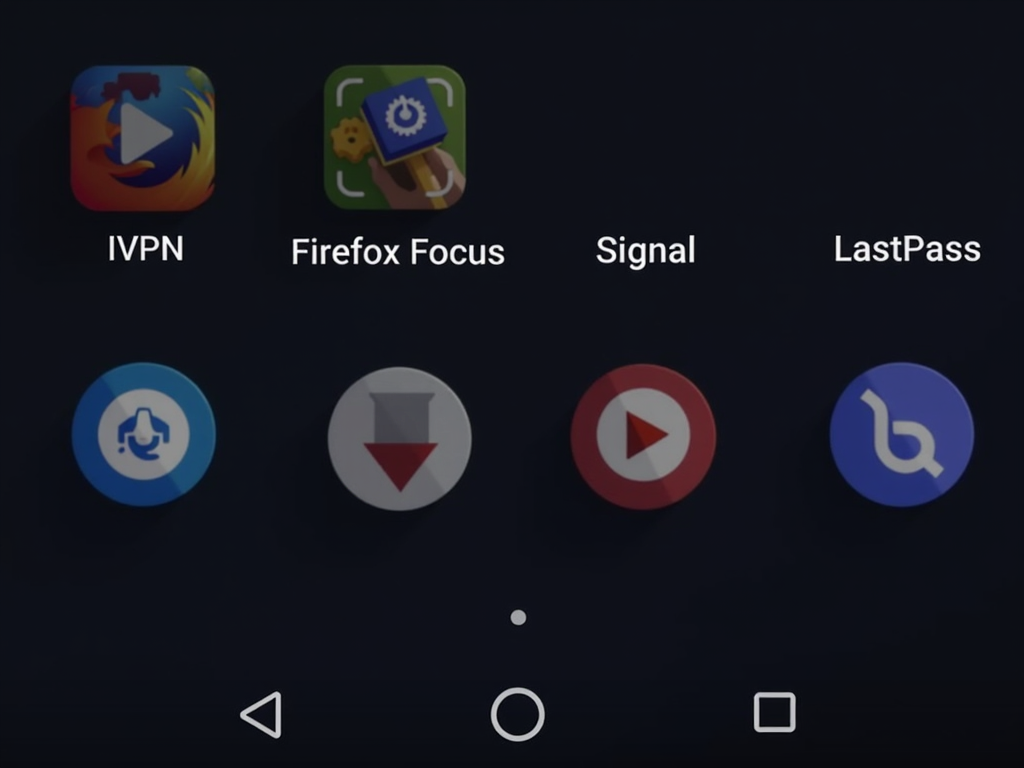
How to Configure IVPN on Android for Maximum Privacy
IVPN is my go-to VPN for its privacy focus. Here’s how to set it up right:
- Install it: Grab IVPN from the Play Store.
- Sign in: Use your account (sign up at ivpn.net if needed).
- Open settings: Tap the menu, then ‘Settings.’
- Turn on Kill switch: It blocks internet if the VPN drops. Find it under ‘Network protection.’
- Pick WireGuard: In ‘Protocol,’ choose WireGuard—it’s fast and secure.
- Choose a server: Go for one nearby. I pick U.S. servers from the East Coast.
- Set Always-on: In Settings > Network & internet > VPN > IVPN, toggle ‘Always-on VPN.’
I’ve used IVPN for a year now. Once, my connection dropped, but the Kill switch kept me safe. It’s worth the setup time.
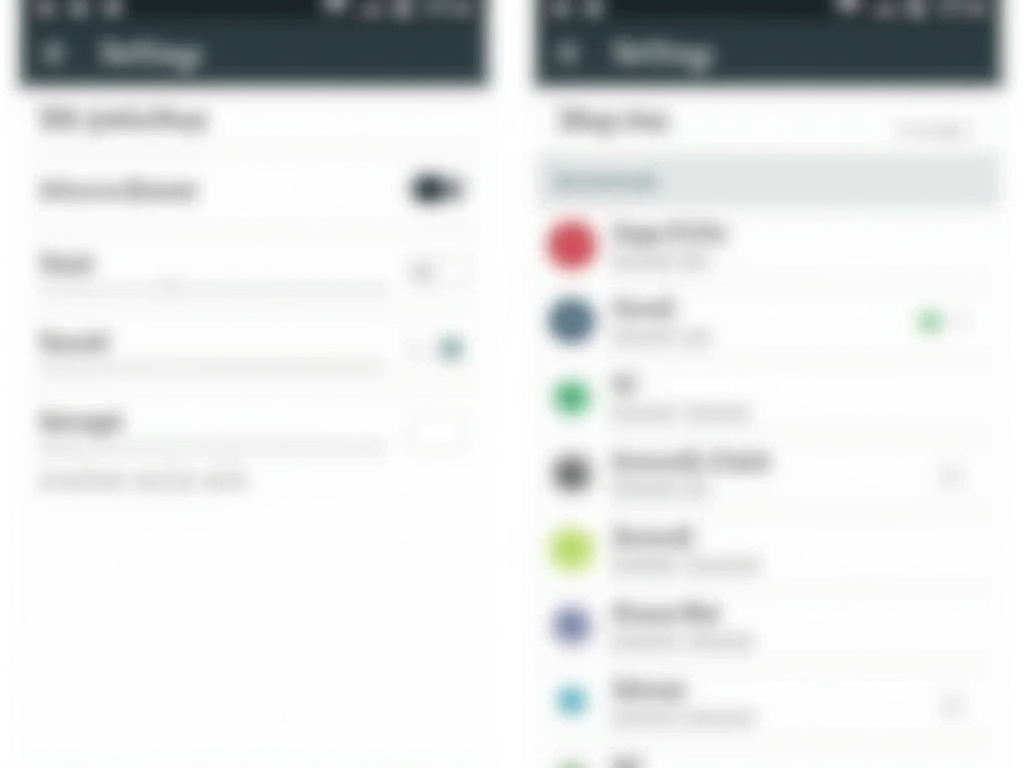
Wrapping It Up
Android security patches are your first line of defense, fixing risks that could expose your data. We’ve walked through what they are, why you need them, and how to install them. Plus, we’ve tackled app permissions, privacy boosts, and tools like IVPN to keep you secure. I’ve shared what works for me—simple steps that make a difference. Stay updated, stay cautious, and your Android can be a fortress for your personal info.