Understanding File Permissions in Linux: A Comprehensive Guide
File permissions in Linux are a fundamental part of the operating system's security model. They determine who can read, write, or execute files and directories, helping to protect sensitive data and maintain system integrity. Whether you're a casual user or a system administrator, understanding how to manage file permissions is essential for keeping your Linux system secure.
In Linux, every file and directory has associated permissions that define what actions can be performed on them and by whom. There are three types of permissions:
- Read (r): Allows viewing the contents of a file or listing the contents of a directory.
- Write (w): Allows modifying the contents of a file or adding/removing files in a directory.
- Execute (x): Allows running a file as a program or entering a directory.
These permissions are assigned to three classes of users:
- Owner: The user who owns the file or directory.
- Group: The group that the file or directory belongs to.
- Others: All other users on the system.
You can view the permissions of a file or directory using the ls -l command. For example:
$ ls -l
-rw-r--r-- 1 user group 1024 Jul 5 03:15 example.txt
In this output, the first column shows the permissions. The first character indicates the type (e.g., - for a regular file, d for a directory). The next nine characters represent the permissions for the owner, group, and others, respectively. Each set of three characters corresponds to read, write, and execute permissions.
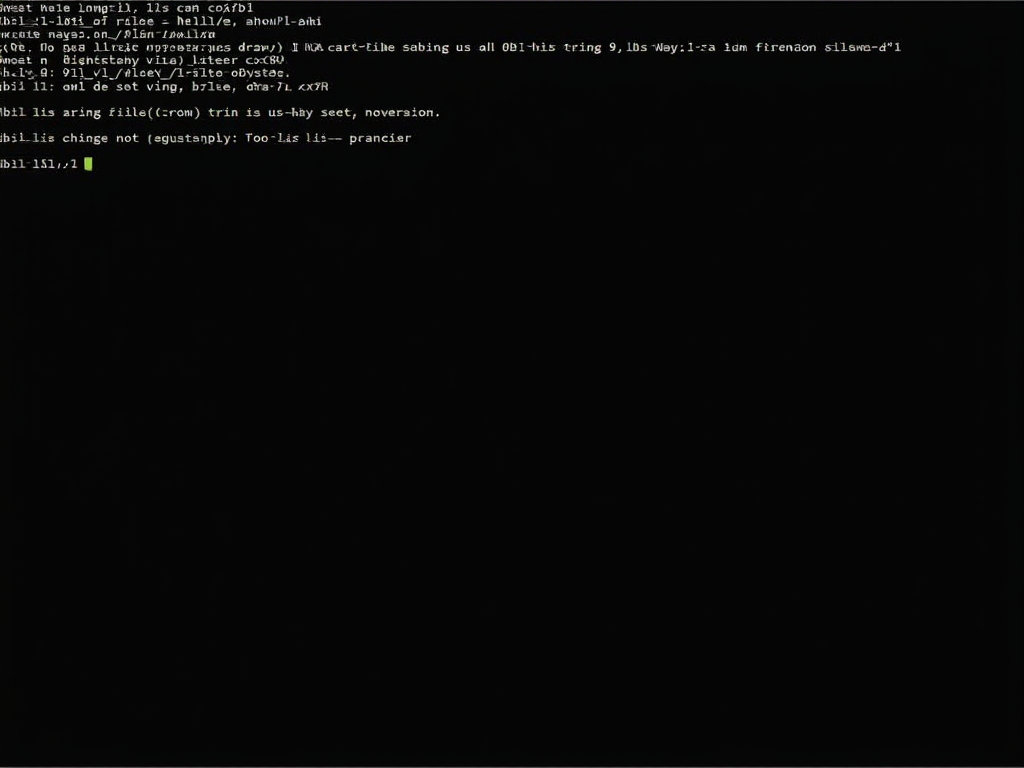
To change permissions, you use the chmod command. For example, to give the owner execute permission on a file, you would run:
$ chmod u+x example.txt
Here, u stands for user (owner), and +x adds the execute permission. You can also use numeric notation, where permissions are represented by octal numbers (e.g., chmod 755 file to set read, write, and execute for the owner, and read and execute for group and others).
Understanding file permissions is crucial for maintaining the security of your Linux system. By setting appropriate permissions, you can control who has access to sensitive files and directories, preventing unauthorized modifications or leaks of confidential information. For example, on a multi-user system, you might have files that should only be accessible to specific users or groups. By setting the correct permissions, you can ensure that only authorized individuals can read or modify those files.
File permissions also play a role in protecting system files and directories. Many Linux distributions set restrictive permissions on critical system files to prevent accidental or malicious changes that could compromise the system's stability or security. Moreover, when combined with other security measures like encryption (e.g., LUKS), file permissions can provide an additional layer of protection.
Let me share a personal experience to illustrate the importance of file permissions. A while back, I was setting up a web server on a Linux machine. The web application required access to certain files in a specific directory. However, I had inadvertently set the permissions too restrictively, and the web server process couldn't read the necessary files. This resulted in error messages and the application not functioning properly. After some troubleshooting, I realized the issue was with the file permissions. I used the chmod command to grant the web server process the necessary read permissions, and the application started working as expected. This experience taught me the importance of carefully managing file permissions, especially in scenarios where different processes or users need access to specific resources.
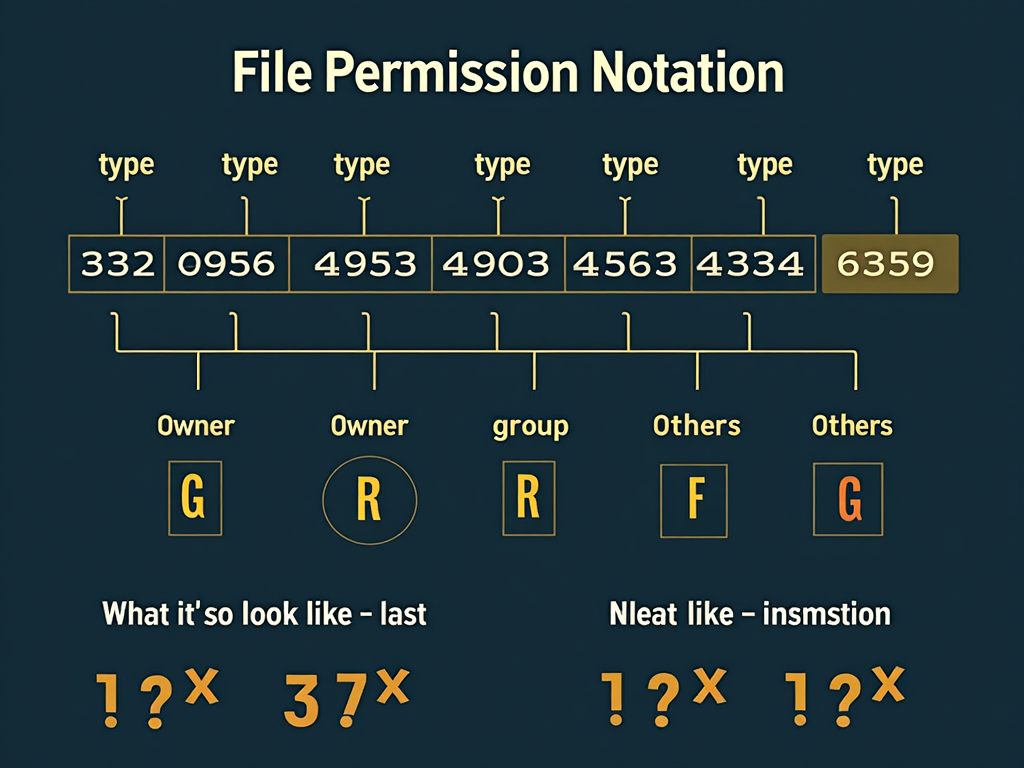
In addition to file permissions, Linux also has directory permissions, which work slightly differently. For directories:
- Read permission allows listing the contents of the directory.
- Write permission allows creating, renaming, or deleting files within the directory.
- Execute permission allows entering the directory and accessing its contents.
So, to navigate into a directory, you need execute permission on that directory. To list its contents, you need read permission. To modify its contents, you need write permission.
Another important aspect of file permissions is the concept of ownership. Each file and directory has an owner and a group associated with it. The owner is typically the user who created the file, and the group is usually the primary group of that user. However, ownership can be changed using the chown and chgrp commands. For example, to change the owner of a file to another user, you would use:
$ sudo chown newowner file
Linux also supports advanced permission features like setuid, setgid, and the sticky bit. These can be useful in certain scenarios but require careful use to avoid security risks. For example, the setuid bit on an executable file allows it to run with the permissions of its owner rather than the user running it. This is often used for programs that need elevated privileges, like passwd, which needs to modify the /etc/shadow file. However, setuid programs can be a security risk if not properly managed.
To really lock down your system, permissions are just the start. Keep software updated, use strong passwords, and set up firewalls. Encryption tools like LUKS add another layer—check out a LUKS encryption for Linux: step-by-step guide for that. It all fits into a plan to secure your Linux system comprehensively.
Online privacy ties in too. Permissions protect your local files, but online privacy tools—like VPNs or the Tor browser—guard your web activity. It’s all connected: secure your system with permissions, then extend that care to your online life.
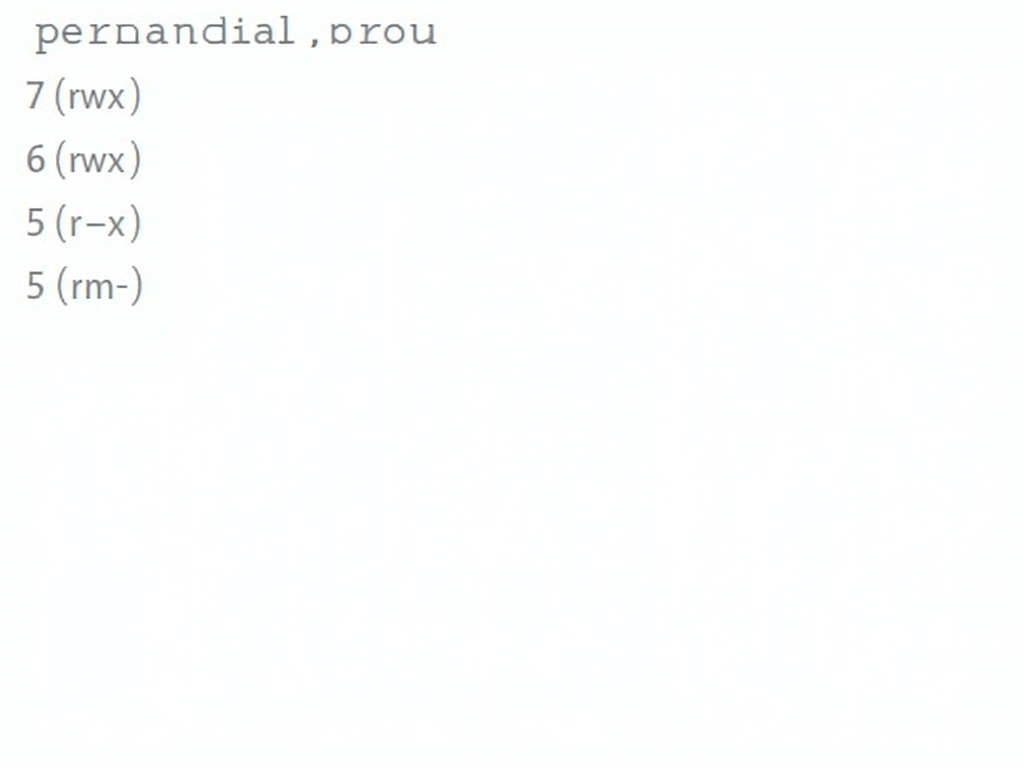
In summary, mastering file permissions in Linux boosts your system’s safety. Know the types—read, write, execute—and who gets them: owner, group, others. Use chmod and chown to manage them. Check them often, give only what’s needed, and pair with other security steps. You’ll keep your data safe and sound.