BitLocker vs FileVault: Which Encryption Is Stronger?
In today’s digital world, protecting your data is more important than ever. BitLocker and FileVault are two leading encryption tools for Windows and macOS users. But when it comes to BitLocker vs FileVault: which encryption is stronger? This article breaks it down, comparing their strengths to help you choose the best option for your online privacy.
Why Encryption Matters for Online Privacy
Imagine your hard drive as a house. Without a lock, anyone can walk in and take what’s yours. Encryption adds that lock, turning your data into a secret code only you can unlock. It’s a key part of online privacy tools, keeping your personal files—like photos, emails, or bank details—safe from hackers or thieves. BitLocker and FileVault both encrypt your entire drive, but they do it in slightly different ways.

Meet BitLocker and FileVault
BitLocker comes with certain Windows versions, like Windows 10 Pro. It locks down your whole drive using a super-strong method called AES encryption. You can unlock it with a password, a PIN, or even a special chip in your computer called a TPM.
FileVault is Apple’s answer for macOS users. It also uses AES encryption and protects your startup disk. You unlock it with your login password, and it’s built right into your Mac’s settings. Both tools aim to boost your online privacy, but let’s dig into how they stack up.
Encryption Strength: The Tech Behind the Tools
Both BitLocker and FileVault rely on AES, a standard so secure it’s used by governments. BitLocker offers AES with 128-bit or 256-bit keys, and it can run in different modes like CBC or XTS. FileVault uses XTS-AES-128 with a 256-bit key on newer Macs. Don’t worry about the techy terms—both are tough to crack.
Here’s a quick look:
| Feature | BitLocker | FileVault |
|---|---|---|
| Encryption Type | AES (CBC or XTS) | XTS-AES |
| Key Size | 128-bit or 256-bit | 256-bit |
| Extra Security | TPM chip (optional) | Secure Enclave |
The real difference isn’t the encryption itself—it’s how they protect the keys. BitLocker’s TPM keeps keys in hardware, while FileVault uses a secure spot in your Mac’s chip. Both are solid, but TPM might give BitLocker a tiny edge for advanced users.

My Experience with BitLocker and FileVault
I’ve used both tools, and they’ve each got quirks. On my Windows laptop, setting up BitLocker took a few extra steps. I had to turn on the TPM in my computer’s settings and save a recovery key—a long code I stashed in a safe spot. It felt a bit like setting up a vault, but once it was running, I forgot it was there.
On my MacBook, FileVault was a breeze. I flipped a switch in System Preferences, entered my password, and it encrypted everything quietly in the background. I’ve never lost sleep over my data on either device, but FileVault felt simpler to use.
Performance and Everyday Use
You might wonder: does encryption slow things down? On modern computers, not really. Both tools add a little work for your system, but with fast drives like SSDs, I barely noticed a difference. My laptop boots up just as quick with BitLocker, and my Mac feels snappy with FileVault on.
What about moving data around? BitLocker drives work on other Windows machines, but not easily on Macs. FileVault is the same—great for macOS, tricky elsewhere. If you switch between systems a lot, that’s something to think about.
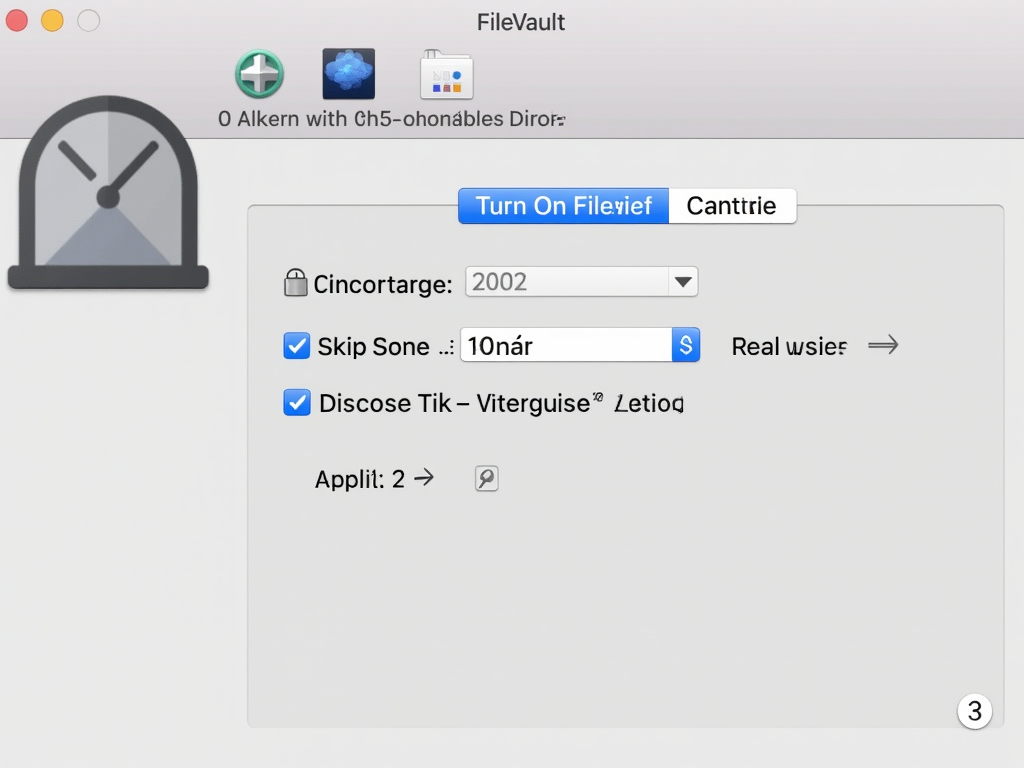
Which One Wins on Strength?
So, BitLocker vs FileVault: which encryption is stronger? It’s close. Both use top-notch encryption that’s nearly impossible to break. BitLocker might pull ahead slightly with its TPM option and flexibility—great for businesses or tech-savvy folks. FileVault keeps it simple and secure, perfect for most Mac users.
Experts agree they’re both strong. According to Microsoft’s BitLocker documentation, TPM adds a layer of hardware security. Meanwhile, Apple’s FileVault guide highlights its tight integration with macOS chips. Neither has major flaws, so your choice might depend on your device.
Extra Features to Consider
BitLocker shines in big setups. Companies can manage it across many computers, which is handy if you’re protecting a whole team’s data. FileVault offers a neat trick: you can store your recovery key with Apple. That’s convenient if you lose it, but some folks might not like Apple holding it.
For ease of use, FileVault wins. It’s plug-and-play for Mac users. BitLocker takes more setup, especially if you’re tweaking TPM or PIN options. Both get the job done, but they cater to different crowds.

Why This Matters for You
Data breaches are scary—over 1,800 happened in 2023 alone, per the Identity Theft Resource Center. Encryption stops that cold. Whether you pick BitLocker or FileVault, you’re locking your digital door. I’ve seen friends lose laptops and sleep easy knowing their files were encrypted. It’s peace of mind worth having.
Here are some tips: - Use a strong, unique password. - Save your recovery key somewhere safe (not on the device!). - Back up your data before encrypting.
Wrapping It Up
BitLocker and FileVault are powerhouse online privacy tools, each with strengths. BitLocker offers more options and a hardware boost with TPM, while FileVault keeps it simple and slick for Mac users. Neither is ‘weaker’—they’re both tough as nails. Pick the one that fits your system and needs, and you’ll keep your data safe.