How to Use BleachBit to Clean Your Computer for Privacy
Overview
Your computer holds a lot of personal info, and keeping it private matters. BleachBit is a free tool that cleans up your system and protects your privacy. This guide shows you how to use BleachBit to clean your computer for privacy, with easy steps and helpful tips.
What is BleachBit?
BleachBit is a free, open-source program that cleans your computer and keeps your data safe. It wipes out unneeded files like old logs, browser history, and cookies. I’ve used it for years on Windows and Linux—it’s simple and works across platforms like macOS too. Think of it as a broom for your digital mess.
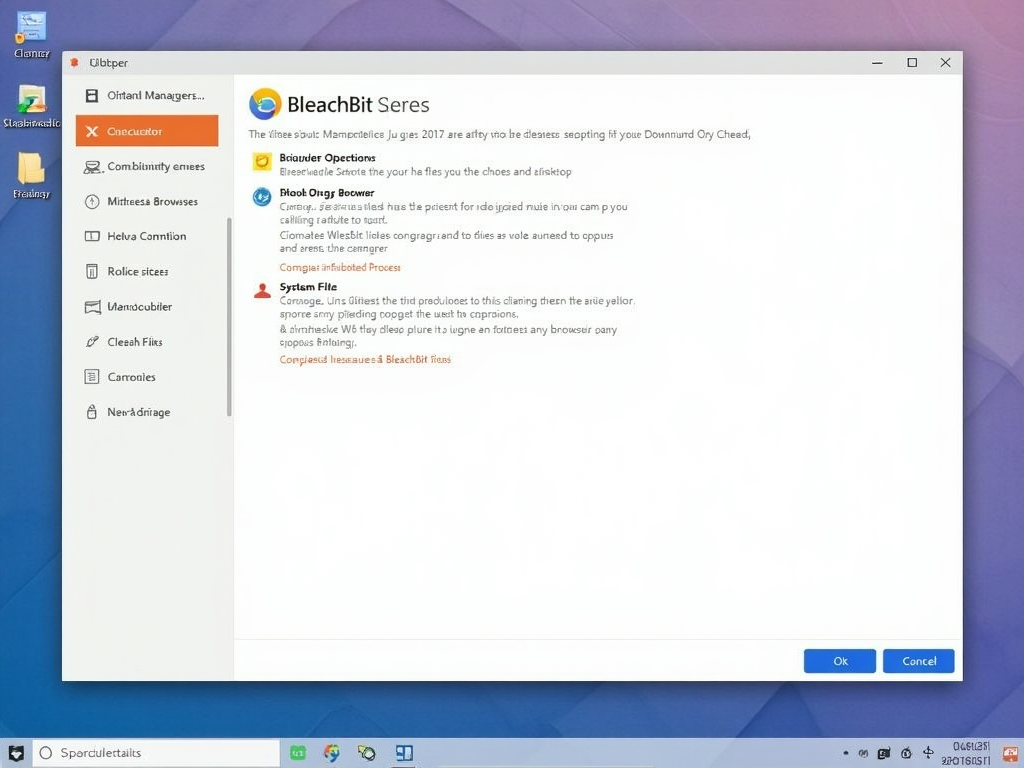
Why Privacy Matters and How BleachBit Helps
Online privacy isn’t just a buzzword—it’s your right. Every click or file leaves a trace, and those traces can pile up. BleachBit steps in as one of the best online privacy tools by erasing those tracks. It clears out temporary files and browser data, giving you peace of mind and a faster computer.

Getting Started: Installing BleachBit
Setting up BleachBit is a breeze. Here’s how to do it on your system:
- Windows: Head to BleachBit.org, grab the installer, and run it. Follow the prompts—it’s done in minutes.
- Linux: Open your terminal and type
sudo apt-get install bleachbit(for Ubuntu). Then launch it from your menu. - macOS: Download the disk image, drag BleachBit to Applications, and start it up.
I installed it on my old laptop recently—took less than five minutes!
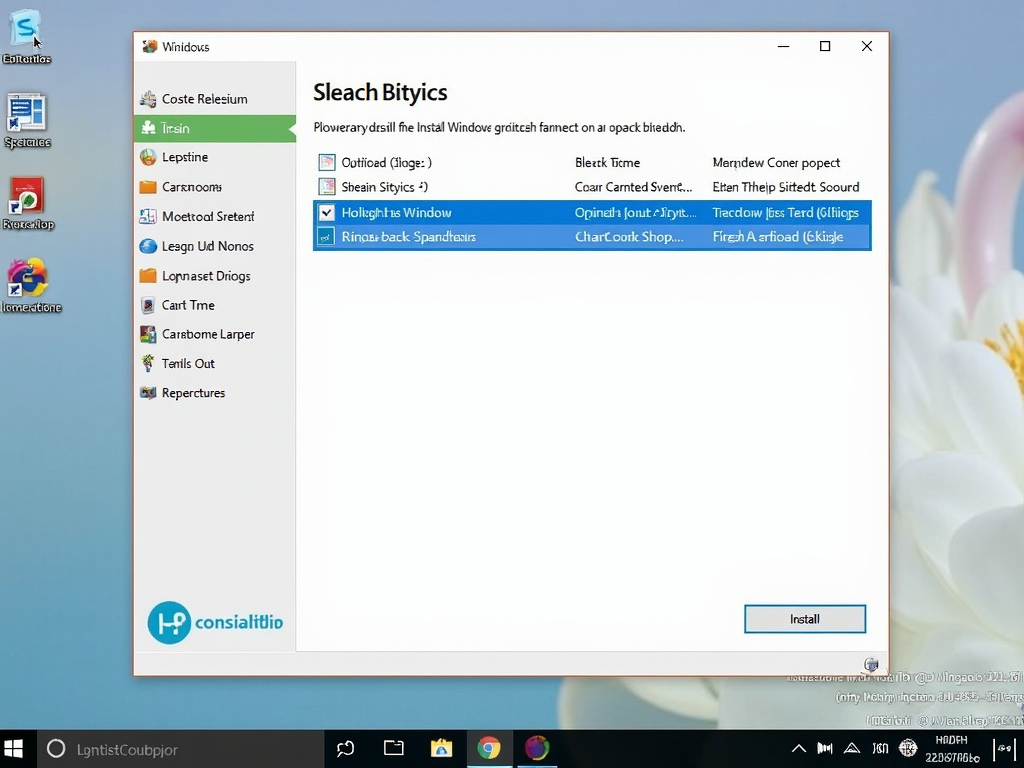
Step-by-Step: How to Use BleachBit to Clean Your Computer for Privacy
Ready to clean? Here’s the process I follow:
- Open BleachBit: Start it from your menu or desktop.
- Pick What to Clean: You’ll see a list—browsers, system files, apps. Check boxes like ‘Firefox - Cookies’ or ‘System - Temporary Files.’
- Preview First: Hit ‘Preview’ to see what’s getting wiped. Last time, I freed up 2GB!
- Run the Clean: Click ‘Clean’ and confirm. It’s quick and satisfying.
Focus on privacy stuff like history and cookies—it’s what BleachBit does best.
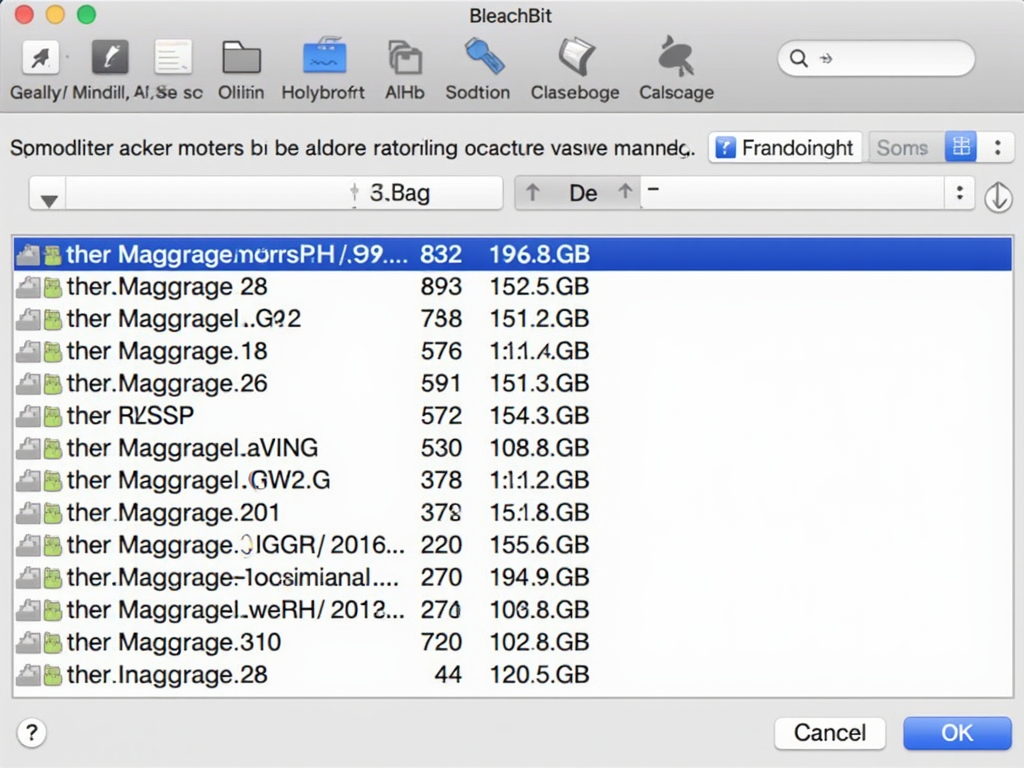
Digging Deeper: Advanced Features
BleachBit isn’t just basic cleaning—it’s got power moves:
- Shred Files: Deletes stuff so no one can recover it. I shredded old tax files once—felt secure.
- Custom Cleaners: Make rules for specific apps or files.
- Command Line: Run it without clicking, great for pros.
These extras make it a standout among online privacy tools.
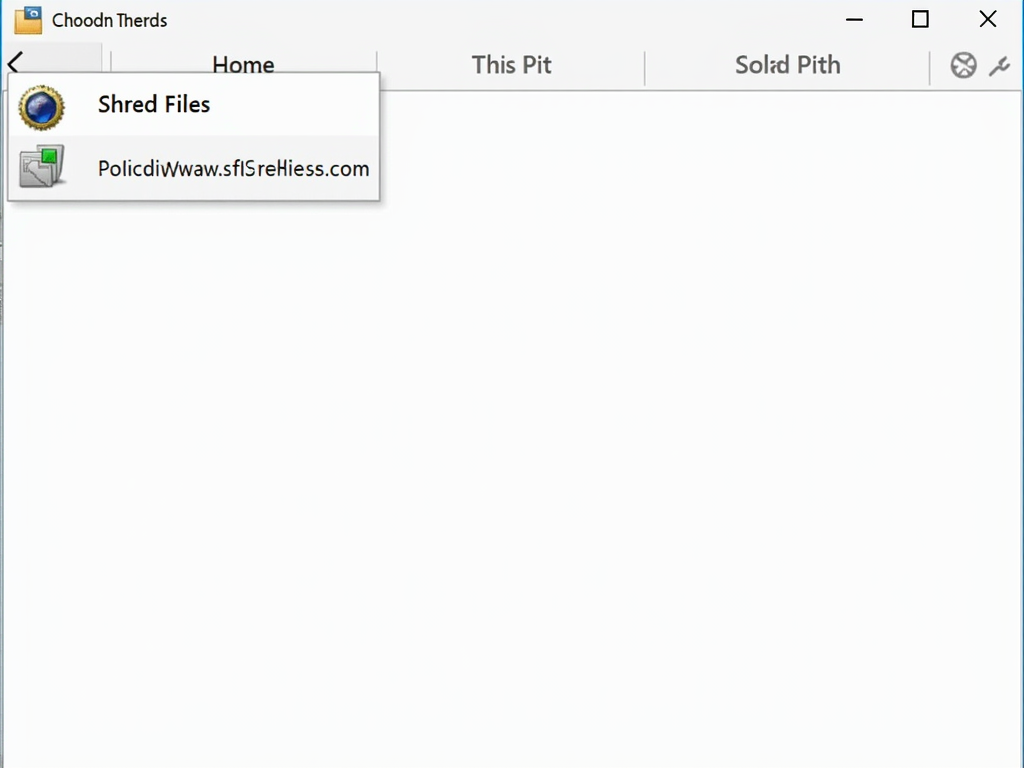
My Tips for Using BleachBit Right
Here’s what I’ve learned:
- Clean Often: I run it monthly to stay ahead of clutter.
- Backup First: Save key files elsewhere—I learned this after accidentally zapping a draft.
- Start Small: Test with safe options like cache before going big.
These habits keep my computer fast and private.

Watch Out: Common Mistakes
Don’t trip up like I did early on:
- Checking Everything: I once wiped settings I needed—review first!
- Skipping Backups: Lost a photo once. Always save what matters.
- Ignoring Alerts: BleachBit warns for a reason—read them.
Take it slow, and you’ll avoid headaches.
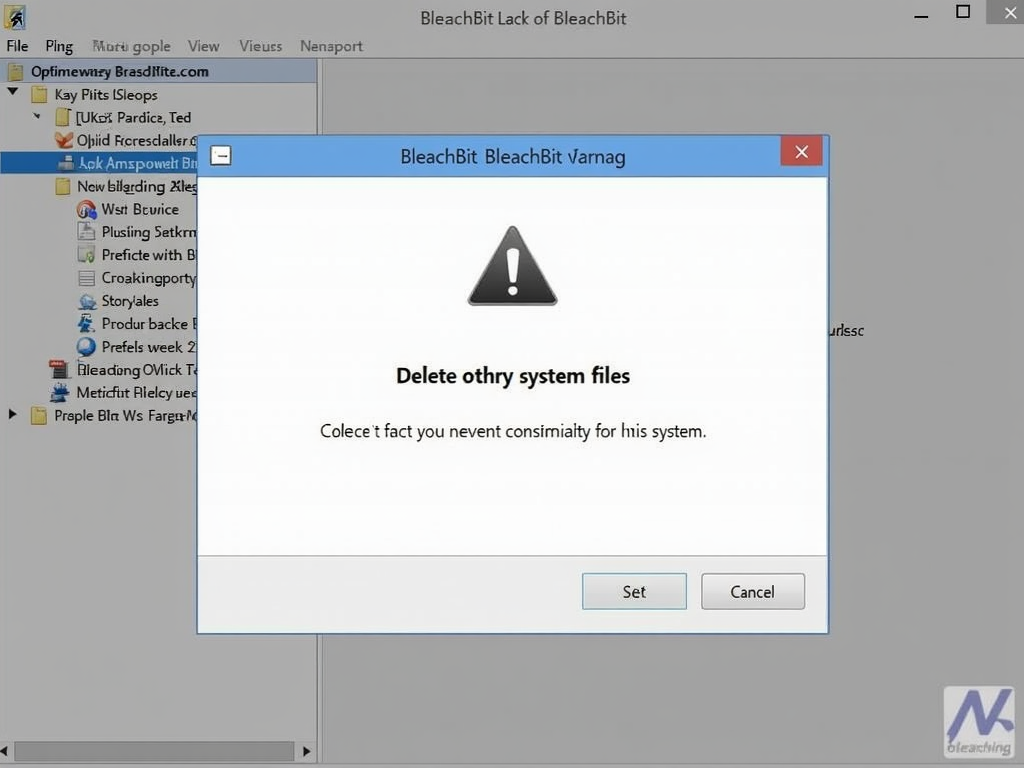
Why I Trust BleachBit for Online Privacy
I’ve tried other cleaners, but BleachBit wins for simplicity and power. It’s free, open-source, and doesn’t push ads. Studies, like one from EFF.org, praise tools like this for privacy. It’s not just about space—it’s about control over my data.
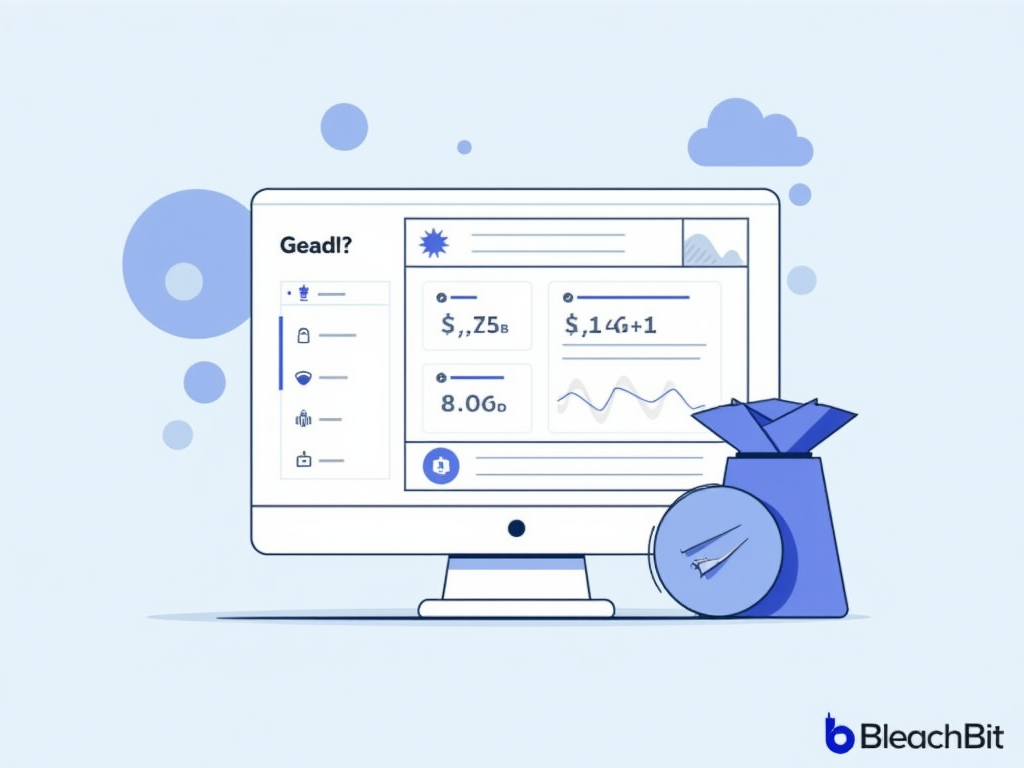
Final Thoughts
BleachBit is your go-to for cleaning your computer and guarding your privacy. This guide walked you through installing it, using it, and avoiding pitfalls. With regular use, it keeps your system lean and your info safe. Give it a try—you’ll feel the difference.