Simple Steps to Boost Your Online Privacy
In today’s digital world, your personal information is everywhere—social media, shopping sites, even your email. Protecting your online privacy doesn’t have to feel overwhelming. This guide shares simple steps to boost your online privacy and keep your data safe, no matter your tech skills.

1. Use Strong, Unique Passwords for Each Account
Your passwords are your first shield against hackers. Weak or reused passwords are an open door. I learned this when an old account of mine got hacked because I used ‘password123’ everywhere. It was a mess—hackers tried the same login on my other accounts too.
Make passwords strong by mixing uppercase letters, lowercase letters, numbers, and symbols. Aim for 12 characters or more. Try a passphrase like ‘SunnyHill$19Rain’—it’s easy to remember but tough to crack. Password managers like LastPass or Bitwarden can help you store them safely.

2. Enable Two-Factor Authentication (2FA)
Why Two-Factor Authentication Is a Must? It’s simple: even if someone steals your password, they can’t get in without a second step—like a code sent to your phone. I started using 2FA after my email password leaked in a breach. The hacker failed because they didn’t have my phone.
Turn on 2FA for your email, bank, and social media accounts. Use an app like Google Authenticator instead of text messages if you can—it’s safer. It takes an extra minute to log in, but it’s worth it for peace of mind.
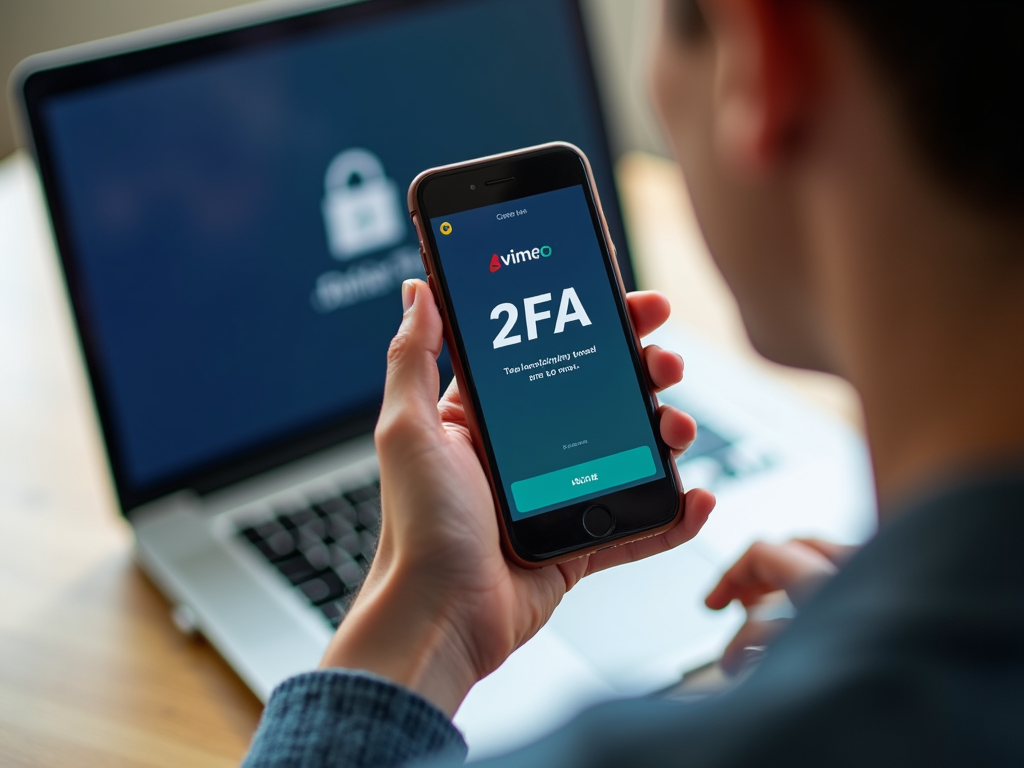
3. Be Careful What You Share on Social Media
Social media can expose more than you think. I once posted a vacation photo with my location tagged. Later, I realized anyone could tell I wasn’t home. It made me rethink what I share online.
Before you post, think: could this help someone harm me? Skip sharing your address, phone number, or when you’re away. Check your privacy settings—make posts visible only to friends, not the public.
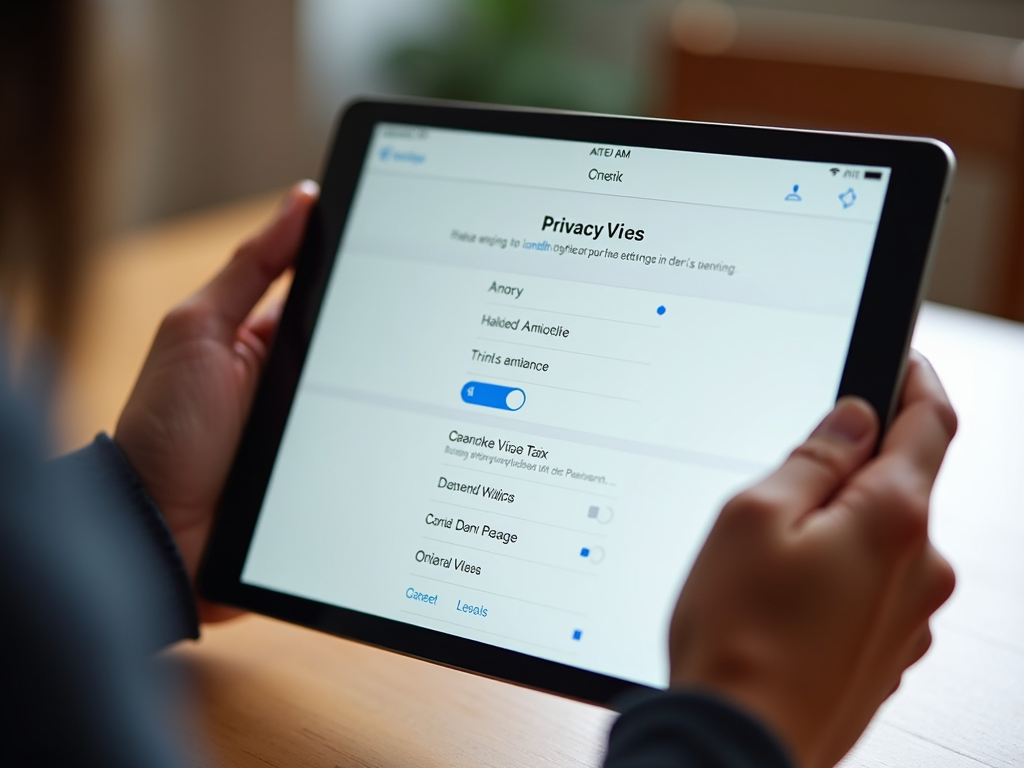
4. Use a VPN to Encrypt Your Connection
A Virtual Private Network (VPN) hides your online activity by encrypting your internet traffic. I use one when I’m on public Wi-Fi at cafes or airports. It keeps my data safe and lets me access blocked sites.
Pick a trusted VPN like NordVPN or ExpressVPN. Turn it on for public networks or whenever you want extra privacy. It’s an essential online privacy tool for beginners and pros alike.

5. Adjust Privacy Settings on Devices and Accounts
Your phone and apps often collect data without you knowing. I was shocked when I checked my phone’s settings—tons of apps could see my location and contacts. I turned off what didn’t need access.
Go to your device settings and limit app permissions. On your browser, block trackers and clear cookies often. Set social media profiles to private. It’s a quick way to boost your online privacy.
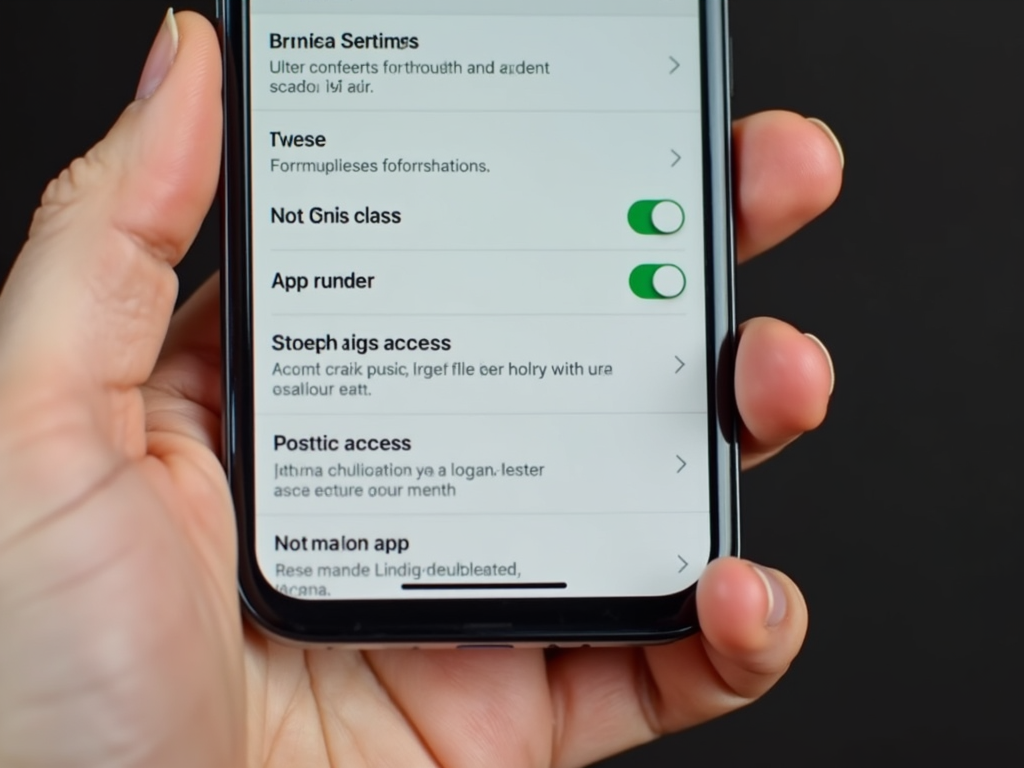
6. Try Privacy-Focused Browser Extensions
Extensions are easy online privacy tools that stop ads and trackers. I added uBlock Origin and Privacy Badger to my browser. Suddenly, fewer creepy ads followed me around, and pages loaded faster.
Get uBlock Origin to block ads, Privacy Badger to stop trackers, and HTTPS Everywhere for secure sites. They’re free, simple to install, and perfect for beginners wanting better online privacy.
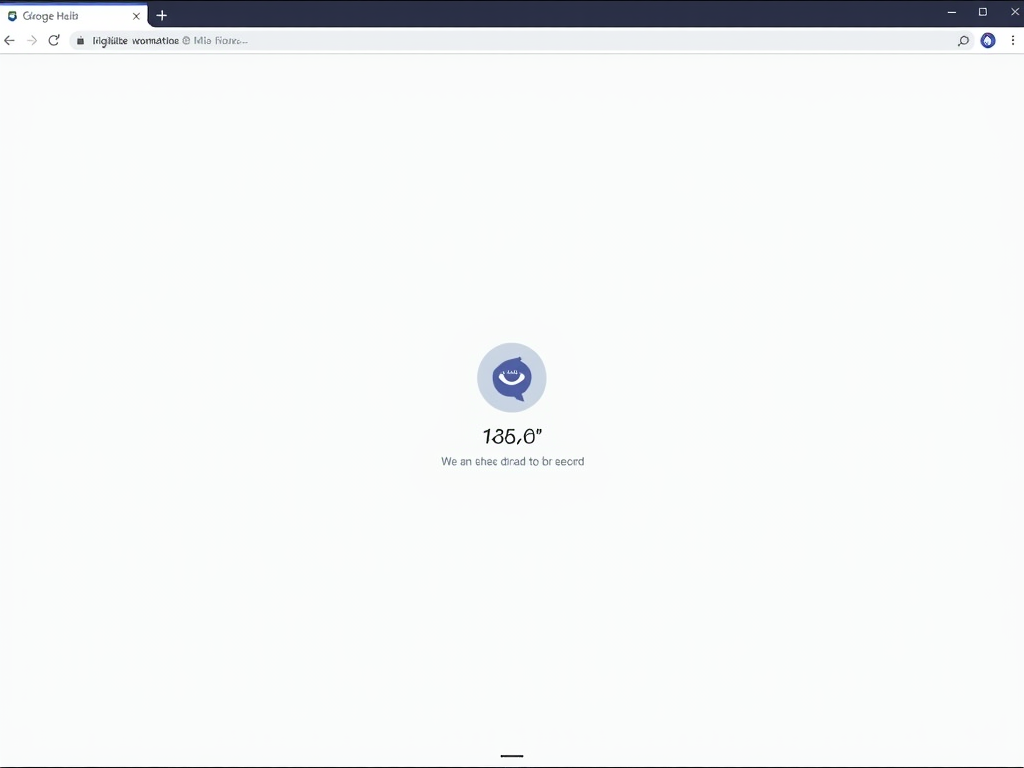
7. Keep Your Software and Apps Updated
Updates fix security holes in your devices. I skipped an update once, and my computer got hit with malware. It took hours to fix, all because I ignored a simple notification.
Turn on automatic updates for your phone, computer, and apps. If that’s not an option, check for updates weekly. Staying current keeps hackers out.
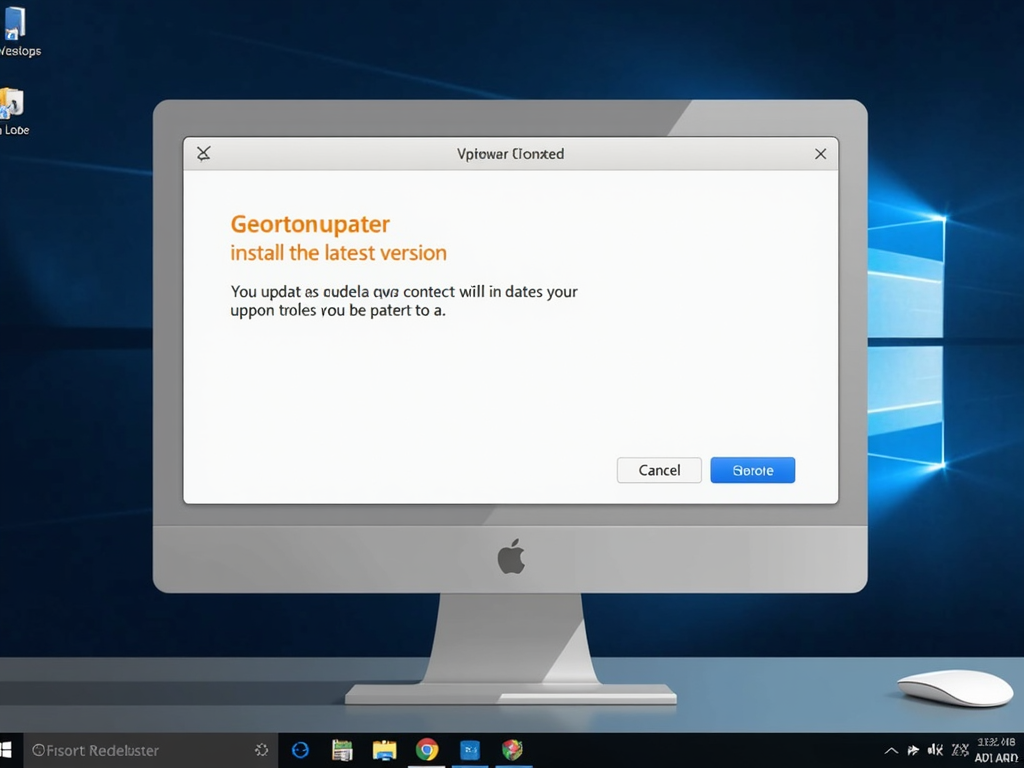
8. Watch Out on Public Wi-Fi
Public Wi-Fi is handy but risky—hackers can snoop on what you do. A friend lost their login details on a coffee shop network. Now I’m cautious every time I connect.
Don’t log into sensitive accounts on public Wi-Fi unless you’re using a VPN. Better yet, use your phone’s data instead. It’s a small step for big protection.

9. Switch to Encrypted Messaging Apps
Regular texts aren’t private, but encrypted apps keep your chats safe. I moved to Signal for personal talks after hearing how some apps share data. It feels good knowing only my friend sees my messages.
Use Signal, WhatsApp, or Telegram—they encrypt everything end-to-end. They’re essential online privacy tools for beginners and anyone who values secure talks.
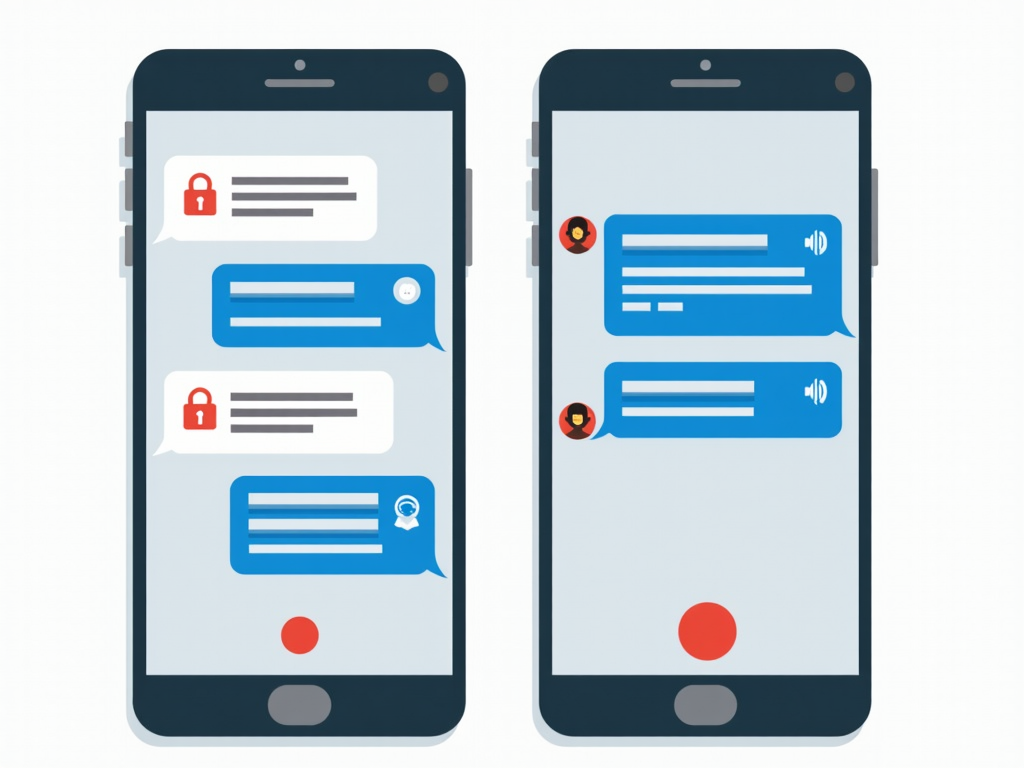
10. Learn About Phishing and Scams
Phishing tricks you into giving away info with fake emails or texts. I nearly fell for one pretending to be my bank. The email address was off by one letter, and that saved me.
Don’t click links in unexpected messages. Check the sender’s details and contact the company directly if unsure. Spotting scams is a key step to boost your online privacy.
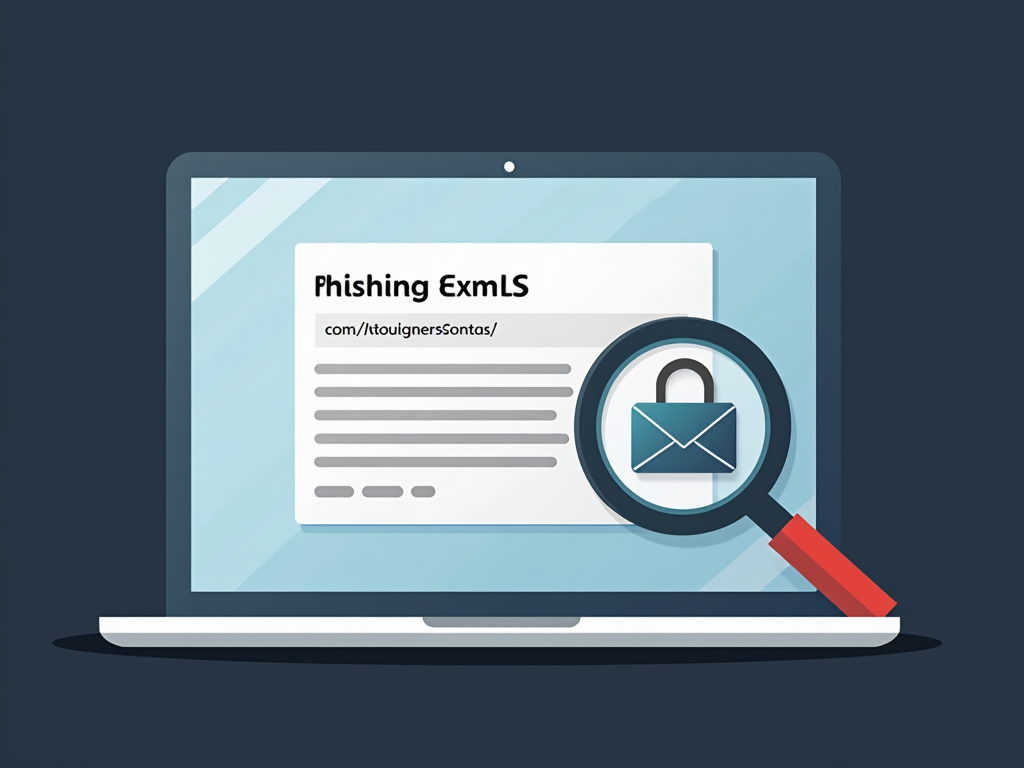
Summary
You don’t need to be a tech expert to protect your online privacy. These simple steps to boost your online privacy—like strong passwords, 2FA, VPNs, and scam awareness—put you in control. Start today, one step at a time, and enjoy a safer digital life.