How to Use BleachBit to Clean Your Computer for Privacy
In today’s digital age, your computer holds a treasure trove of personal information. From browsing history to temporary files, these traces can pile up and expose your private life. That’s where BleachBit steps in. BleachBit is a free, open-source tool that cleans your computer, frees up space, and protects your privacy. In this article, I’ll walk you through how to use BleachBit to clean your computer for privacy, sharing tips and personal experiences to help you stay secure online.

What is BleachBit?
BleachBit is a powerful tool designed to clean your computer and keep your data safe. It works on Windows and Linux, targeting junk files like cache, cookies, and logs from apps like browsers or system tools. Beyond freeing up disk space, it wipes sensitive data—like your internet history—helping you stay private. I first stumbled across BleachBit when my laptop slowed down, clogged with years of digital clutter. It’s been a game-changer ever since.
Why Use BleachBit for Privacy?
Your online activity leaves footprints. Browsing history can show what you’ve searched for, cookies track your habits, and temporary files might hold snippets of private documents. I learned this the hard way after a friend borrowed my laptop and saw my entire search history! Cleaning your computer with BleachBit removes these traces, reducing the chance of someone—whether a hacker or a nosy friend—piecing together your life. It’s one of the best online privacy tools out there, giving you control over your digital footprint.

How to Install BleachBit
Getting started with BleachBit is easy. Here’s how:
- Go to the Official Site: Head to BleachBit.org for the latest version.
- Pick Your System: Choose Windows or Linux, depending on your device.
- Download: Save the installer to your computer.
- Install: Run the file and follow the prompts—it takes just a minute.
- Open It Up: Launch BleachBit from your start menu.
I always download from the official site to avoid fake versions. It’s a small step that keeps your system safe.
Using BleachBit
Once BleachBit is installed, it’s time to clean. Here’s a simple guide:
- Launch the App: Open BleachBit from your menu.
- Choose What to Clean: On the left, you’ll see a list—check boxes for things like ‘Firefox’ (browser data) or ‘System’ (temp files).
- Preview First: Hit ‘Preview’ to see what’s getting deleted and how much space you’ll save.
- Clean It: Click ‘Clean’ to wipe the selected items.
- Check Results: BleachBit shows you what’s gone and space gained.
The first time I ran it, I was shocked—over 2GB of junk disappeared! Just be careful with what you select; previewing helps avoid mistakes.
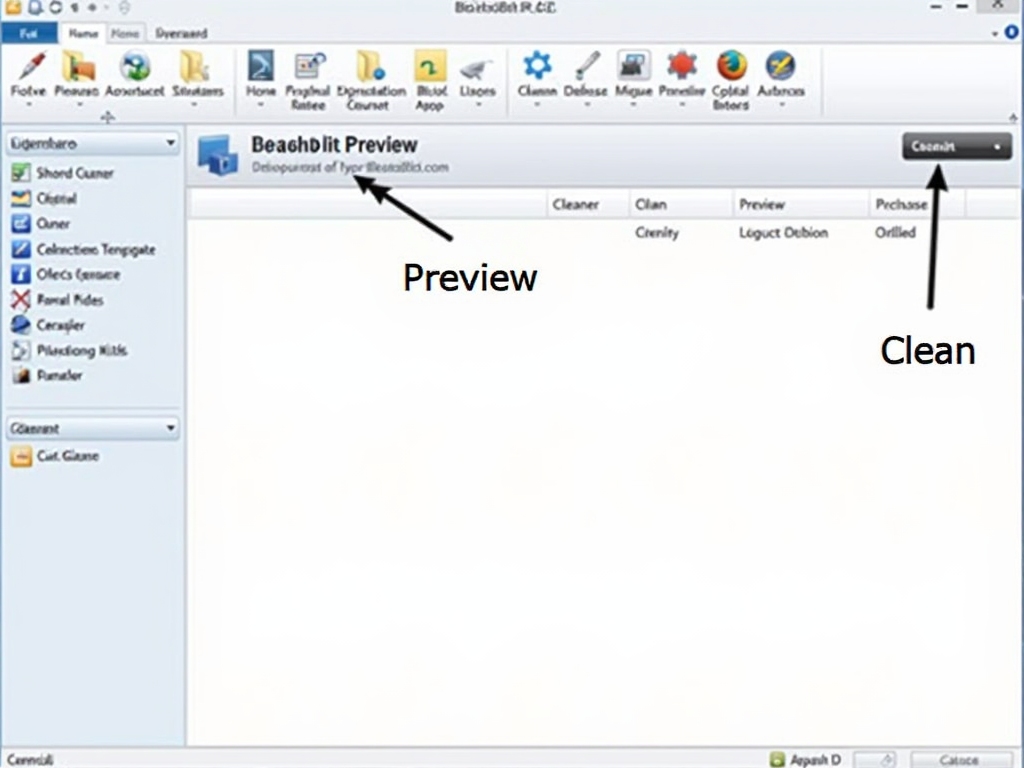
When I pick cleaners, I focus on privacy-heavy stuff—browser history, cookies, and temp files. BleachBit lets you customize, so you’re not wiping things you need. After a malware scare last year, I used it to scrub sketchy temp files. It felt like hitting a reset button on my system’s privacy.
Advanced Features
BleachBit isn’t just for basic cleaning—it’s got some powerful extras:
- Shred Files: Permanently erase sensitive files so no one can recover them. Perfect for old tax docs or personal photos.
- Wipe Free Space: This overwrites deleted file traces on your drive. It takes longer but boosts privacy.
- App-Specific Cleaning: Target data from specific programs, like clearing chat logs from Skype.
I’ve used the shred feature for old work files. Knowing they’re gone for good is a huge relief.

Tips and Best Practices
To get the most out of BleachBit, try these tips:
- Back Up First: Save important files elsewhere before cleaning, just in case.
- Run It Regularly: I clean monthly to keep junk from piling up.
- Start Small: Test with a few cleaners—like browser data—before going all-in.
- Update Often: Check BleachBit.org for updates to stay current.
Once, I accidentally cleaned a game’s save data—lesson learned! Backups saved me. Stick to these habits, and BleachBit will keep your computer lean and private.
Here’s a quick table of what BleachBit can clean:
| Category | Examples |
|---|---|
| Browsers | History, cookies, cache |
| System | Temp files, logs |
| Applications | Office docs, chat logs |
This flexibility makes it a standout among online privacy tools.
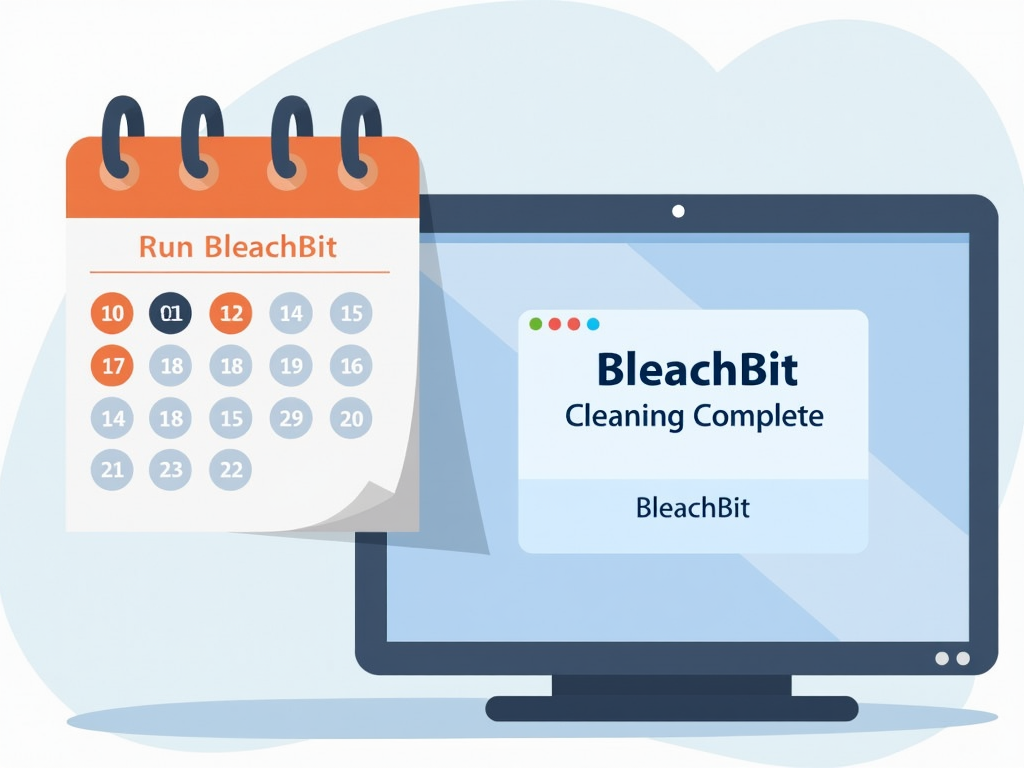
Wrapping Up
BleachBit is a must-have for anyone serious about online privacy. It’s simple to use, packed with features, and free—what’s not to love? Whether you’re clearing browser data or shredding old files, it puts you in charge of your computer’s privacy. I’ve relied on it for years to keep my system fast and my data secure. Give it a try, and you’ll see why it’s a top pick for cleaning your computer.