10 Simple Ways to Boost Your Online Privacy
Overview
Online privacy is more important than ever. With cyber threats like identity theft and data breaches on the rise, protecting your personal information is a must. This article shares 10 simple ways to boost your online privacy, keeping you secure whether you’re on your phone or computer. Let’s dive in!
Why Online Privacy Matters
Every time you go online, you leave a trail. Websites, apps, and even hackers can track your activity. Without protection, your personal details—like your name, address, or bank info—could end up in the wrong hands. The good news? You don’t need to be a tech expert to stay safe. These 10 simple ways to boost your online privacy are easy to follow and make a big difference.

1. Use Strong, Unique Passwords
Your passwords are your first shield against hackers. Weak ones, like 'password123,' are easy to crack. Reusing passwords across sites is even riskier—if one account gets hacked, others could follow.
Make passwords at least 12 characters long, with letters, numbers, and symbols. I use a password manager to keep track of mine—it’s a game-changer!
2. Turn On Two-Factor Authentication (2FA)
Two-factor authentication adds a second step to logins, like a code texted to your phone. Even if someone steals your password, they can’t get in without that code.
I learned this the hard way when my email got hacked years ago. Enabling 2FA took five minutes and could’ve saved me hours of stress.
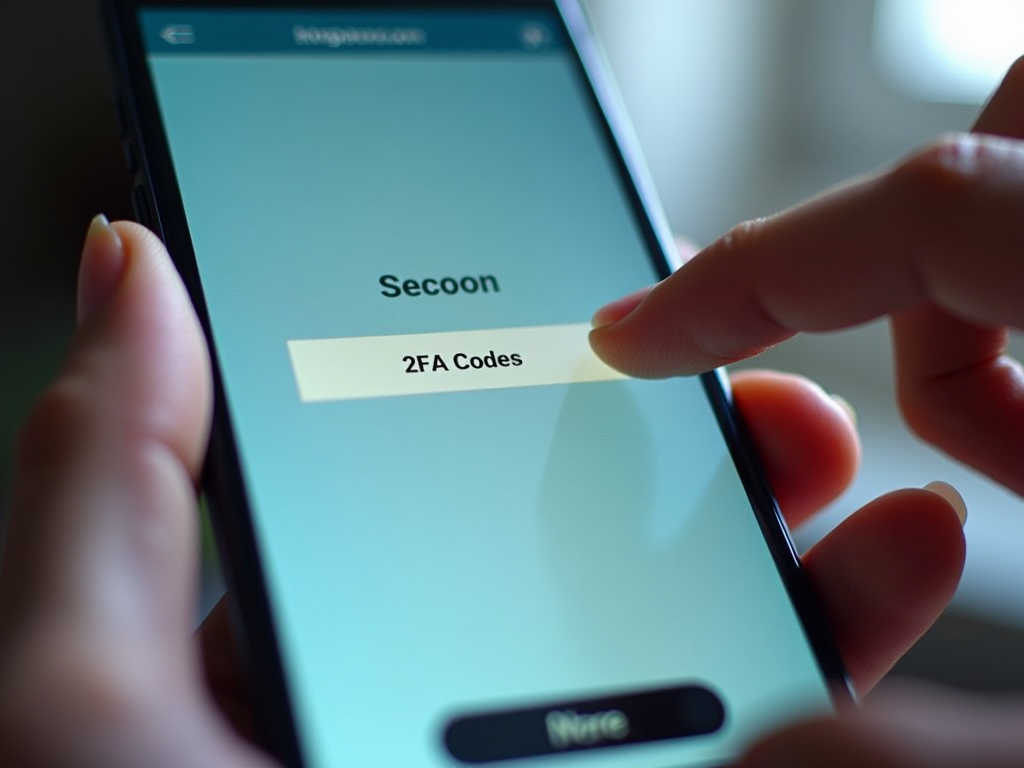
3. Watch What You Share on Social Media
Social media is fun, but oversharing can backfire. Posting your birthday or vacation plans might help scammers guess security questions or know when you’re away.
Check your privacy settings. Limit posts to friends only. I stopped sharing my location after a creepy ad popped up based on where I’d been.
4. Get a Virtual Private Network (VPN)
A VPN hides your internet activity by encrypting your connection. It’s perfect for public Wi-Fi—like at a café—where hackers can snoop.
I use a VPN when traveling. Once, on a hotel network, it kept my data safe while I checked my bank account.
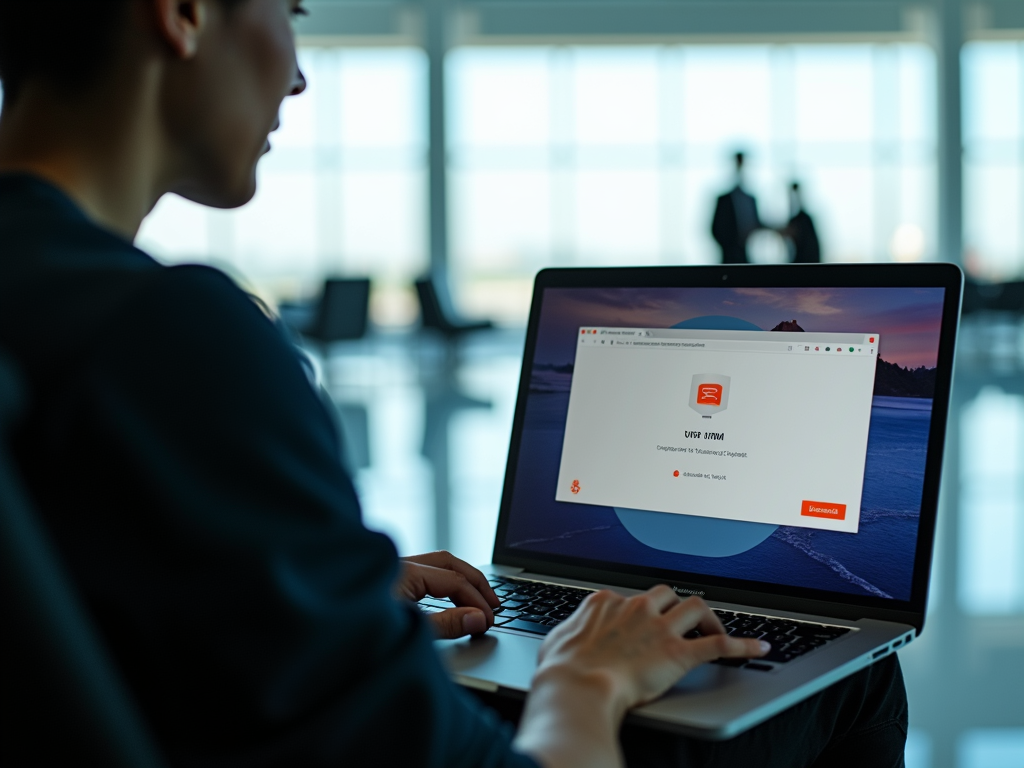
5. Update Your Software Regularly
Old software has weak spots hackers love to exploit. Updates fix those gaps.
Set your phone and computer to update automatically. I ignored an update once, and my device slowed down—turns out, it was a security issue.
6. Switch to Privacy-Focused Browsers
Regular browsers track your every move. Privacy-focused ones, like Brave or Tor, block trackers and ads automatically.
I switched to Brave last year. Pages load faster, and I don’t see creepy ads following me around anymore.
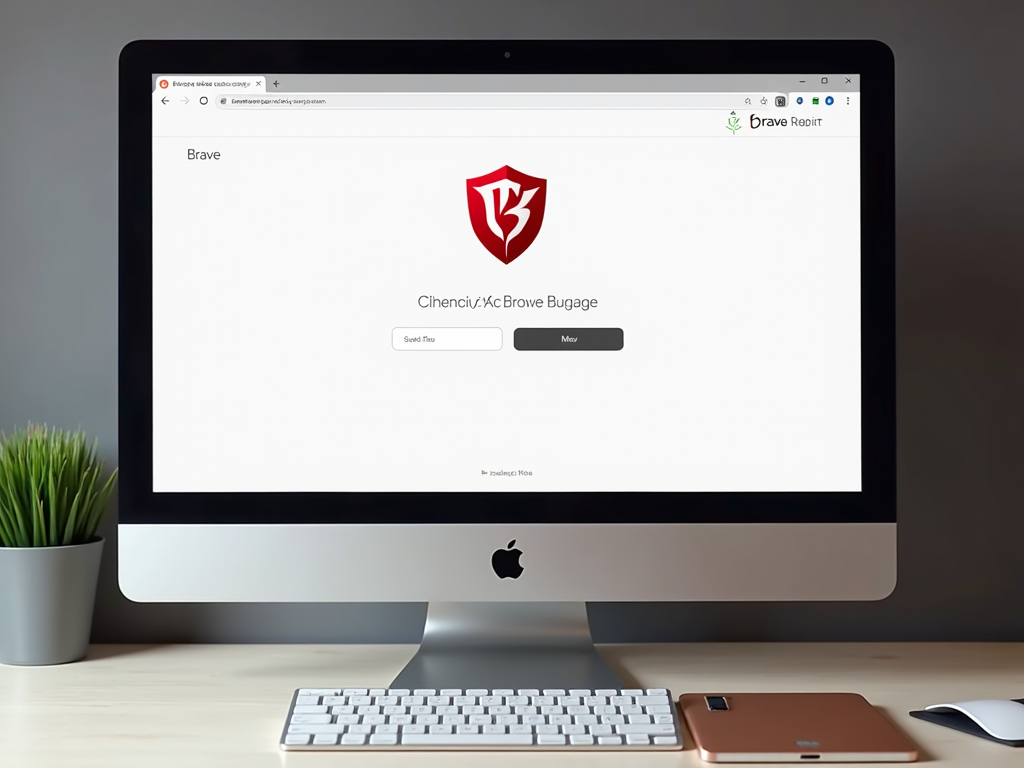
7. Control App Permissions
Apps often ask for access to your camera, location, or contacts—even when they don’t need it.
Go to your phone’s settings and turn off unnecessary permissions. I caught a game app tracking my location once and shut it down fast.
8. Use Encrypted Messaging Apps
Regular texts aren’t private. Encrypted apps like Signal keep your chats safe.
I switched to Signal for family chats. Knowing no one can read our messages feels reassuring.

9. Spot Phishing Scams
Phishing tricks you into giving away info with fake emails or sites.
Always check the sender’s email. I nearly clicked a fake bank link once—hovering over it showed a weird address, and I dodged a bullet.
10. Clear Your Browsing Data
Cookies and history pile up, letting sites track you. Clear them often.
I set my browser to wipe data when I close it. It’s a small step that keeps things tidy and private.
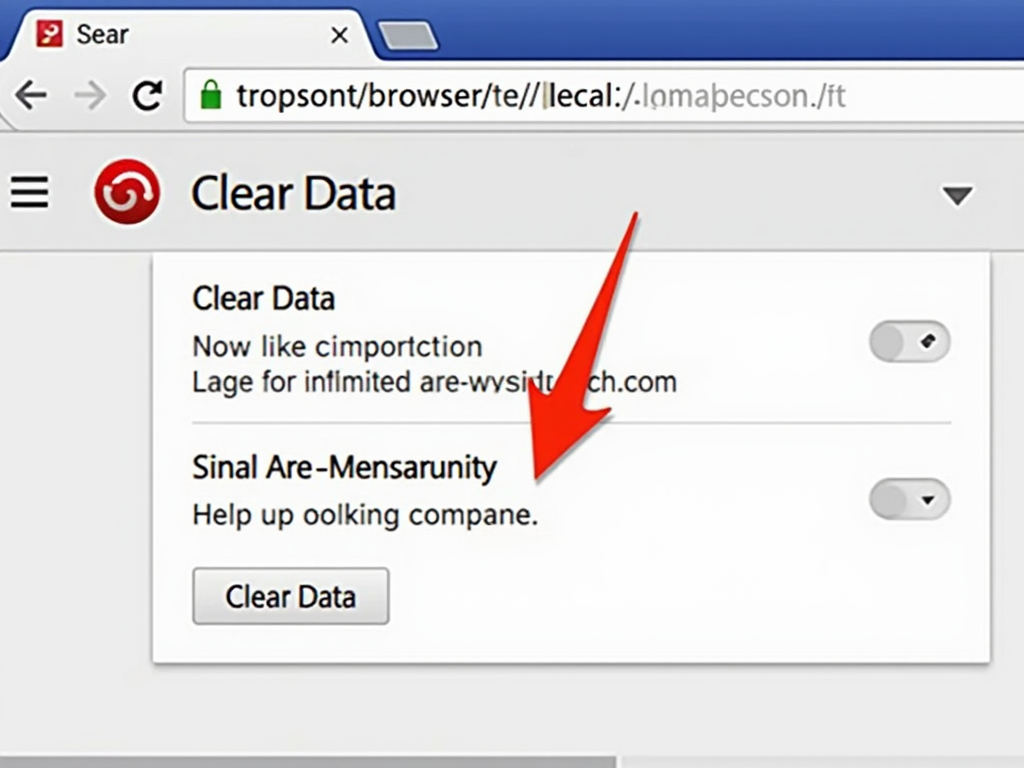
Additional Privacy Measures for Mobile Browsing
Phones are privacy hotspots—we carry them everywhere. Beyond the basics, try these:
- Use privacy browsers like Firefox Focus.
- Turn off location tracking for apps.
- Use a VPN on your phone too.
I stopped saving passwords in my phone’s browser after hearing about a friend’s hack.
Firefox Focus vs DuckDuckGo: Which Mobile Browser Is More Private?
Both Firefox Focus and DuckDuckGo prioritize privacy, but they shine differently. Here’s a quick look:
| Feature | Firefox Focus | DuckDuckGo |
|----------------------|-----------------------|----------------------|
| Tracker Blocking | Automatic, broad | Strong, site-based |
| Data Erasure | One-tap clear | Manual clear |
| Search Privacy | Uses default engine | Built-in private search |
Firefox Focus wipes everything when you’re done, which I love for quick sessions. DuckDuckGo’s private search keeps my queries off the radar. Pick Firefox Focus for simplicity, DuckDuckGo for search privacy.
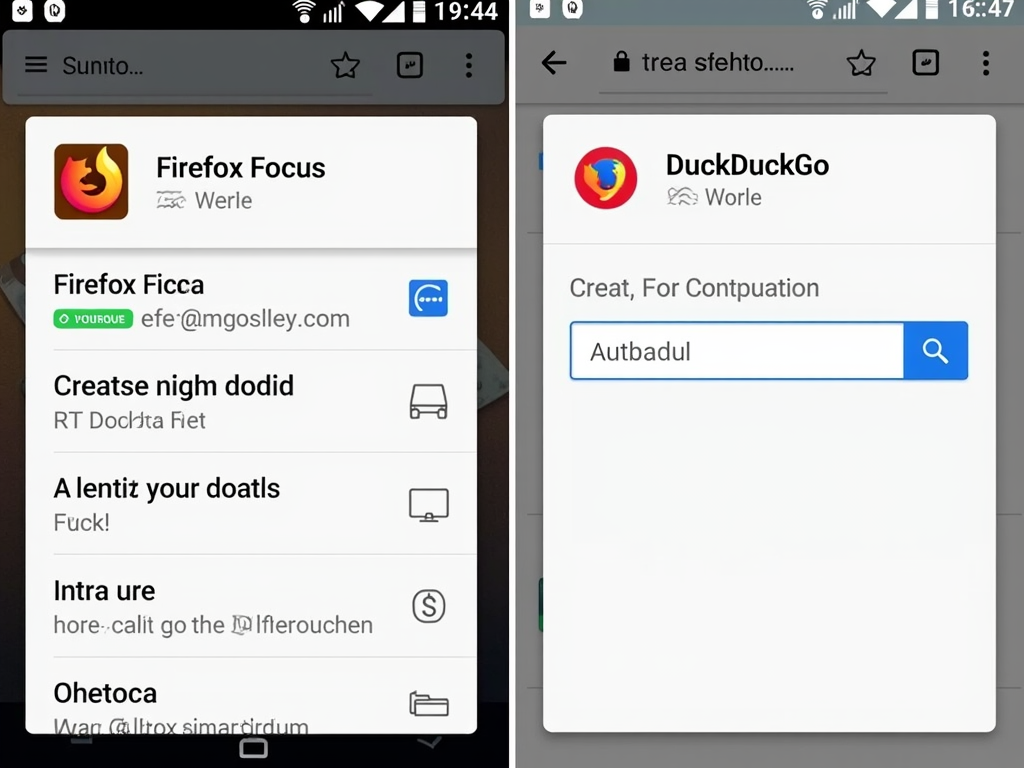
Online Privacy Tools to Try
Beyond browsers, other tools boost your safety:
- Password Managers: Store passwords securely.
- VPNs: Hide your activity.
- Ad Blockers: Stop tracking ads.
These online privacy tools are simple to set up and worth the effort.
Final Thoughts
Boosting your online privacy doesn’t take much. These 10 simple ways to boost your online privacy—like strong passwords, VPNs, and smart browsing—put you in control. Add extra steps for mobile browsing, and you’re set. Whether you choose Firefox Focus or DuckDuckGo, the key is starting now. Stay safe out there!