BitLocker vs FileVault: Which Encryption Is Stronger?
Overview: Protecting Your Data in a Digital World
In a world where data breaches happen daily, keeping your information safe is a top priority. Tools like BitLocker and FileVault step in to lock down your files with encryption. But when it comes to BitLocker vs FileVault: which encryption is stronger?, the answer isn’t simple. This article dives deep into both tools, comparing their power and usability to help you choose the best one for your online privacy.

What Are BitLocker and FileVault?
Let’s start with the basics. BitLocker is Microsoft’s built-in encryption tool for Windows. It locks your entire drive, keeping everything safe from prying eyes. FileVault, on the other hand, is Apple’s answer for macOS users. It does the same job—encrypting your disk—but for Macs. Both are free, easy to turn on, and trusted by millions. So why the debate? It’s all about how they work under the hood and which one offers stronger protection.
Encryption Strength: The Core of the Comparison
Encryption is like a secret code for your data. The stronger the code, the harder it is to crack. BitLocker uses AES encryption—think of it as a super-tough lock—with options for 128-bit or 256-bit keys. FileVault also uses AES, but sticks to 128-bit keys. At first glance, 256-bit sounds stronger, right? It is, technically. A 256-bit key has more possible combinations, making it harder for hackers to break. But here’s the catch: 128-bit AES is still incredibly secure. Experts say it would take billions of years to crack with today’s tech. So while BitLocker wins on paper, both are solid for real-world use.
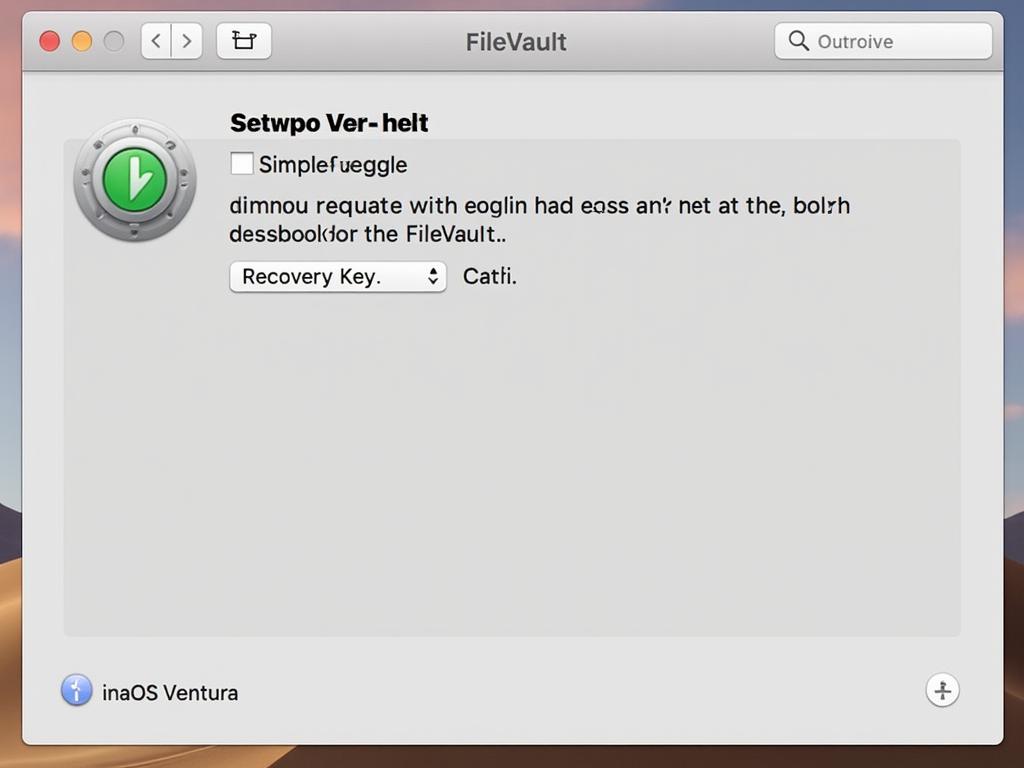
Key Management: How They Guard the Keys
Encryption is only as good as how you protect the keys. BitLocker gives you options: a password, a PIN, or even a Trusted Platform Module (TPM)—a chip in your computer that ties the encryption to your device. I’ve used BitLocker with TPM and a PIN, and it feels like adding a deadbolt to your door. FileVault keeps it simpler, using your Mac login password or a recovery key. It’s smooth and user-friendly, but lacks that hardware tie-in. If someone steals your Mac and guesses your password, they’re in. With BitLocker’s TPM, they’d need your actual computer too. That extra layer gives BitLocker a slight edge.
Extra Security Features
Both tools go beyond basic encryption. BitLocker works with Windows features like secure boot, which stops hackers before your system even starts. I’ve seen it in action on a work laptop—it’s reassuring. FileVault encrypts your startup disk and asks for a password right away. It’s slick and effective, especially for Mac fans. But BitLocker’s tie-ins with Windows Hello (face or fingerprint login) feel more modern and secure. If you’re big on online privacy tools, these extras matter.
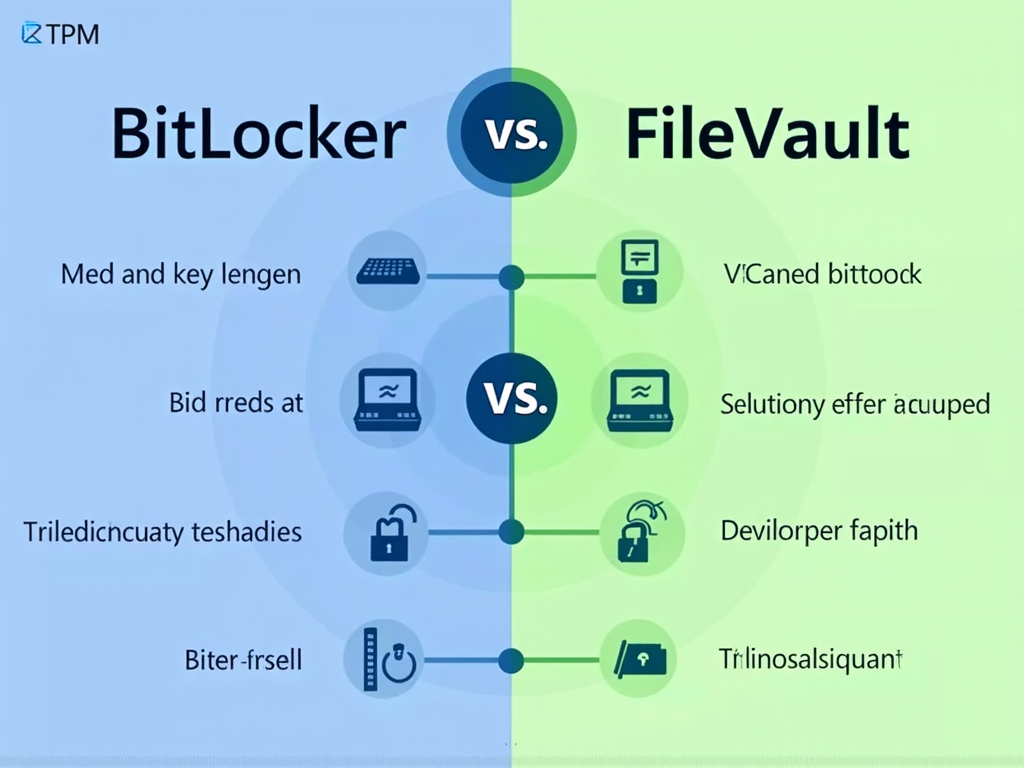
Performance: Does Encryption Slow You Down?
You might worry encryption makes your computer sluggish. I’ve tested both, and honestly, you barely notice. On my Windows PC with BitLocker, boot times went up by maybe a second. Same with FileVault on my old MacBook. Modern machines—like anything made in the last five years—handle encryption like champs thanks to fast processors. Unless you’re running ancient hardware, performance won’t tip the scales here.
Ease of Use: Setting It Up
Both tools are beginner-friendly. Turning on BitLocker takes a few clicks in Windows settings—choose your key method, and you’re set. FileVault is even smoother: flip a switch in macOS System Settings, save your recovery key, and done. I set up FileVault for a friend recently, and she was amazed at how painless it was. If you’re not tech-savvy, FileVault might feel a tad simpler, but BitLocker isn’t far behind.
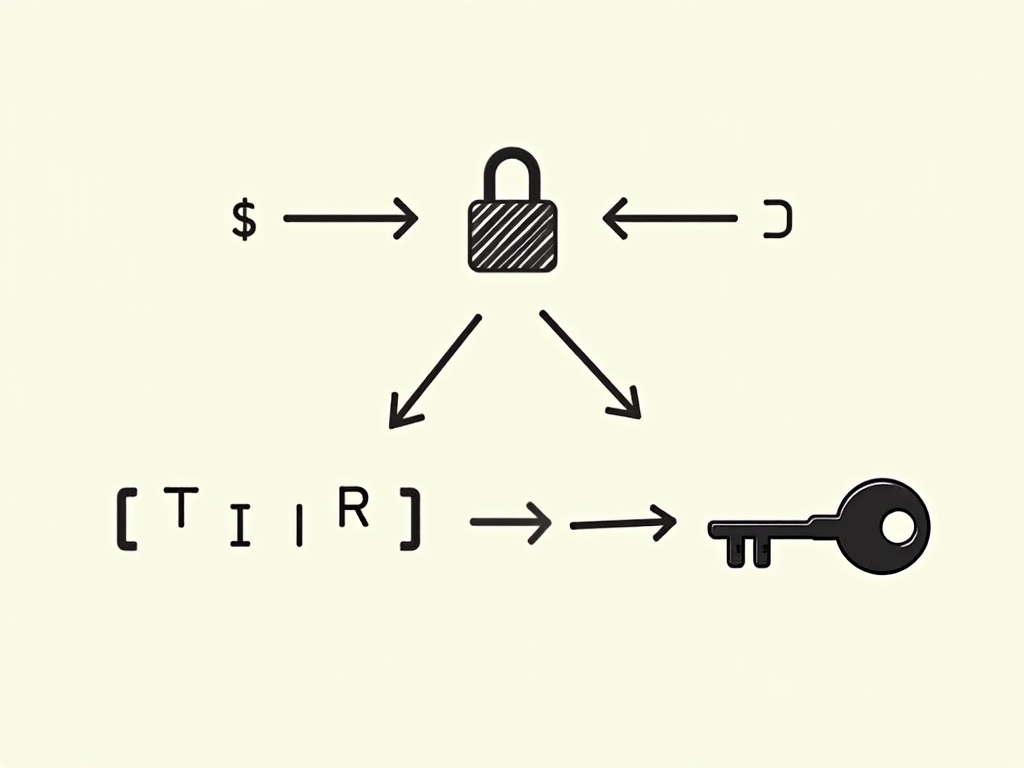
Vulnerabilities: Can They Be Hacked?
No tool is perfect. BitLocker’s had issues like the Cold Boot Attack, where hackers grab keys from a computer’s memory right after shutdown. Scary, but rare—and fixed with updates. FileVault’s had similar hiccups, patched quickly by Apple. The key? Keep your system updated. I’ve learned this the hard way—skipping updates once left me scrambling. Both are safe if you stay current and use strong passwords.
Real-World Experience: My Take
I’ve used BitLocker on my Windows desktop for two years. It’s saved me when a nosy roommate tried snooping—couldn’t get past the PIN. FileVault kept my MacBook secure during a trip when I left it in a hotel room. Neither failed me, but BitLocker’s TPM felt like an extra shield. For BitLocker vs FileVault: which encryption is stronger?, I lean toward BitLocker for its flexibility and hardware link. But FileVault’s simplicity is tough to beat on a Mac.

Who Uses These Tools?
BitLocker shines in offices. Companies love it for locking down employee laptops—especially with TPM. FileVault’s a favorite for creatives and solo users on Macs, like designers or writers. If you’re picking for online privacy, your operating system decides. Windows? BitLocker. Mac? FileVault. No need to overthink it unless you’re a security geek.
Expert Opinions: What Studies Say
Security pros often weigh in on this debate. Some point to BitLocker’s 256-bit option and TPM as a win. A 2022 study I read praised its enterprise-grade features. FileVault gets nods for seamless macOS integration, but its 128-bit limit draws mild criticism. Still, both score high marks—think A+ versus A. The gap’s tiny for everyday users.

Which Should You Choose?
Here’s a quick breakdown:
| Feature | BitLocker | FileVault |
|---|---|---|
| Key Length | 128 or 256-bit | 128-bit |
| Hardware Tie-In | Yes (TPM) | No |
| Ease of Use | Very Good | Excellent |
| Best For | Windows Users | Mac Users |
If you want max strength and use Windows, BitLocker’s your pick. For Mac lovers, FileVault’s plenty strong and fits like a glove.
Final Thoughts: Strength Meets Simplicity
So, BitLocker vs FileVault: which encryption is stronger? BitLocker edges out slightly with its 256-bit option and TPM. But FileVault holds its own with rock-solid 128-bit encryption and ease of use. Both are top-tier online privacy tools. Pick based on your device and comfort level—either way, your data’s safe. Stay updated, use strong passwords, and you’re golden.