Password Management 101: Keeping Your Accounts Secure
In a world where we live online, keeping your accounts secure is a must. Weak passwords can lead to hacks, stolen data, and stress. This guide, Password Management 101: Keeping Your Accounts Secure, shows you how to protect yourself with simple tools and habits.
Why Passwords Matter
Your password is like the key to your house. If it’s weak, anyone can walk in. Strong passwords keep hackers out. They’re long, unique, and mix letters, numbers, and symbols. I learned this the hard way when an old, reused password got me locked out of an account.
Most people make the same mistakes. They use 'password123' or their pet’s name. Hackers love this—it’s easy to guess. Reusing passwords is another big no-no. If one account gets hacked, others are at risk too.
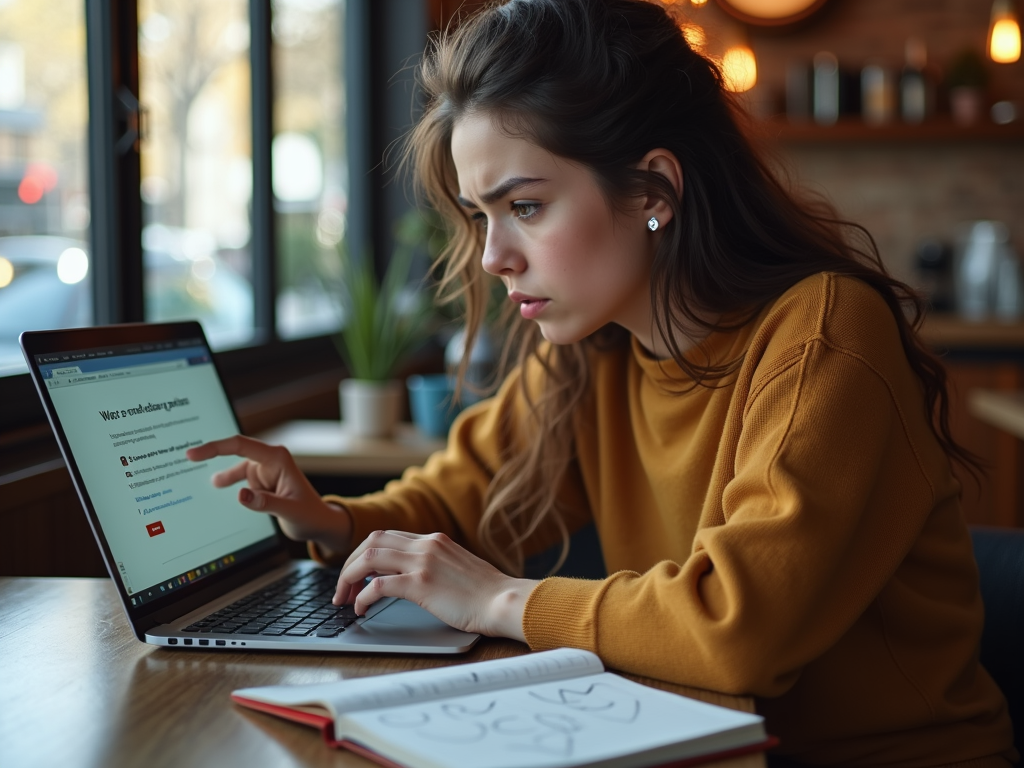
Enter Password Managers
Remembering dozens of strong passwords is tough. That’s where password managers come in. They store all your passwords in one safe place. You only need to remember one master password. I started using one last year, and it’s a game-changer.
Good password managers also create strong passwords for you. No more racking your brain for ideas. They sync across your phone, laptop, and tablet too. It’s convenience without sacrificing security.
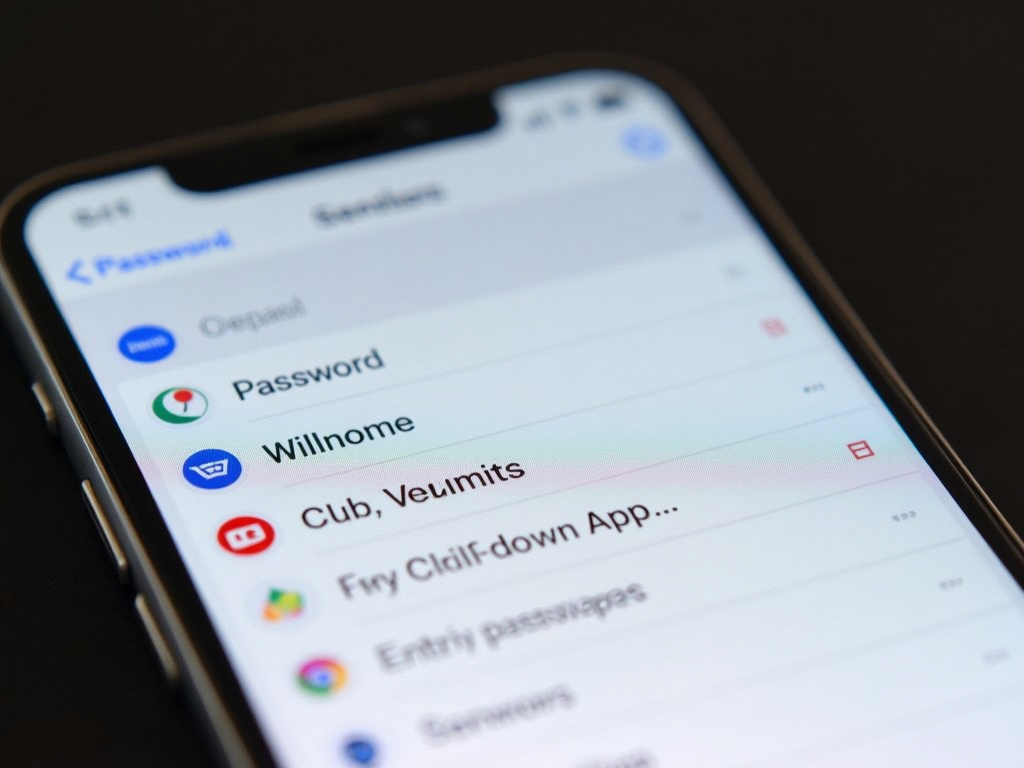
Picking the Best Password Manager
Not all password managers are equal. Look for strong encryption—think of it as a lock hackers can’t pick. It should work on all your devices and be easy to use. Popular ones like LastPass, 1Password, and Bitwarden are great starting points.
Here’s a quick comparison:
| Feature | LastPass | 1Password | Bitwarden |
|---|---|---|---|
| Free Option | Yes | No | Yes |
| Device Sync | Yes | Yes | Yes |
| Two-Factor Auth (2FA) | Yes | Yes | Yes |
I use Bitwarden because it’s free and open-source, but pick what fits you.
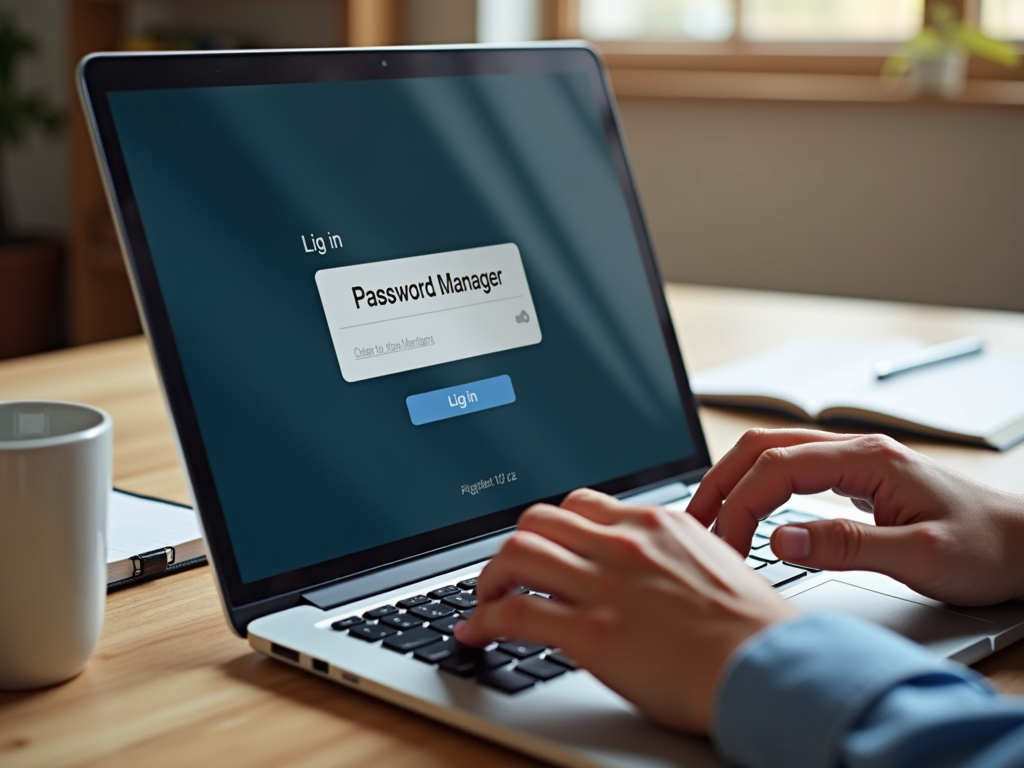
Boost Security with Two-Factor Authentication
Two-factor authentication (2FA) is your backup plan. Even if someone gets your password, they need a second step—like a code texted to your phone. I enable 2FA on every account that offers it. It’s saved me more than once.
Setting it up is easy. Go to your account settings, find the security section, and turn on 2FA. Use an app like Google Authenticator for codes instead of texts—it’s safer.

Proton Mail Setup Guide for Beginners
Email is a goldmine for hackers. That’s why I switched to Proton Mail. It’s a secure email service that locks your messages with encryption. Unlike regular email, Proton Mail keeps your stuff private.
Here’s how to set it up: 1. Go to proton.me and click 'Sign Up.' 2. Pick a plan (the free one works fine). 3. Create a username and a strong password. 4. Verify your account with a phone number or email. 5. Enable 2FA in settings. It took me 10 minutes, and now my emails feel safer.

Proton Mail isn’t just about security—it’s about online privacy too. Big email providers often scan your messages for ads. Proton Mail doesn’t. It’s based in Switzerland, where privacy laws are strict. That’s a big win for me.
Online Privacy Tools You Need
Passwords are just the start. Other online privacy tools can shield you too. A Virtual Private Network (VPN) hides your internet activity. I use one when I’m on public Wi-Fi—like at a café—to stay safe.

Encrypted messaging apps are another must. Signal and WhatsApp keep your chats private with end-to-end encryption. I switched to Signal for family chats—it’s simple and secure.
Browser extensions can help too. Try uBlock Origin to stop ads and trackers. Privacy Badger blocks sneaky scripts that follow you online. I added these to my browser, and pages load faster now.
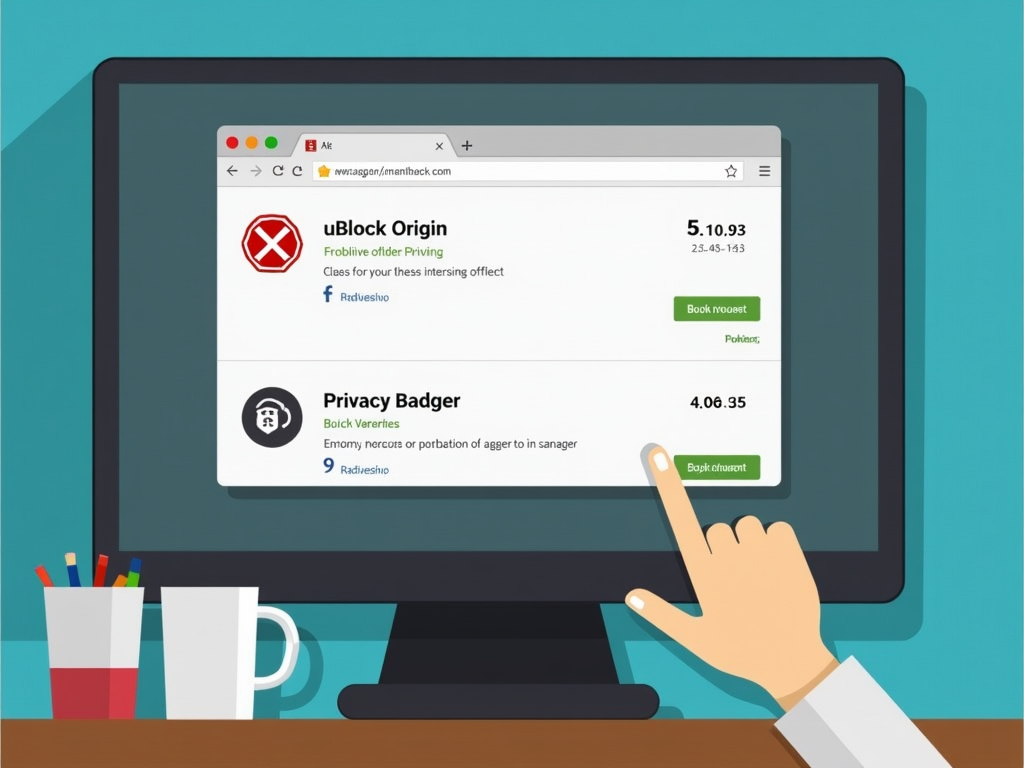
Habits That Keep You Safe
Little habits make a big difference. Update your software often—those updates fix security holes. I set my phone and laptop to update automatically. It’s one less thing to worry about.
Don’t click shady links either. Phishing emails trick you into giving up passwords. If it looks off, delete it. I almost fell for one once, but the weird email address tipped me off.

My Journey to Better Security
I used to think 'it won’t happen to me.' Then a friend got hacked, and it hit me—I needed to step up. Switching to a password manager, Proton Mail, and a VPN took effort, but now I feel in control.
Start small. Pick one tip from this guide and try it today. Maybe set up Proton Mail or download a password manager. Every step counts toward keeping your accounts secure.

This Password Management 101: Keeping Your Accounts Secure guide sums it up: strong passwords, smart tools, and good habits keep you safe. Online privacy isn’t hard—it’s about taking charge. Start today, and sleep better knowing your accounts are protected.