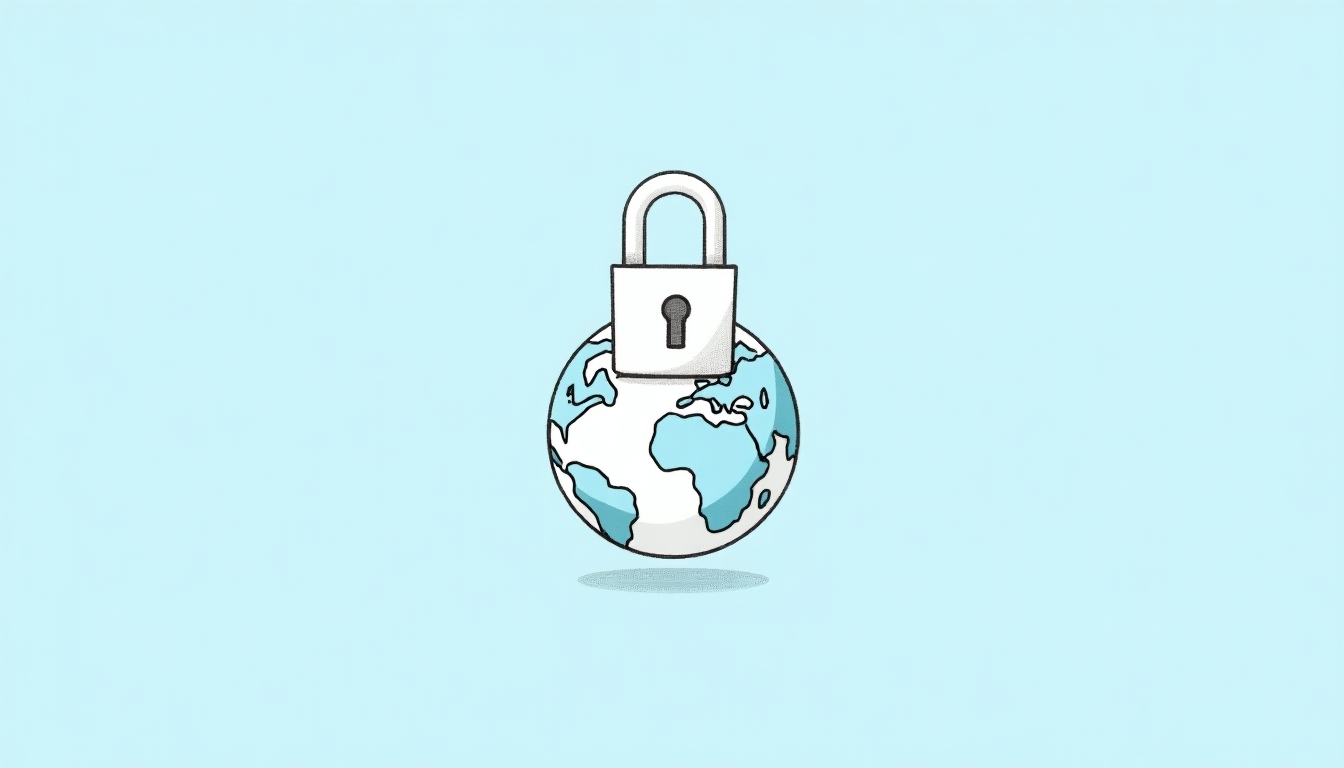How to Use Mullvad's DNS Over VPN for Enhanced Online Privacy
Your online privacy matters more than ever. Every click you make online sends signals that can be tracked—unless you take control. This article explains how to use Mullvad's DNS over VPN to keep your browsing private. We'll break down what DNS is, how Mullvad protects it, and how to set it up on your devices.
What Is DNS and Why Should You Care?
DNS, or Domain Name System, is how your device turns website names like google.com into numbers computers understand. It’s like a map for the internet. Every time you visit a site, your device asks a DNS server for directions.
Here’s the problem: those questions aren’t private. Your internet provider or whoever runs the DNS server can see every site you visit. It’s like handing someone a list of every place you go. For me, realizing this felt unsettling—it’s why I started looking into tools like Mullvad to stay private online.

What Makes Mullvad’s DNS Over VPN Special?
Mullvad is a VPN service built for privacy lovers. Their DNS over VPN feature sends your DNS requests through their secure VPN tunnel. This hides them from anyone trying to peek. When I first used it, I loved how simple it made staying private.
They also offer DNS over HTTPS (DoH) and DNS over TLS (DoT). These encrypt your DNS even without the VPN running. I’ve used this on my smart TV, where a VPN isn’t an option, and it works like a charm.
Why Use Mullvad’s DNS Over VPN?
Here’s what you get when you use this service:
- Hidden Browsing: Encrypts your DNS so no one sees your sites.
- No Records: Mullvad doesn’t keep logs of what you do.
- Blocks Junk: Stops ads, trackers, and even malware.
- Less Exposure: Shares less info with other servers.
- Fast Connection: Uses servers worldwide for speed.
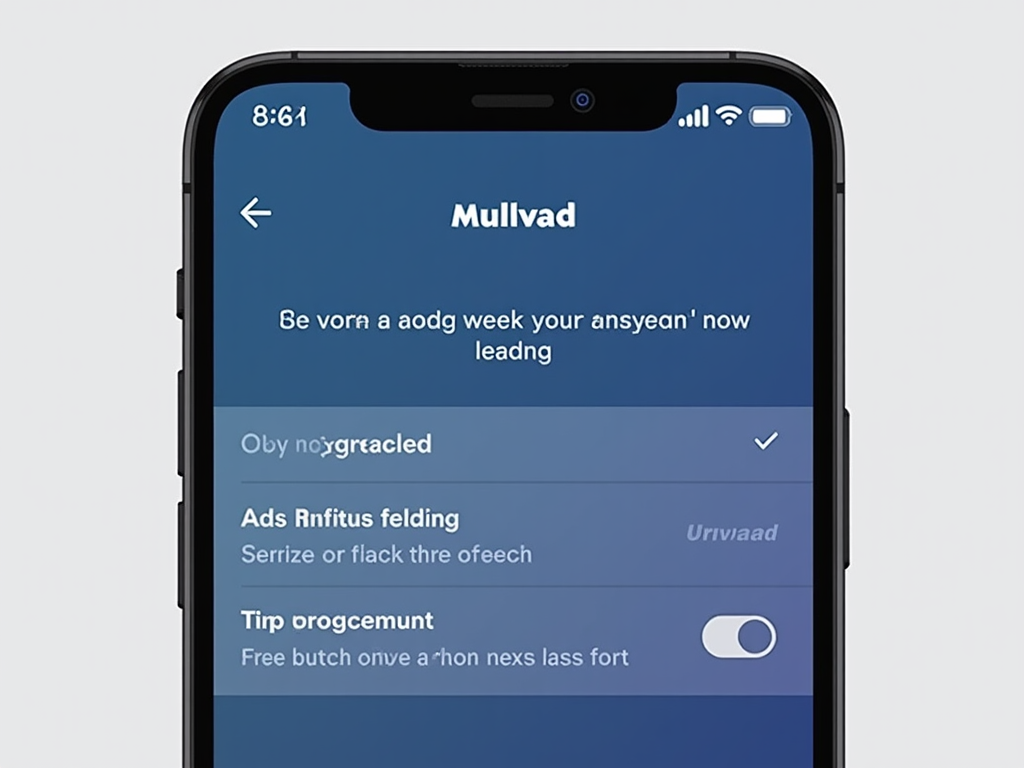
How to Set Up Mullvad’s DNS Over VPN
Setting this up is easier than you might think. I’ll walk you through it based on my own setup process. It depends on whether you’re using their VPN or just the DNS.
With the VPN On
If you’re connected to Mullvad’s VPN, you’re already set. The app routes your DNS through the tunnel automatically. I tested this on my laptop—connected, and done. No extra steps needed.
Without the VPN
For devices without the VPN, like my phone when I’m on public Wi-Fi, you can use Mullvad’s encrypted DNS. Here’s how to do it on different systems:
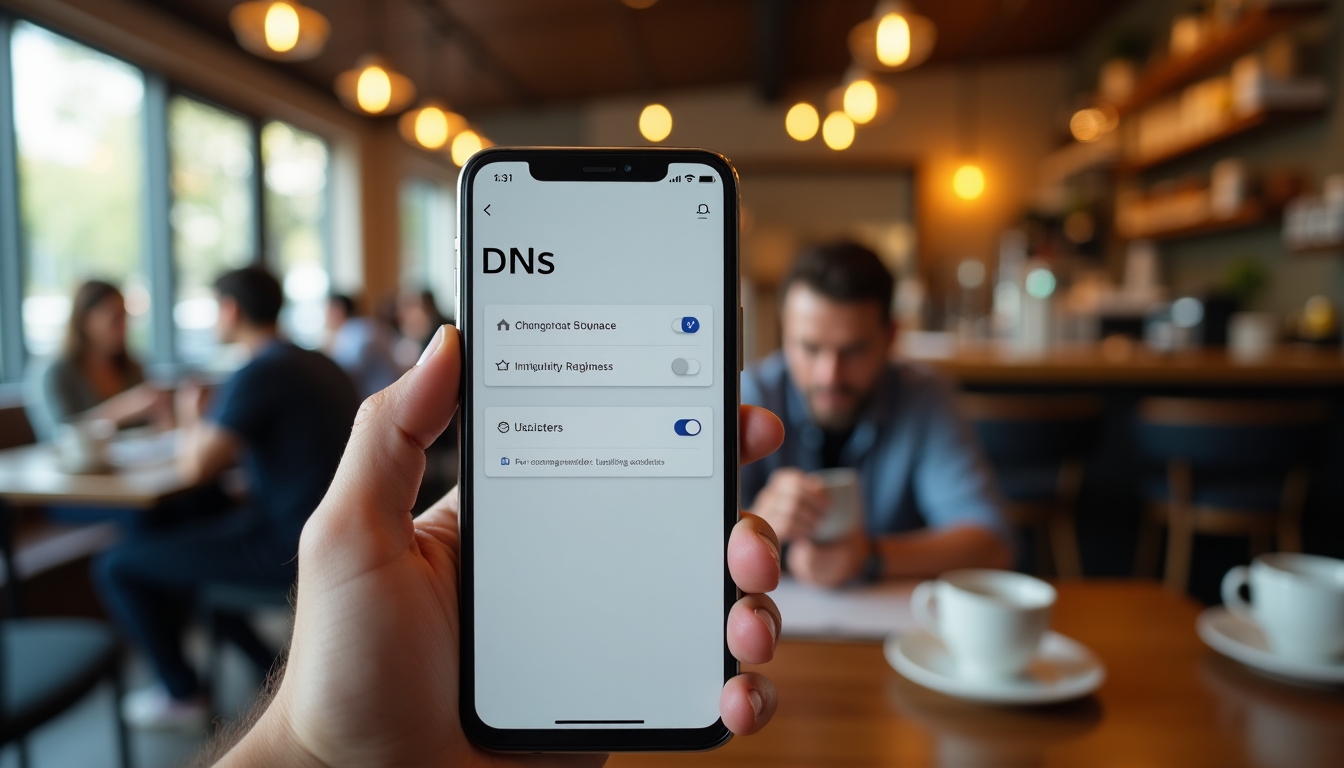
On Windows
- Open Settings.
- Go to 'Network & Internet.'
- Click 'Change adapter options.'
- Right-click your connection, hit 'Properties.'
- Pick 'Internet Protocol Version 4,' then 'Properties.'
- Select 'Use the following DNS server addresses.'
- Type in
194.242.2.2(Mullvad’s DoH server). - Save everything.
I did this on my old desktop, and it took maybe five minutes. My browsing felt safer right away.
On macOS
- Open System Preferences.
- Click 'Network.'
- Select your connection, then 'Advanced.'
- Go to the 'DNS' tab.
- Hit the '+' button.
- Add
194.242.2.2. - Click 'OK,' then 'Apply.'
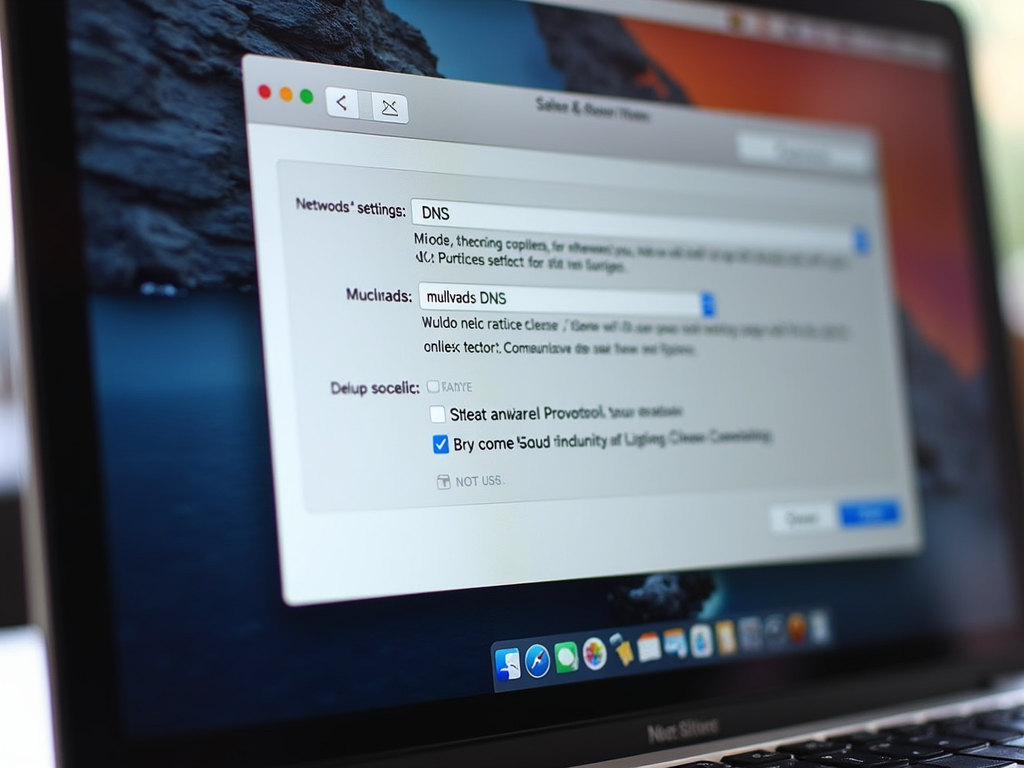
On Android
- Open Settings.
- Tap 'Network & Internet.'
- Tap 'Private DNS.'
- Choose 'Private DNS provider hostname.'
- Enter
dns.mullvad.net. - Hit 'Save.'
I set this up on my Android phone last month. It’s quick, and I noticed fewer ads popping up.
On iOS
- Open Settings.
- Tap 'Wi-Fi.'
- Tap the 'i' next to your network.
- Scroll to 'Configure DNS.'
- Switch to 'Manual.'
- Add
194.242.2.2. - Tap 'Save.'
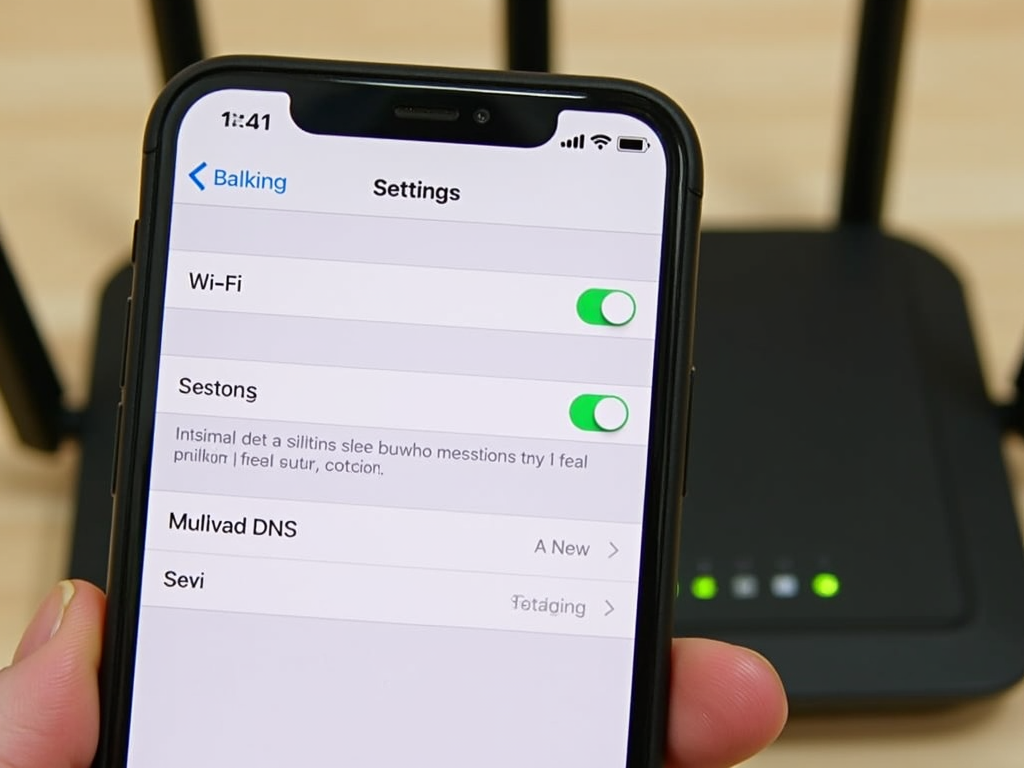
Tips to Boost Your Privacy
Using Mullvad’s DNS over VPN is a solid start, but I’ve learned a few tricks to make it even better:
- Try the Mullvad Browser: It’s built to block trackers. I use it daily now.
- Turn On Blocking: In the app, block ads and trackers—it’s a game-changer.
- Test for Leaks: Mullvad’s site has a tool to check if your DNS is safe.
- Set It Up Everywhere: I added it to my router for all my devices.
One time, I forgot to check for leaks after switching Wi-Fi. Mullvad’s tool caught it, and I fixed it fast. Little steps like that make a difference.
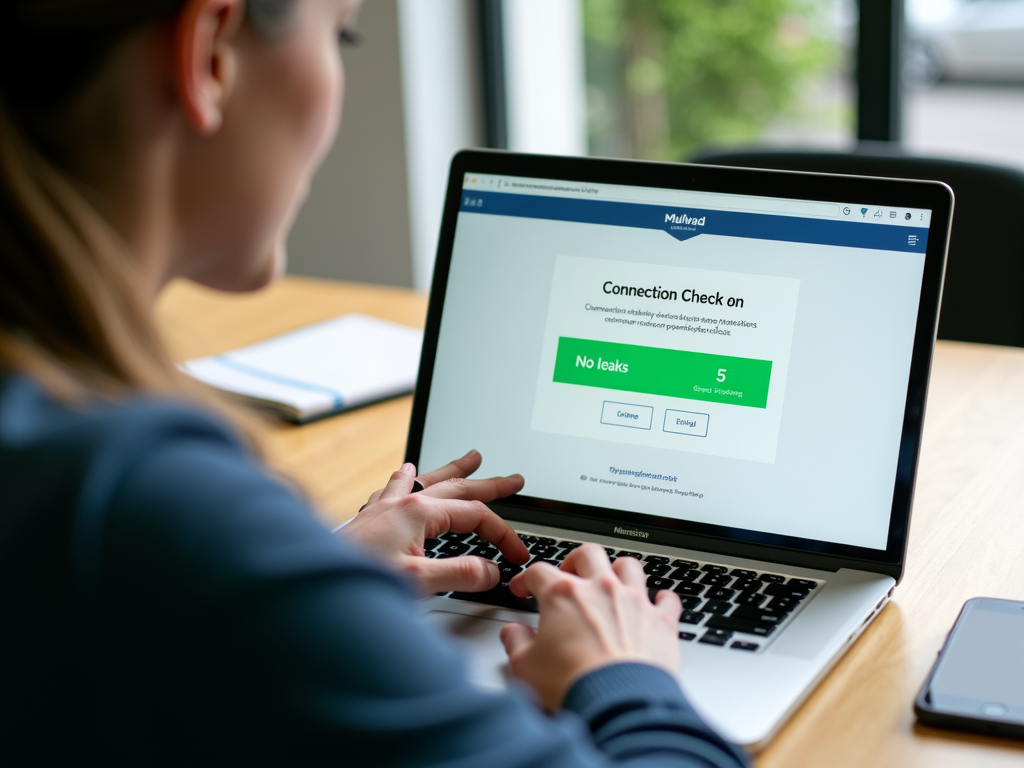
Answers to Common Questions
Can I use Mullvad’s DNS without their VPN?
Yes, it’s free for anyone. I use it on devices I don’t VPN.
What’s DoH vs. DoT?
Both encrypt DNS. DoH works better in browsers; DoT’s great for systems. I stick with DoH.
Why’s my internet slower?
Encryption adds a tiny delay, but Mullvad’s fast servers keep it smooth for me.
How do I spot a leak?
Use Mullvad’s connection check. It’s saved me a few times.
Wrapping It Up
Your online privacy doesn’t have to be complicated. Mullvad’s DNS over VPN makes it easy to hide your browsing from trackers and providers. I’ve used it for months, and it’s become second nature. Set it up with the steps above, and you’ll feel more in control online. Want to dig deeper? Check out the readings below.