NextDNS Setup Guide for Blocking Ads and Trackers: Protect Your Online Privacy
Overview
In a world where ads and trackers follow your every click, keeping your online privacy safe can feel tough. NextDNS is here to help. This easy-to-use tool blocks ads, trackers, and harmful sites, making your internet faster and safer. Let’s dive into how to set it up!
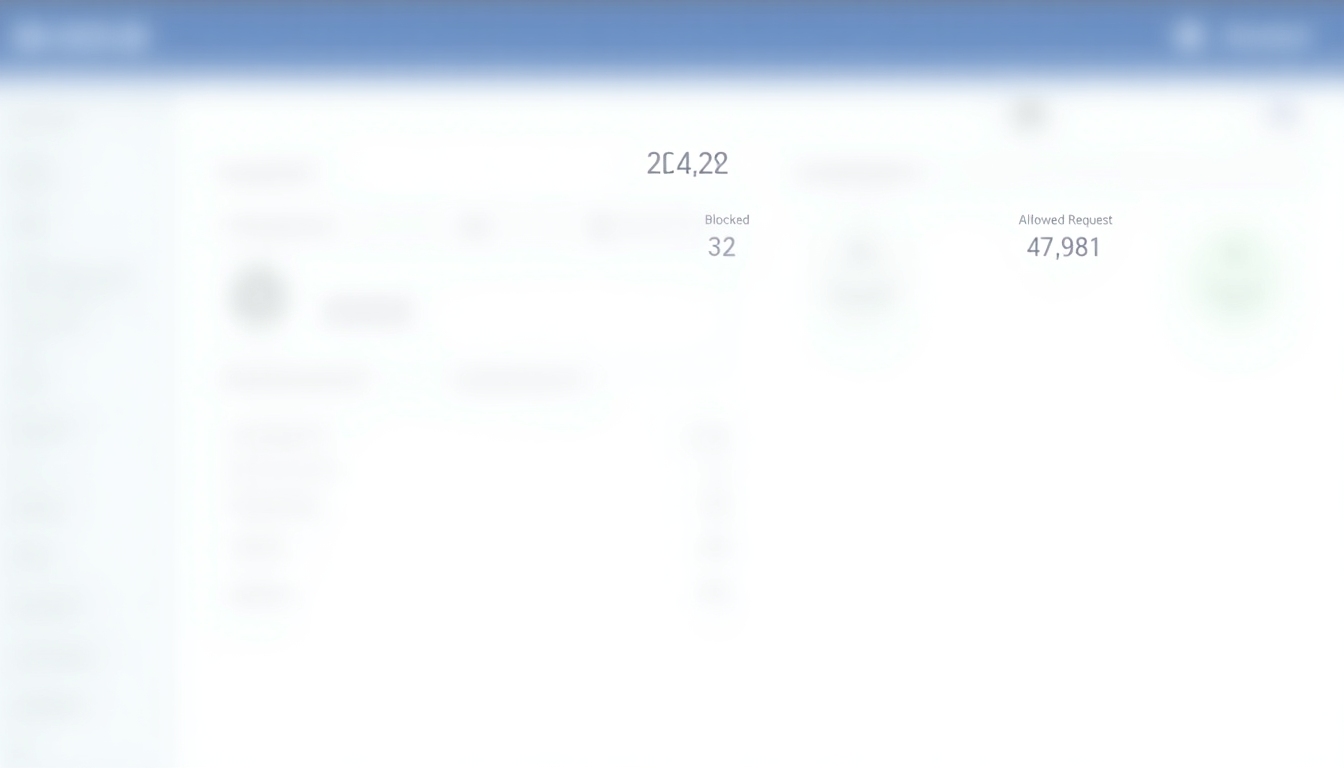
What is NextDNS and Why Does It Matter?
NextDNS is a service that filters your internet traffic to stop ads, trackers, and dangerous websites. It works by managing DNS requests—those are the signals your device sends to connect to websites. By blocking certain signals, NextDNS keeps the bad stuff away.
I’ve been using it for over a year, and it’s been a game-changer. Pages load faster, and I don’t see those annoying ads anymore. It’s one of the best online privacy tools out there because it works on all your devices, not just your browser.
Your NextDNS Setup Guide for Blocking Ads and Trackers
Ready to get started? Setting up NextDNS is simple, and I’ll walk you through it step by step. You can set it up on your computer, phone, or even your router for full-home protection. Here’s how.
Step 1: Sign Up for NextDNS
First, you need an account. It’s free to start, and it only takes a minute:
- Go to NextDNS.io.
- Click “Try it now.”
- Sign up with your email or use Google or Apple.
- After signing up, you’ll land on your dashboard. That’s where the magic happens!
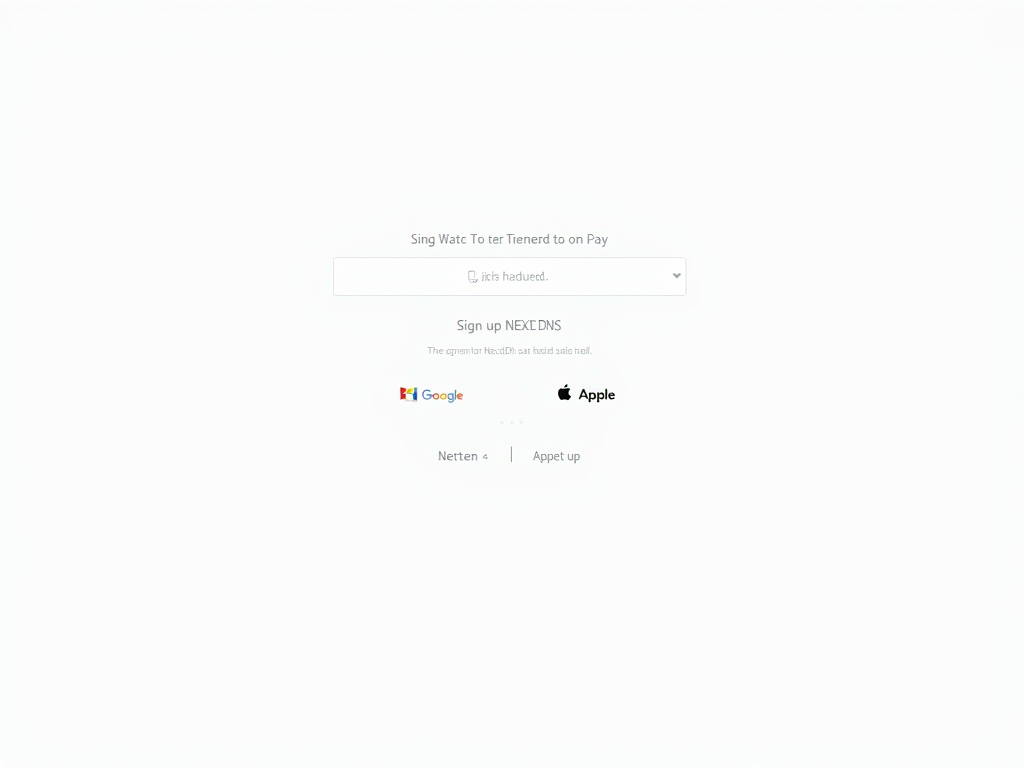
Step 2: Customize Your Settings
NextDNS lets you decide what to block. The default settings are solid, but here’s what I suggest:
- Privacy: Turn on a blocklist like “NextDNS Ads & Trackers.” It stops ads and trackers without messing up most sites.
- Security: Check “Block Malicious Domains” to stay safe from scams.
- Extras: If you’ve got kids, use the parental controls to block adult content.
Keep it simple at first. You can tweak it later if something doesn’t work right.
Step 3: Connect Your Devices
You’ve got options here. Set it up on one device or your router for everything. Let’s break it down.
On Your Computer
- Windows: Open Control Panel, go to Network and Sharing Center, click your connection, then Properties. Find “IPv4,” click Properties, and add the NextDNS DNS addresses from your dashboard.
- Mac: Go to System Preferences > Network. Pick your connection, click Advanced, then DNS. Add the NextDNS addresses.
I did this on my Mac first. Within 10 minutes, ads were gone, and browsing felt smoother.
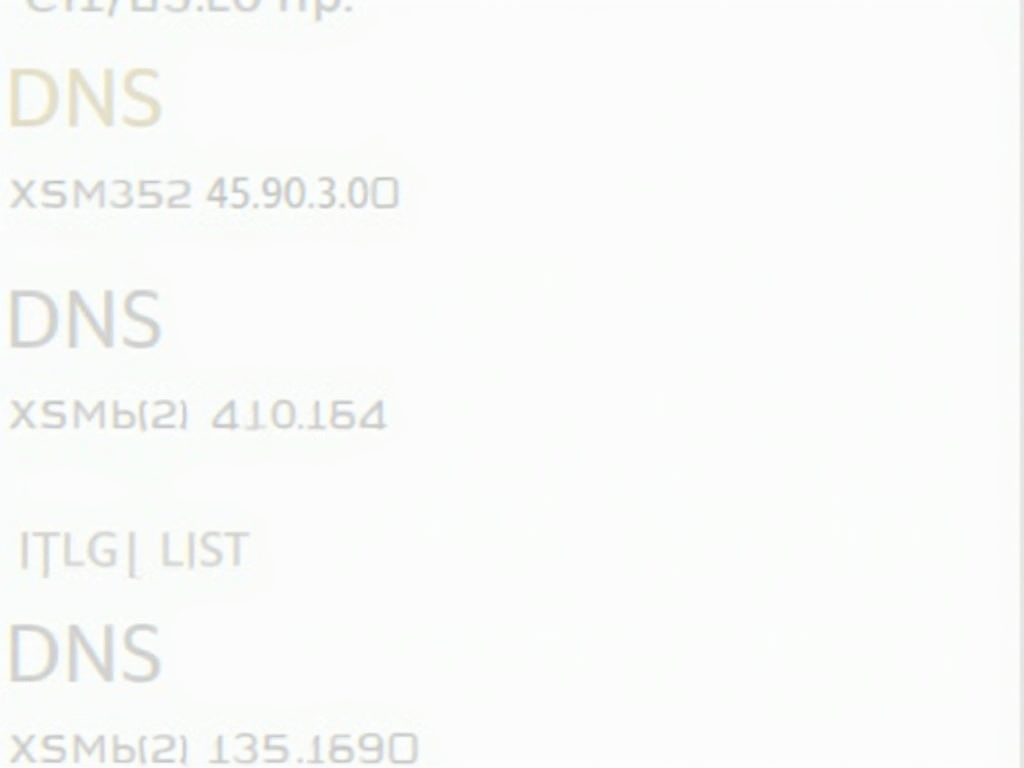
On Your Phone
- iOS: Grab the NextDNS app from the App Store. Open it, follow the steps, and install the profile it creates.
- Android: Download the app from Google Play. Open it and set up the private DNS with the instructions.
I set this up on my iPhone, and it even blocked ads in apps—something most ad blockers can’t do.
On Your Router
Want to protect everything at once? Set NextDNS on your router:
- Log into your router (try 192.168.1.1 in your browser).
- Look for DNS settings—usually under WAN or Internet.
- Swap the old DNS addresses for the ones from NextDNS.
Check NextDNS’s help page for guides on specific routers. It took me 15 minutes, and now my whole house is covered.
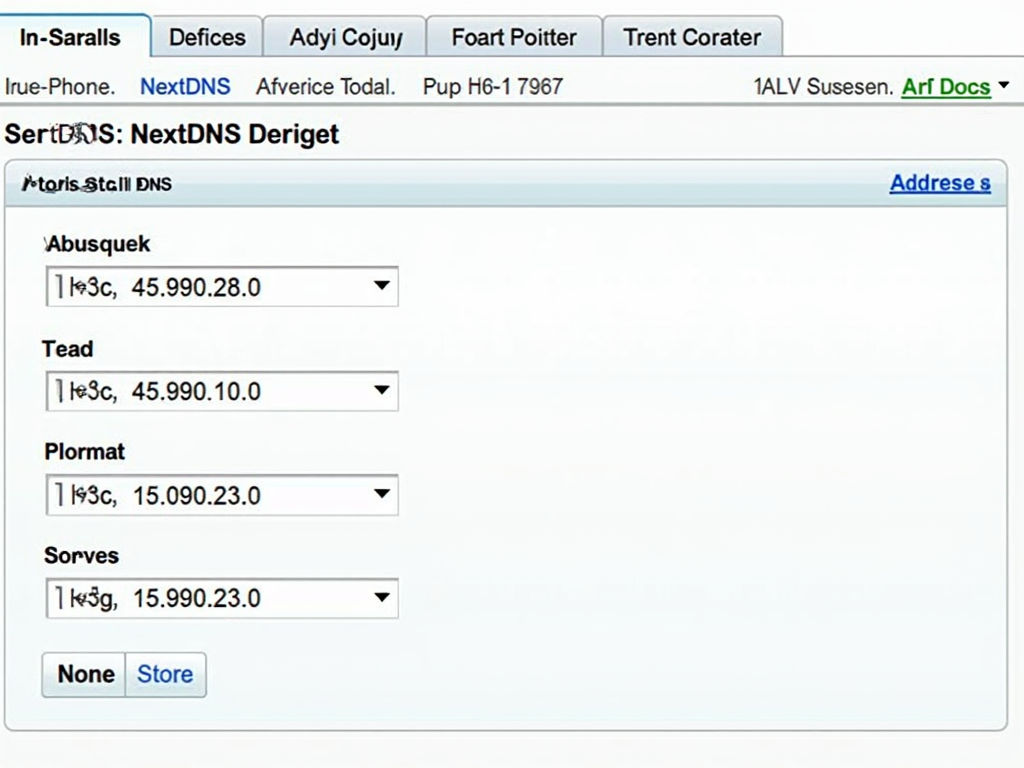
My Experience with NextDNS
I wasn’t sure about NextDNS at first. I’d used browser ad blockers, but they didn’t always work well. NextDNS blew me away. After setting it up, websites looked cleaner, and I didn’t feel watched online. The dashboard is a cool bonus—it shows you how many trackers it’s stopped. Last week alone, it blocked over 10,000 requests!
It works everywhere—my laptop, phone, even my smart TV. If you want a simple way to boost your online privacy, this is it.
Tips to Make NextDNS Even Better
Here are some tricks I’ve learned:
- Fix Broken Sites: If a site won’t load, check your logs and let that domain through.
- Turn On Logs: Enable logging to see what’s being blocked. It’s eye-opening.
- Use the App: The mobile app lets you tweak things anywhere.
Once, I accidentally blocked my bank’s site. A quick whitelist fixed it, and I was back in business.
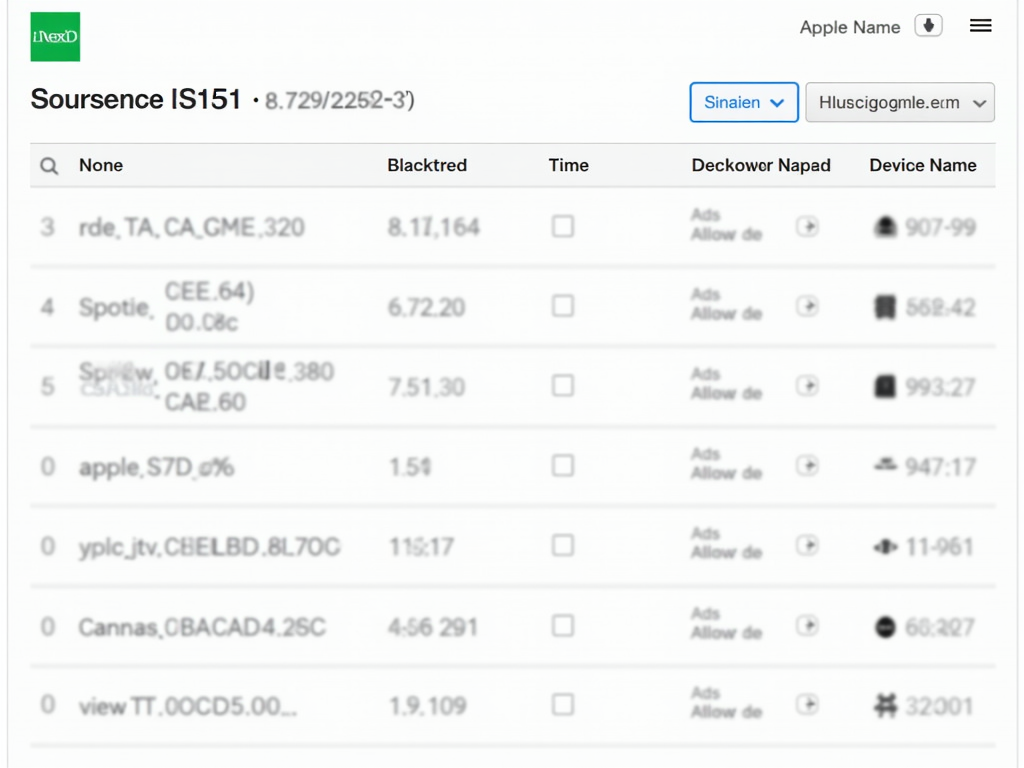
Why NextDNS Stands Out for Online Privacy
Your data is gold to companies, and trackers are everywhere. NextDNS stops them cold. It also keeps you safe from sketchy sites that might steal your info. Best of all, it’s easy to use—no tech skills needed.
For me, it’s peace of mind. If you care about online privacy, this tool belongs in your toolkit.
Summary
NextDNS is a powerful, simple way to block ads and trackers while boosting your online privacy. This NextDNS setup guide for blocking ads and trackers has shown you how to get it running on your devices or router. It’s fast, effective, and worth a shot. Try it out and see the difference for yourself!