How to Configure IVPN on Android for Maximum Privacy
In today's digital age, protecting your online privacy is more important than ever. With the increasing number of cyber threats and data breaches, using a VPN (Virtual Private Network) has become essential. IVPN is a popular VPN service known for its strong privacy features. This article will guide you through the process of configuring IVPN on your Android device to ensure maximum privacy.
What is IVPN and Why Use It?
IVPN is a VPN service that prioritizes user privacy. Unlike many other VPN providers, IVPN does not log user activity, ensuring that your online actions remain private. It offers features like strong encryption, a kill switch, and the ability to connect through multiple servers for added security. Using IVPN on your Android device can protect your data from hackers, prevent your ISP from tracking your browsing habits, and allow you to access geo-restricted content securely.
According to a recent study, over 60% of internet users are concerned about their online privacy, yet many do not take adequate measures to protect themselves. Using a VPN like IVPN can mitigate risks such as data interception, ISP tracking, and exposure to malicious actors on public networks.
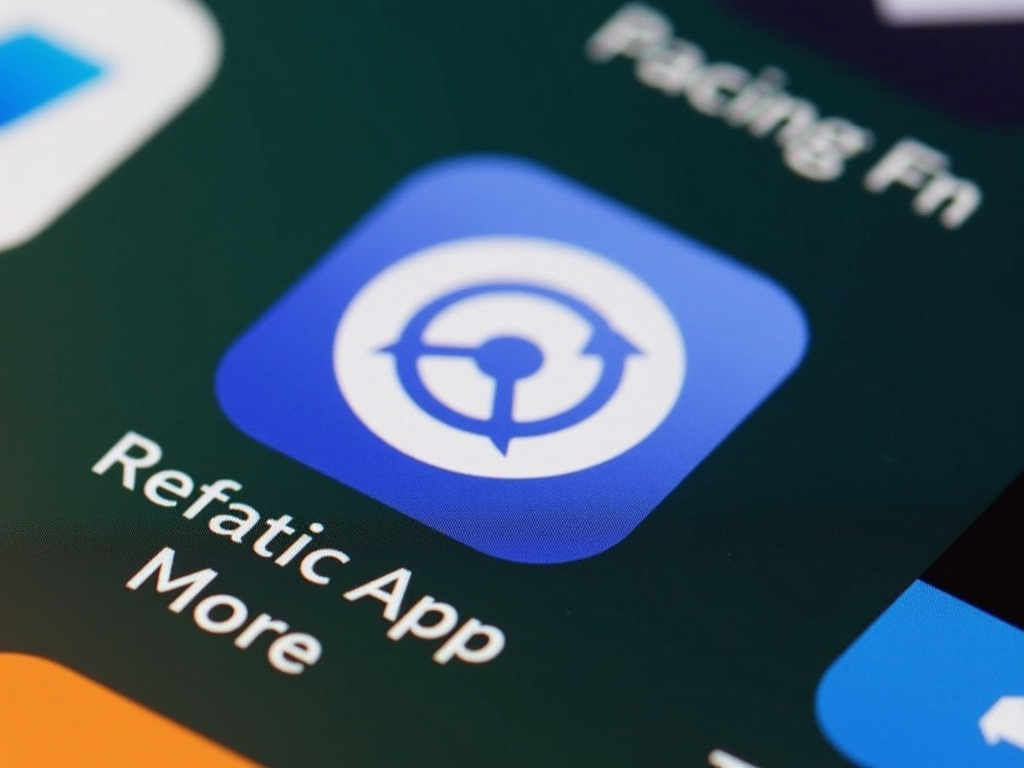
Setting Up IVPN on Android
To get started with IVPN on your Android device, follow these steps:
- Download the IVPN app:
- Open the Google Play Store on your Android device.
- Search for 'IVPN'.
-
Tap 'Install' to download the app.
-
Sign in or create an account:
- If you have an existing IVPN account, enter your username and password.
-
If you are new to IVPN, visit the IVPN website to create an account. You'll need to choose a subscription plan and provide payment information.
-
Connect to a server:
- Once logged in, you'll see a list of available server locations.
- Choose a server based on your needs (e.g., for streaming, choose a server in the desired country).
-
Tap the 'Connect' button to establish the VPN connection.
-
Configure basic settings:
- Open the app's settings menu.
- Select the VPN protocol: WireGuard is recommended for its speed and security.
- Enable the kill switch to ensure no data leaks if the VPN disconnects.
- Set the app to auto-connect when you start your device or when connecting to untrusted networks.
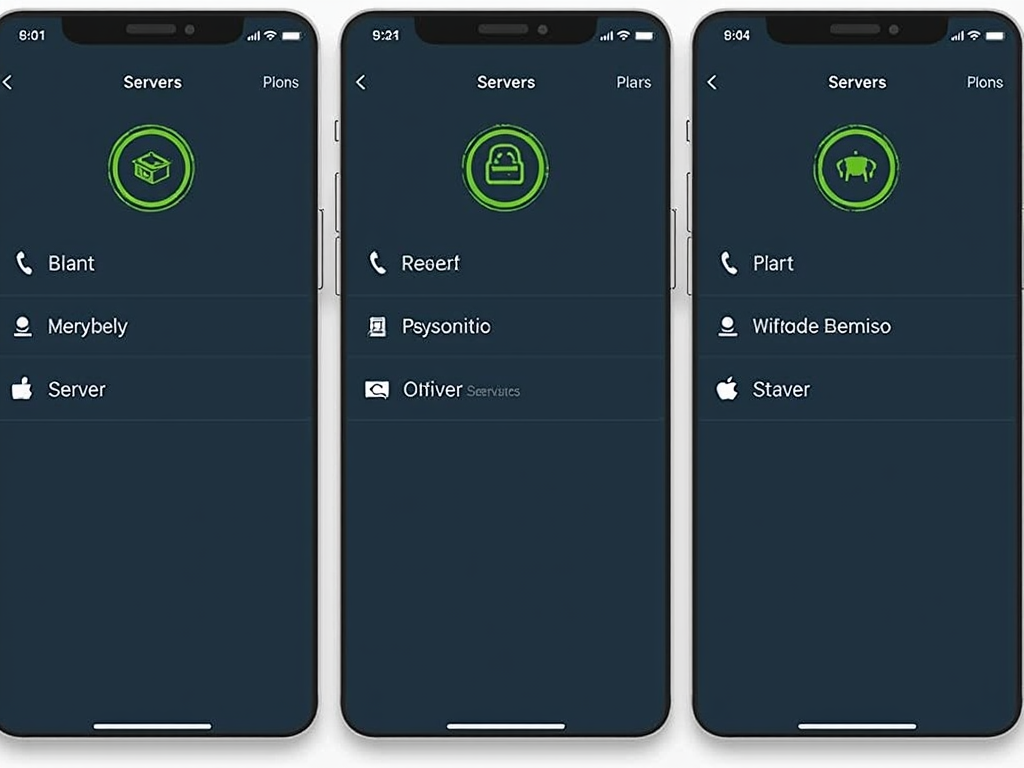
Advanced Configuration for Maximum Privacy
For those who want to take their privacy to the next level, IVPN offers several advanced features:
-
Multi-hop connections: By routing your traffic through two VPN servers, multi-hop adds an extra layer of encryption and makes it nearly impossible for anyone to trace your online activity back to you. This is particularly useful for users in high-risk environments or those handling sensitive information.
-
Kill switch: The kill switch is a critical feature that automatically disconnects your internet if the VPN connection drops. This prevents any unencrypted data from being sent over the network, ensuring your privacy is maintained at all times.
-
DNS settings: IVPN provides its own DNS servers that do not log queries. This means that even your DNS requests, which can reveal the websites you visit, are kept private.
-
Port forwarding: While port forwarding can be useful for certain applications, it should be used cautiously as it can potentially expose your device to the internet. IVPN allows you to set up port forwarding securely if needed.
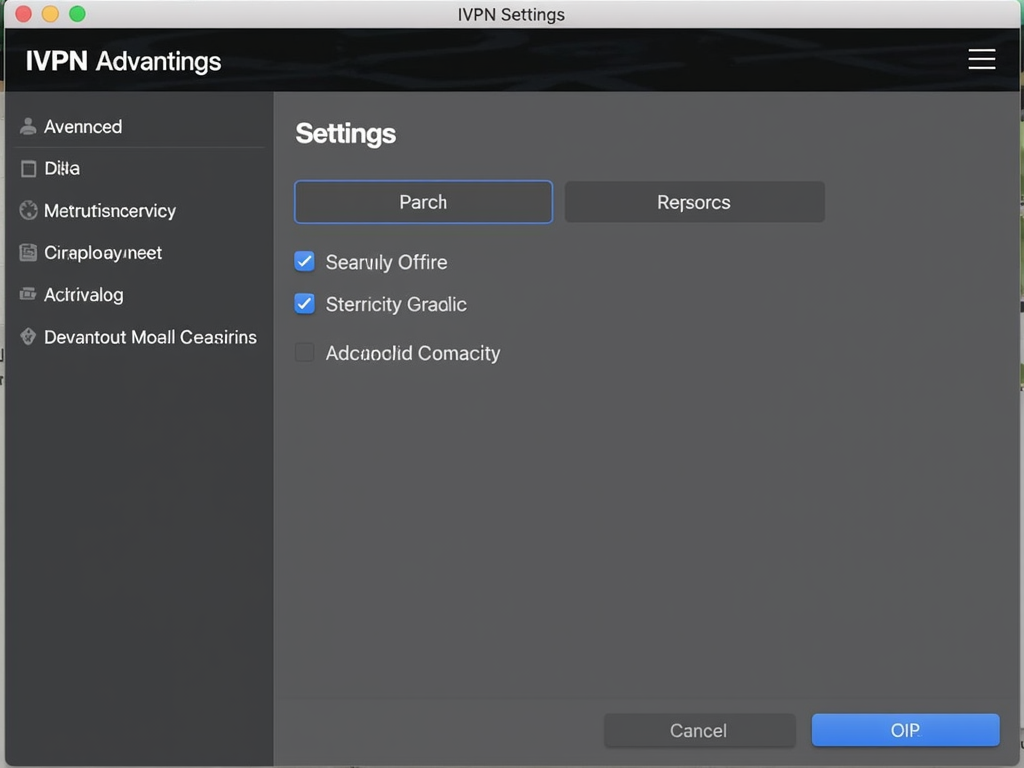
Best Practices for Using IVPN on Android
To maximize your privacy while using IVPN on Android, consider the following tips:
- Always connect to the VPN before starting any online activity.
- Use the kill switch feature to prevent accidental data leaks.
- Regularly update the IVPN app to ensure you have the latest security features.
- Avoid using apps that are known to collect excessive data or have poor privacy policies.
- Be cautious when using public Wi-Fi networks, even with a VPN, as some threats may still exist.
- Use the 'Always-on VPN' feature in Android settings to ensure the VPN is always active.
- Consider enabling IVPN's AntiTracker feature to block ads, trackers, and malware.
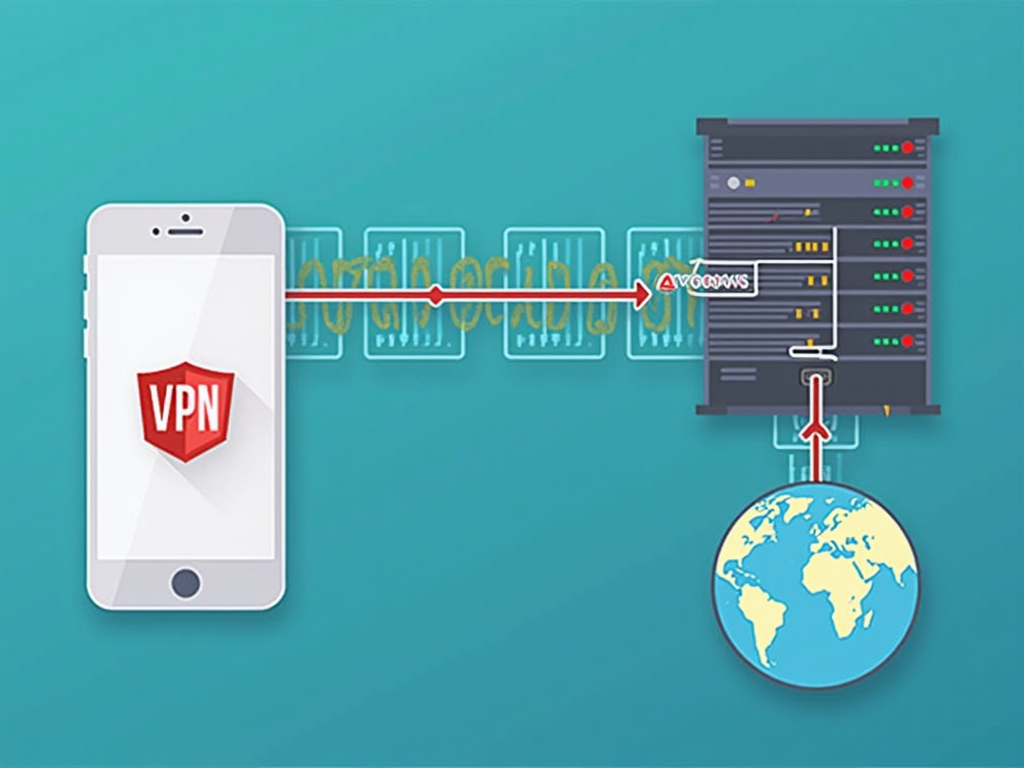
Troubleshooting Common Issues
If you encounter problems while using IVPN on Android, here are some common solutions:
- Connection issues: Try switching to a different server or changing the VPN protocol.
- Slow speeds: Some servers may be slower than others; experiment with different locations.
- App crashes: Ensure your app is up to date, or try reinstalling it.
- Battery drain: VPNs can consume more battery; consider disconnecting when not needed or using power-saving modes.
Summary
Configuring IVPN on your Android device is a straightforward process that can significantly enhance your online privacy. By following the steps outlined in this guide and utilizing the advanced features available, you can ensure that your internet activity remains private and secure. Remember to stay informed about online privacy best practices and keep your VPN app updated for the best protection.