How to Stay Private Online: Simple Steps for Everyone
Picture this: You’re sipping coffee at a café, scrolling through your phone. You don’t think twice about the Wi-Fi you’re using or who might be watching your screen. But in today’s world, staying private online is a must. Hackers, advertisers, and even curious strangers can peek into your digital life. This article, How to Stay Private Online: Simple Steps for Everyone, shares easy ways to keep your information safe. I’ve learned these lessons the hard way—once, a weak password nearly cost me my email account. You don’t have to be a tech expert to protect yourself. Let’s dive in!

What Does Online Privacy Mean?
Online privacy is about controlling what you share on the internet and who sees it. Every time you browse, shop, or post, you leave clues—your location, habits, even your secrets. I used to think no one cared about my data until a friend got scammed after oversharing online. Without protection, you risk identity theft, unwanted ads, or worse. Companies track you to sell stuff, and criminals hunt for easy targets. Taking charge of your online privacy puts you back in control.
Simple Steps to Stay Private Online
You don’t need fancy skills to stay safe. These steps are straightforward and work for anyone. I’ve tested them myself, and they’ve kept my digital life secure.
1. Use Strong, Unique Passwords
Weak passwords are like leaving your front door unlocked. I learned this when a hacker guessed ‘password123’ on an old account. Now, I mix letters, numbers, and symbols—like ‘Tr0pical$un2023’—and never reuse them. It’s a hassle to remember, but it’s worth it.
How to Do It: - Aim for 12+ characters. - Avoid obvious words like your name or ‘1234.’ - Change them every 6-12 months.
2. Turn On Two-Factor Authentication (2FA)
Think of 2FA as a second lock on your accounts. Even if someone gets your password, they need a code from your phone or email to get in. I started using it after a close call with my bank login—it’s a game-changer.
How to Do It: - Go to your account settings. - Pick text message or app-based codes. - Keep a backup code somewhere safe.

3. Be Smart on Social Media
Posting too much can backfire. A friend once shared vacation photos in real-time, and burglars hit her house. Now, I only post after I’m home and lock down who sees my stuff.
How to Do It: - Set profiles to private. - Skip details like your address or phone number. - Wait to share trip updates.
4. Use a VPN for Extra Protection
A Virtual Private Network (VPN) hides your internet activity by creating a secure tunnel. It’s perfect for public Wi-Fi—like at that café. I use one daily, and it’s like having an invisibility cloak online.
How to Do It: - Pick a trusted service (more on this later). - Turn it on before connecting to public networks. - Check it’s active with a quick IP test.
5. Keep Your Software Fresh
Updates fix security holes that hackers love. I ignored them once, and my phone got sluggish—likely from a bug. Now, I let updates run automatically.
How to Do It: - Enable auto-updates on your phone and computer. - Update apps too, not just the system. - Restart after updates to seal the deal.
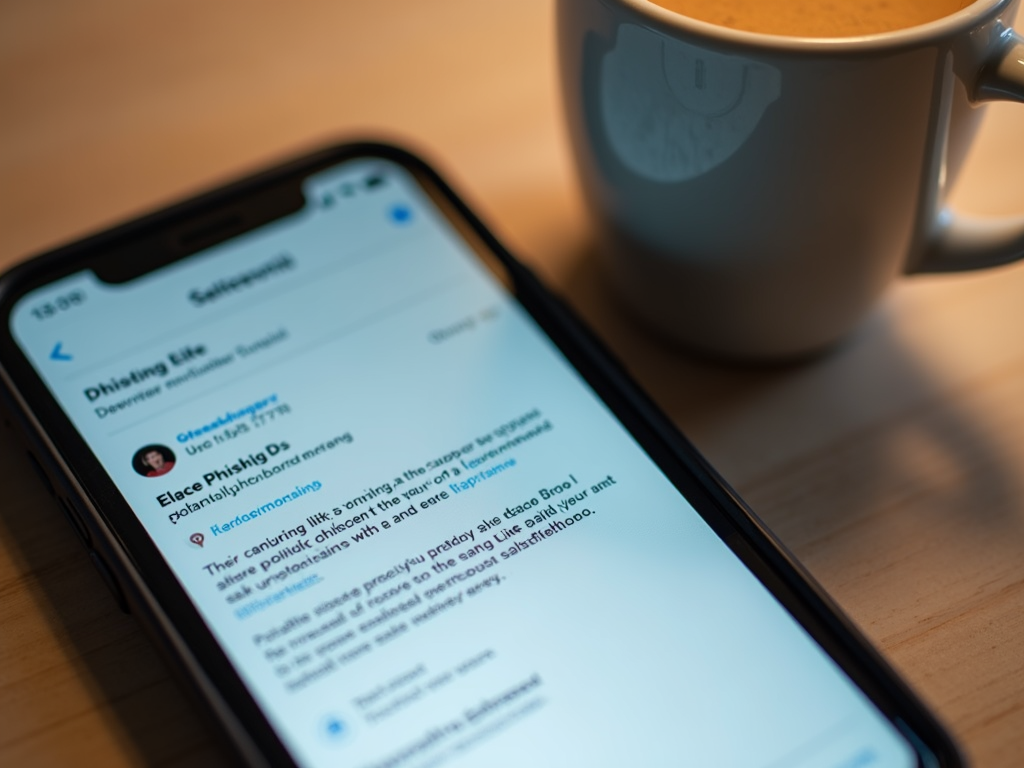
6. Watch Out for Phishing Tricks
Phishing is when scammers fake emails or texts to steal your info. I almost clicked a ‘bank alert’ link once—it looked so real! Always double-check before acting.
How to Do It: - Look for typos or weird email addresses. - Hover over links (don’t click) to see the real URL. - Report suspicious messages.
7. Clear Your Digital Tracks
Your browser saves where you’ve been. I was shocked how much my history revealed about me. Clearing it regularly feels like a fresh start.
How to Do It: - Delete cookies and cache monthly. - Use ‘private’ or ‘incognito’ mode for sensitive stuff. - Check saved passwords and remove old ones.
Online Privacy Tools to Help You
Tools make privacy easier. Here are some I swear by:
- Password Managers: LastPass or 1Password store your passwords safely. I use one, and it’s a lifesaver.
- VPNs: NordVPN and ExpressVPN are solid picks. They’re simple to set up and run quietly.
- Privacy Browsers: Firefox Focus and DuckDuckGo block trackers. Firefox Focus vs DuckDuckGo: which mobile browser is more private? Firefox Focus wipes your session each time; DuckDuckGo adds private search. I lean toward Firefox for its simplicity, but both are great.
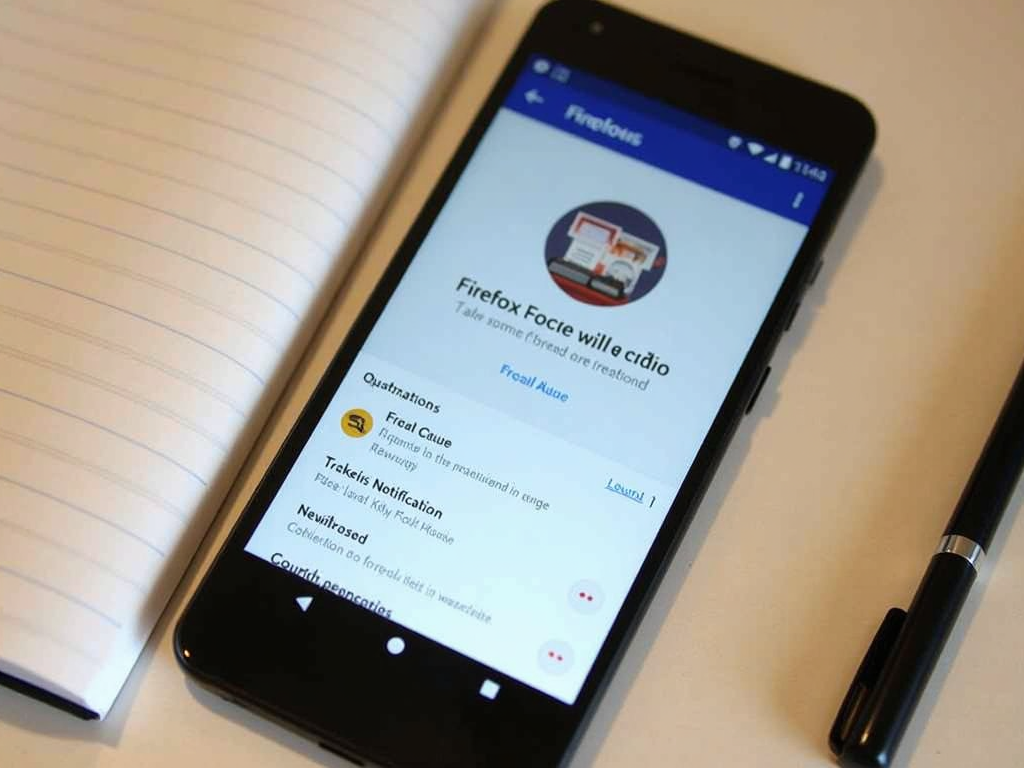
Extra Tips From Experience
I’ve picked up tricks over time. Use a separate email for sign-ups—it cuts spam. Check app permissions; some don’t need your location. And if you’re serious, explore resources like the Electronic Frontier Foundation for deeper advice. These small moves add up to big protection.
Wrapping It Up
Staying private online isn’t hard—it’s about small, smart choices. Use strong passwords, turn on 2FA, watch what you share, and grab a VPN. Add some online privacy tools like Firefox Focus or a password manager, and you’re set. I’ve seen the difference it makes. Start today—your peace of mind is worth it.
